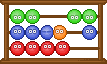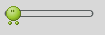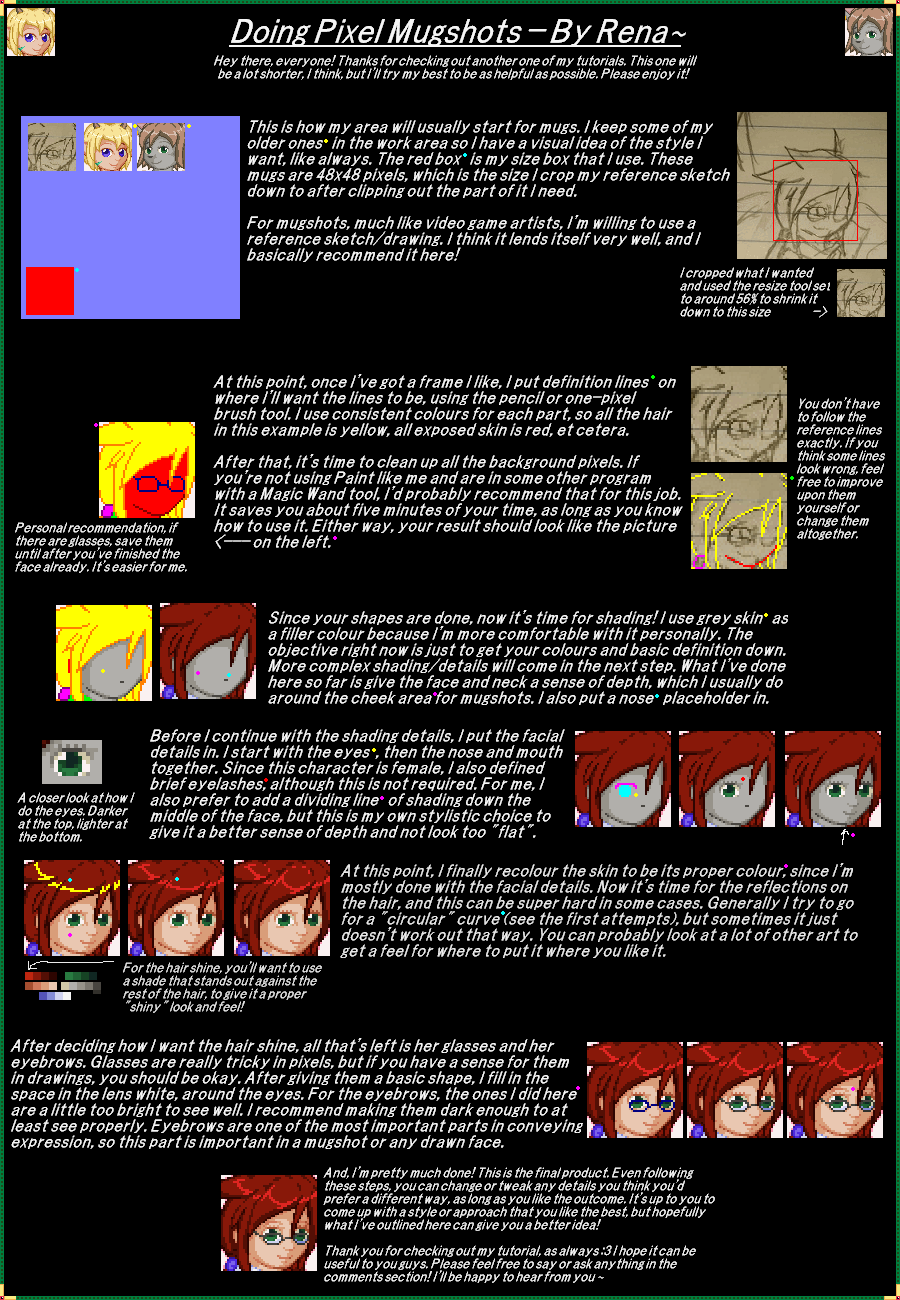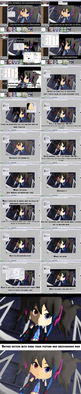HOME | DD
 BurgerBunny — Pixel Crew Avatar Tutorial 2
BurgerBunny — Pixel Crew Avatar Tutorial 2
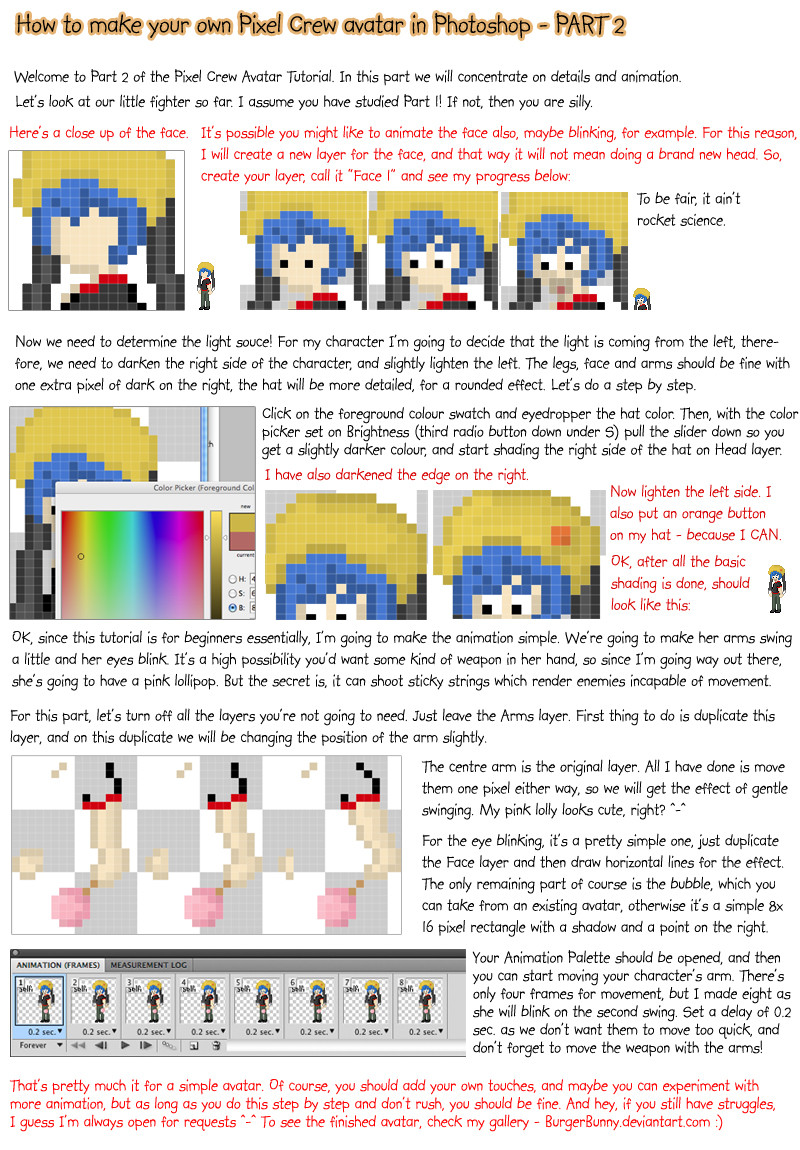
Published: 2009-11-30 20:27:51 +0000 UTC; Views: 5061; Favourites: 76; Downloads: 129
Redirect to original
Description
The second part of my Pixel Crew Avatar tutorial.First part: [link]
Related content
Comments: 52

This is very helpful and all, but is there a way I can make one without Photoshop? I don't use Photoshop, but these avatars look interesting and I'd like to make one.
👍: 0 ⏩: 1

Sure, you could always use GIMP, which is free open source software. Also, you could always try Paint, but the instructions in this tutorial will be a bit advanced for that. GIMP is your best bet
👍: 0 ⏩: 1

Much thanks BB, will try it.
👍: 0 ⏩: 0

hehe welcome. Did you make your icon using this tutorial?
👍: 0 ⏩: 1

yup! so thank you very much!
👍: 0 ⏩: 0

Thanks, your Icon tutorial was really helpful :3
👍: 0 ⏩: 1

Aw I"m glad! Have you officially joined the crew now?
👍: 0 ⏩: 1

Heyo! great tutorial btw! I'm practically done!...just the small matter of the animation 
--VM
👍: 0 ⏩: 1

Thanks! Which part are you having trouble with?
👍: 0 ⏩: 1

well having trouble with trying to put the movement of the arms and legs into different frames. I duplicate the 'arms' layers (after turning off all the other layers) and try to make it different so it will move...but when I do that there doesn't seem to be any change.
I'm so sorry if I'm not making any sense
👍: 0 ⏩: 1

You'll have to tell me what programme you're using. Also, you'll need to make sure that if you're in Photoshop you're using the Animation palette and adding new frames before changing layers.
👍: 0 ⏩: 1

I am using Photoshop CS4 and right! I did get the animation palette open but everytime I opened a new frame, the whole picture would be in the new frame and once I changed the movement it would happen on that frame too. What settings should the animation palette be on? or I should say what I need to put it on in the drop down box.
👍: 0 ⏩: 1

I can't be sure exactly what's happening, but I do know that if you add a new frame and edit the first frame, it will duplicate exactly what you do there; for example, if you turn on layer 1 on frame 1 and you already have 10 frames, then layer 1 will appear on all frames - it's like a keyframe. Remember to change the first frame once and then any additional frames to change separately. When you create the new frame, turn off/on the layers you want, but make sure your frame 1 only has the layers you want on. Soooo...
Arms 1 is one layer.
Arms 2 is another layer.
On Frame 1 in the pallette, Arms 1 layer is ON but Arms 2 layer is OFF.
Add new frame, Frame 2 - now turn OFF Arms 1 layer but turn ON Arms 2 layer.
👍: 0 ⏩: 1

Okay! I'm getting the hang of it now 

didn't quite follow your instructions but I seem to be getting on the right track! hopefully have it up later today.
Thanks again!
👍: 0 ⏩: 1

hey so i tried this, but i screwed up a lot, and because it's photoshop the eraser fades stuff out instead of just taking out what i want, and so it really screwed the whole thing up. Is there anything i can do about this?
👍: 0 ⏩: 1

You need to change from Brush eraser to Pencil eraser
👍: 0 ⏩: 1

and how would i go about doing that?
👍: 0 ⏩: 1

Well, on the bar that houses the brush shapes for the eraser, there is a drop down that has the options "Block", "Pencil" and "Brush". For pixel work, you need the Pencil style eraser so the anti-aliasing is not used.
👍: 0 ⏩: 1

what kind of file do you save it as? I've tried doing animations in photoshop, but I've never been able to save it as a successful animation.
👍: 0 ⏩: 1

You export to web and devices and save as a GIF.
👍: 0 ⏩: 1

I thought that was it. Thanks a bunch hon!
👍: 0 ⏩: 0

Things you can do to reduce file size:
Use less colours. Maybe put it down to the minimum you need, for example 128 or even 64 instead of 256.
Increase websnap. This will change the colours slightly because it's adjusting for web, but it will reduce size.
Lower the amount of frames in the animation. Cut out the ones you don't really need.
Delete unused layers. If there are layers with images on you're not using, delete them to free space.
You can also play around with the dithering settings as well as the lossy. Try and find a suitable point at which to save, but making sure the quality is not compromised too much.
Hope this helps
👍: 0 ⏩: 1

I think keeping the file under 15 kb is the hardest part... I was only able to put 3 frame on my avatar
👍: 0 ⏩: 1

Mhm, true. Deleting unused layers (and merging layers) is another useful way of reducing size
👍: 0 ⏩: 0

Hey, not bad at all! What is your guy holding?
👍: 0 ⏩: 1

It's supposed to be a lighter. I might try to fix it up later.
👍: 0 ⏩: 1

Oh yes I see it now, when I zoom in 
👍: 0 ⏩: 1

Wait, spit gasoline? You mean from his mouth? I thought he'd just use his fists here. Or pull a gun from his coat.
👍: 0 ⏩: 1

Oh I see. So, the lighter is just for..?
👍: 0 ⏩: 1

Smoking 
👍: 0 ⏩: 1

And I'm not too fond of lung cancer, either.
👍: 0 ⏩: 1

Which is why I keep it fictional! 
👍: 0 ⏩: 0

Oh, c'mon! What's wrong with starting things a little bass ackwards?
Nice tut.
👍: 0 ⏩: 1

Thank you 
👍: 0 ⏩: 1
| Next =>