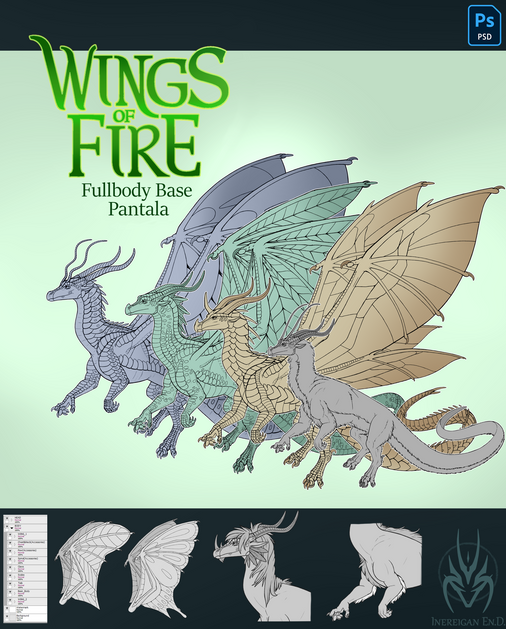HOME | DD
 ChrispyCookie — C:Fusili
ChrispyCookie — C:Fusili

Published: 2016-01-27 19:59:51 +0000 UTC; Views: 1735; Favourites: 67; Downloads: 3
Redirect to original
Description
EDIT: Changed the background! I will now go search how to make transparent backgrounds and change it again when I get the knowledge!First commission
Commission for Download for bigger size.
Hope you like it! I'm sorry the texture doesn't show very much :/ I don't think it worked very well with the colour.
If there are things that need to be changed, just tell me!
If you want a headshot of your dragon done like this, go to my front page for more info!
Related content
Comments: 23

Ooh I love it ! Could you plz just make the background a PNG plz ?
👍: 0 ⏩: 1

The file is a PNG, including the background... I'm not sure what you are talking about Sorry.
👍: 0 ⏩: 1

Uhhhh....nope I put the thumb on my page , because I wanted to update it but first test out if it was a PNG , but it has a white background . . I suggest that you either double check that it has a see through background , or Chang ethe background to a DA green !!!!
👍: 0 ⏩: 1

Oh I see what you mean! You want a transparent or DA green background, right? I still don't know how to make transparent backgrounds, but I'll change it to DA green! I'll make it transparent when I know how
👍: 0 ⏩: 2

You can make transparent backgrounds easy with Photoshop and Firealpaca (free program), but I dont know about Sai, sorry :/
👍: 0 ⏩: 1

Oh! I have Firealpaca! Can you tell me how to make transparent backgrounds?
👍: 0 ⏩: 2

WAIT! I just found a way to give a drawing you've already made, even if it was in another program, into a transparent background!
First, export your drawing as an image file into Firealpaca and then select "Color" on the selection bar at the top, then click "Transparent" on the dropdown menu, (it should be the first option). This'll make everything you paint over transparent. Also, make sure to click the transparent square next to your primary colors on your color wheel. If you haven't done both it won't work.
After that, paint over everything that you want to make transparent. I suggest you use the background you already have (green), because the brush will paint white (so if you had a white bg you wouldn't be able to see what you were painting). Then, save your drawing as a .png file and click "ok" when something pops up saying that layers can't be saved in that format. FINALLY, click "Transparent PNG" on the save settings that pop up and send the file to your desktop. You should be able to see your desktop background through everything you made transparent if you did it correctly.
wow, that was a handful (had to type a lot). Hope it was of some use! <3
👍: 0 ⏩: 1

Wow, thank you!
I will try this out
👍: 0 ⏩: 1

No worries ^^
Just hope it works for you as it did for me.
👍: 0 ⏩: 0

Yeah, sure! All you have to do is click the "transparent" option when you're creating a new canvas! It's below the resolution setting, and also transparent on default for me. I think you can convert an already-started one into transparent, though.
👍: 0 ⏩: 0

Okay , great ! I'll be using it on my page , which will link it back to you if they clink on the deviation !
👍: 0 ⏩: 1

Thank you! I love your style too!
👍: 0 ⏩: 0