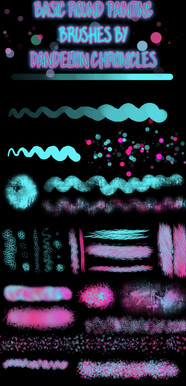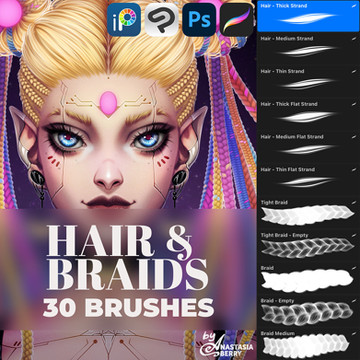HOME | DD
 dandelionchronicles — Beginner Tips for Photoshop
dandelionchronicles — Beginner Tips for Photoshop

#basics #beginner #digital #easy #manipulations #out #photoshop #simple #starting #steps #tips #tutorial #walkthrough
Published: 2014-09-06 20:37:59 +0000 UTC; Views: 3433; Favourites: 94; Downloads: 24
Redirect to original
Description
I'm using Photoshop CS6 and it's been a really long time since I used an older version, so I can't be sure if all this will apply to them.Full View or download to see it.
This is, like it says, just a few tips for beginners. My friend from facebook is just starting out, and literally knows nothing about it, and she was asking me for some tips, and I decided I would just make this and and post here too, because a lot of people are totally lost when they first open it, and I think some of these things will help them get the hang of it.
I tried to explain everything well, but I'm not very good at that, so if you have any questions, just note or comment and I will try to explain more.
I hope you find this helpful. If you do I would really appreciate a fave or comment







Related content
Comments: 15

Very useful 
Thank you! You did so well explaining 
👍: 0 ⏩: 1

Thanks, so glad you found it useful!
👍: 0 ⏩: 0

Very useful
You said to hold on shift to draw a straight line= in this way it's easy to draw a square or rectangle but for a triangle???
👍: 0 ⏩: 2

Hey, don't know if you are still active, but I just realized, if you hold shift while clicking two different points, it will draw a line connecting them. So to do a triangle you'd just hold shift, click wherever you want the first corner, then while still holding shift, click the other points. I hope i'm not making it confusing lol it's really easy, I can't believe I didn't think of it when you asked.
👍: 0 ⏩: 0

I don't really know a tip for diagonal lines. There is a program call Lazy Nezumi, you can pick the setting 'fixed angle lines' and that would do the job for ya. It isn't free though, you can get it for 20 dollars if you pick the student license, or if you are doing commercial work it is 35 for the professional license. You can get the free trial for a month though, to see if it is what you need. It has a lot of features, and is totally customizable, but to me honestly, it isn't worth the money. That's just my opinon though, to me it is confusing, i don't know what half the settings even do. I only use it when I absolutely have to have perfect stroke, I will set it to where it draws the lines as you pull the string with your mouse.
It has a lot of other cool options too, which would be really helpful to people doing abstract art. It has presets for drawing the angles, along with concentric circle option, perspective, radial line..lots of different things.
I'm sorry , I know I'm not explaining it very well, I would just recommend downloading the trial and seeing if you like it. It's here: lazynezumi.com/home
It has a lot of great reviews, so maybe I am just too dumb to understand it haha. I have taught myself PS, Illustrator, Daz, and many other programs, but just can't seem to understand this one, but maybe you would have better luck.
I will try to find out if there is a simpler way to do this, if I do I'll be sure to let you know
👍: 0 ⏩: 0

I wish I could print this and stick it to the wall in my room : ) Some of them already knew, some others I've read and ALWAYS FORGET ...
I'll keep it handy anyway, thanks for compiling them.
👍: 0 ⏩: 1

My pleasure I'm glad they help.
I always forget some of them too, even after using photoshop for years, i hardly ever remember that the brackets can change brush size, and some of the others.
👍: 0 ⏩: 0

I adore you for this ;//;
I found most of those things out by try and error, but this would've saved me some frustration.
👍: 0 ⏩: 1

I totally know what you mean. When I was writing it, I was just trying to think of some things that I know how to do now that would have made it so much easier when I first started, and this is what came to mind. Along with a lot of others, lol, but it was getting too long.
Thank you bunches for the feedback
👍: 0 ⏩: 0

thank you
these are just a few of the things I wish I would have known when I started out using it.
And as crazy as it sounds, even though I have been using PS for about 8 or more years now, I didn't learn a couple of these until recently, like drawing a straight line, and tool presets.
So hopefully this will help people out.
👍: 0 ⏩: 0

For the eraser one, I simply flip my tablet pen around and it registers as an eraser :3
These tips are much appreciated!
👍: 0 ⏩: 1

Thank you! & that would be so handy! when I made this I wasn't thinking about people with tablets, since I don't have one.
I'm getting one soon though, and I absolutely can't wait, haha.
👍: 0 ⏩: 0

Very nice. These are great tips for anyone!
👍: 0 ⏩: 1

thank you
👍: 0 ⏩: 0