HOME | DD
 DarwinsDomain — Speech Bubbles Tutorial
DarwinsDomain — Speech Bubbles Tutorial
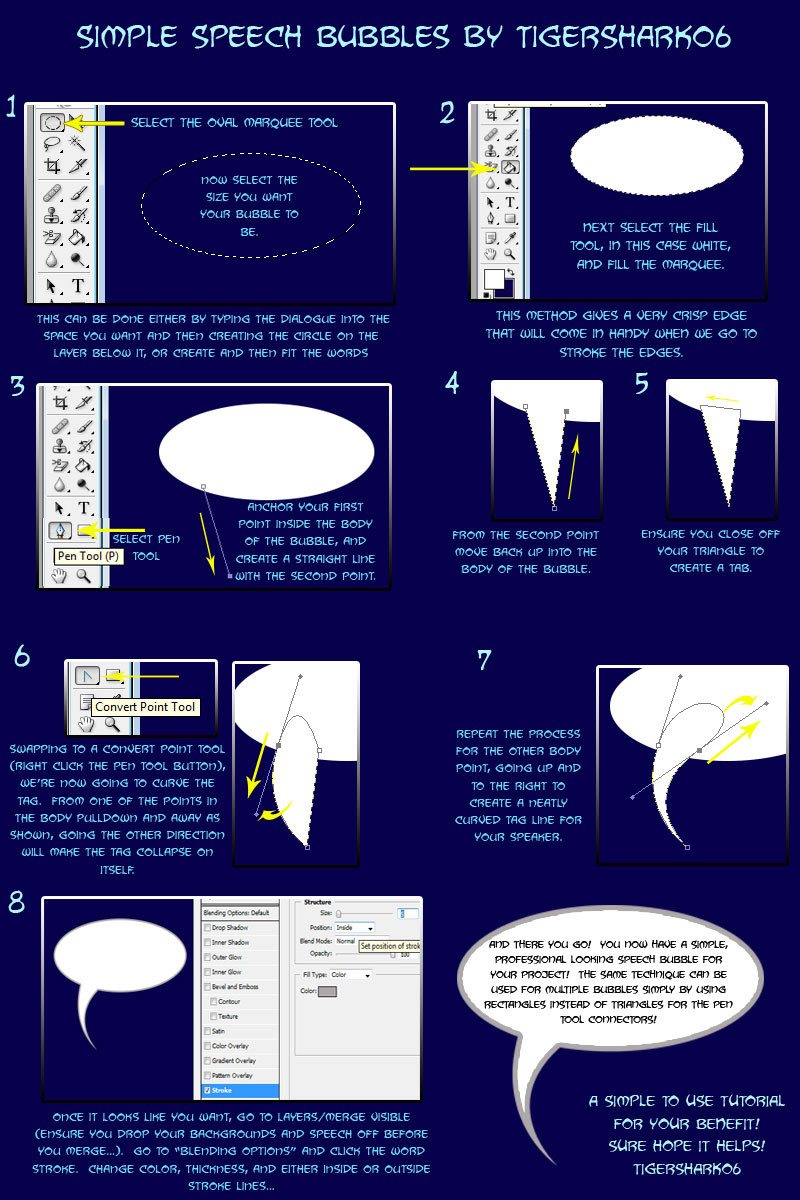
Published: 2009-03-17 00:14:28 +0000 UTC; Views: 9627; Favourites: 174; Downloads: 269
Redirect to original
Description
This tutorial is for the Photoshop CS program...but I'm pretty sure it will apply for all the newer versions as well.I couldn't for the longest time figure out how to make custom speech bubbles for my comics. And people told me how to do it, but it didn't sink in. So for people like me who need to see the process in depth, I offer you my humble tutorial on how to create a speech bubble.
I did not include multiple speech bubbles, like for a continuing conversation between two characters, but it is as simple as creating the bubbles and hooking them together with the pen tool by creating rectangles to tie like dialogue to a specific character.
I sure hope this helps...
Please feel free to download it and tell your friends if they think they can use it!
PT two can be found here:
PT II Can be found here: This is an altogether different method of creating speech bubbles.
Related content
Comments: 53

You're very welcome! Glad you found them useful!
Look at part three for a slightly different (And quite a bit easier one using paths) that also makes some amazing bubbles. You can find them in my Gallery under Tutorials!
👍: 0 ⏩: 1

Do you know if there's any other tool like this? THe newer versions of photoshop don't have it, like photoshop elements 8,10 and 11.
My trial ran out for Cs6 an 5
👍: 0 ⏩: 1

Well I use CS4 currently, and I can do the same thing with it that I did with the PS CS I had been using...look in my gallery for Speech Bubbles III it has a different method that's actually BETTER and easier to use using paths...
I'm not sure if Elements is capable of these things at it is a stripped down version of the Photoshop CS programs. I've not used elements in forever so I really couldn't say.
👍: 0 ⏩: 0

LOL Glad they could help!
👍: 0 ⏩: 0

This is so simple yet useful, and it gives such nice results. Thank you!
👍: 0 ⏩: 1

You're welcome. And thank you, I'm glad you think so! There is also an alternate method I discovered and shared with Speech Bubbles Three in my gallery under Tutorials. See which one you like better!
👍: 0 ⏩: 0

and I can't seem to locate "Blending options"
👍: 0 ⏩: 1

I answered both of these in the previous response. Please let me know if you're still having trouble and I will do what I can to make it more clear.
👍: 0 ⏩: 0

With my pen tool.... It's just plain stupid. It creates a single line, then it make like a.... a curvish line after I try to make another straight line....
👍: 0 ⏩: 1

If I may ask what version of Photoshop are you using?
Are you just clicking to create each point or are you click/ dragging? If you click and drag it will create a curve and the next one will be curved as well. This can be corrected with the convert point tool. If you want to deal with your curves all at once just click and release on four different points, ensuring that you close off whatever shape you're trying to make. Then you would switch to the convert point tool and create your curves.
If say the end tag (What's inside your bubble) gets too long all you have to do is take the point on the tangent line (The one that extends past the shape) and drag it back towards the origin point.
Your blending options can be found by double clicking the layer you're working on (This will bring up the options window mentioned) or you can right click the layer and select "blending options" in the menu that shows up.
I'm sorry that it wasn't clear...
I hope this is better!
👍: 0 ⏩: 1

that makes much more sense! and I did manage to locate the blending options ^w^
Thanks again :3
👍: 0 ⏩: 1

Glad to be of assistance! If you have any more questions I do check this often!
👍: 0 ⏩: 1

i am not very understand number 6, after i concert to '' convert paint tool'' no point at all.. why is that?
👍: 0 ⏩: 1

Hmmm let me see if I can explain more clearly...
On the tools menu select the "convert point" tool as shown.
Once your tool looks like a little pointed hat click on the shape you're trying to work with. Each point should show as little open boxes.
Click and drag a point at the top of the triangle (Don't choose the one at the bottom of the tag that will make the point turn into a curve we want that one to stay a point)until it looks as curved as you like it.
Click and drag the other point at the top of the triangle the opposite direction of the first. This should make it mimic the first point's curve.
👍: 0 ⏩: 1

thanks! i thinks i get it!
👍: 0 ⏩: 1

Oh good, I'm glad I could clarify for you! I tried to cover it all visually, but I'm sure I fell short in a couple areas!
👍: 0 ⏩: 1


👍: 0 ⏩: 1

how do you color the arrow?
if I take the tool, its not in color
👍: 0 ⏩: 1

Oh it is probably in "stroke". Click on "Style" on the upper toolbar and click NONE(White box with a red slash through it). Then it should give you triangles (or rectangles) in your chosen color.
👍: 0 ⏩: 1

aaah got it thanks ;D
👍: 0 ⏩: 1

You're welcome! Glad I could help!
👍: 0 ⏩: 0

My Photoshop doesn't have the pen tool to make a lovely smooth tail. What would an alternate way be?
👍: 0 ⏩: 1

What version do you use? I'm not sure what the alternative is, but I'll look...
👍: 0 ⏩: 1

I have Elements 5. But I found another tutorial that helped. I can't get the curved tail, but that's okay with me
👍: 0 ⏩: 1

Sorry I couldn't be of more help. I had Elements before, but it's been so long since I've used it.
Good luck....
👍: 0 ⏩: 0

Thank you! I'm glad it was helpful!
👍: 0 ⏩: 0

great tutorial!
I've been looking into doing these things in Photoshop, and, if I may, I have to say that I have my doubts about using it to create snooth, sharp bubbles. I've tried the Photoshop method before, and had mixed results. Just wondered how this has worked out for you so far?
👍: 0 ⏩: 1

The pen tool method with the marquee fills is actually the sharpest result I've ever gotten. It takes probably a little more time, but the results are impressive. Take a look at the comics in my gallery (particularly Only Half Common Foes) to see just how well they come out.
I hope this method helps you out.
Good luck!
👍: 0 ⏩: 1

Will do!
This is something I'm researching at a rate of knots at the moment, because I'm getting a little bit of inking and lettering work coming my way. I have Photoshop and Corel Draw at my disposal, and everybody tells me 'don't do it in photoshop!' - yet, oddly, they never say why...
👍: 0 ⏩: 1

I've never done it in corel draw...I tried to do it in illustrator...but that was even harder.
👍: 0 ⏩: 2

I know it's a cause of much confusion and frustration - I'm friendly with a comics store owner who tried it for a painting he was doing, and he was tearing his hair out over it!
What I'm trying to work out is how to do these things with vector art - I'm told that is the ideal solution.
👍: 0 ⏩: 0

I know it's a cause of much confusion and frustration - I'm friendly with a comics store owner who tried it for a painting he was doing, and he was tearing his hair out over it!
What I'm trying to work out is how to do these things with vector art - I'm told that is the ideal solution.
👍: 0 ⏩: 1

Not sure, but certainly give it a try and let me know how it works for you!
👍: 0 ⏩: 1

Will do! I'll sling you a note when I'm done mangling paths and vectors
After all - we're all in this together
👍: 0 ⏩: 1

Supercool. No... frosty.
8)
👍: 0 ⏩: 1

Haha, thanks! xD I couldn't figure out how to do this, so you certainly helped. 8D *Obviously a photoshop genius*
👍: 0 ⏩: 1

Thank you for the praise, but I am not a genius at it by any stretch of the imagination. I might be lucky to know a quarter of all the neat stuff that can be done with it!
I am glad however to have helped. I know I was very happy to be able to make speech bubbles that fit my art style. I was using prefabs before that and it just didn't quite work for what I wanted!
Good luck and enjoy!
👍: 0 ⏩: 1
| Next =>


























