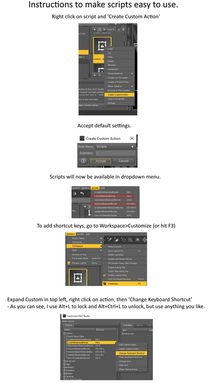HOME | DD
 DemonikWolfe — Tutorial BW Overlay for DAZ billboards pg 3
DemonikWolfe — Tutorial BW Overlay for DAZ billboards pg 3

#gimp #daz3d #tutorial #dazstudiopro410
Published: 2019-04-28 21:20:22 +0000 UTC; Views: 807; Favourites: 0; Downloads: 11
Redirect to original
Description
and click the bucket fill tool in your tool window (
Mature Content
) and choose black color. Fill in the later with black. It will look more dark grey (
), just go to the layers window, make sure it is still highlighted, then move the OPACITY level all the way to the right (
), now your image should be black and white , now you right click in the layers window and choose FLATTEN IMAGE (
). Almost done, Click FILE->EXPORT AS... (
), give it a name and add BW (
) so you know this is your cutout image for DAZ.
Now you can follow the instruction from the first video exactly to insert a plane, add the original render PNG as the diffuse color or base color map, then add the new black and white file we just created as the CUTOUT OPACITY map (
I thought this was fairly easy, but if someone knows something easier or wants to correct this procedure, please let me know in the comments or message me directly. Good luck and enjoy!