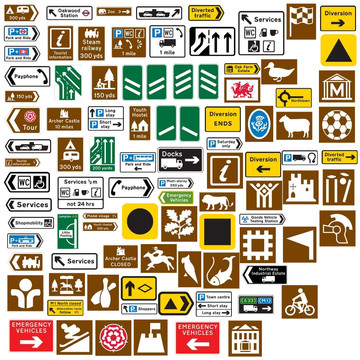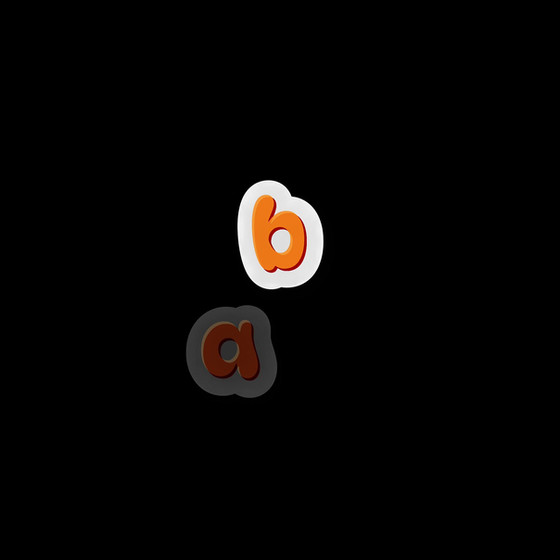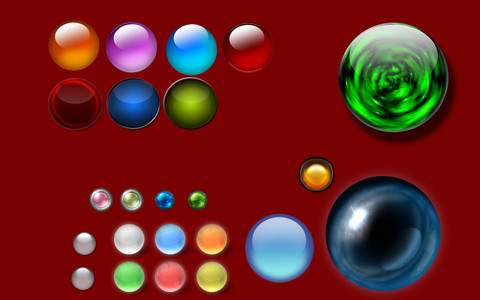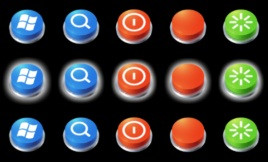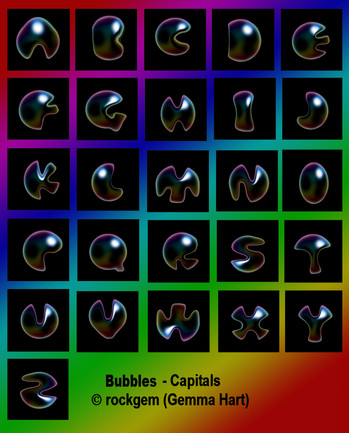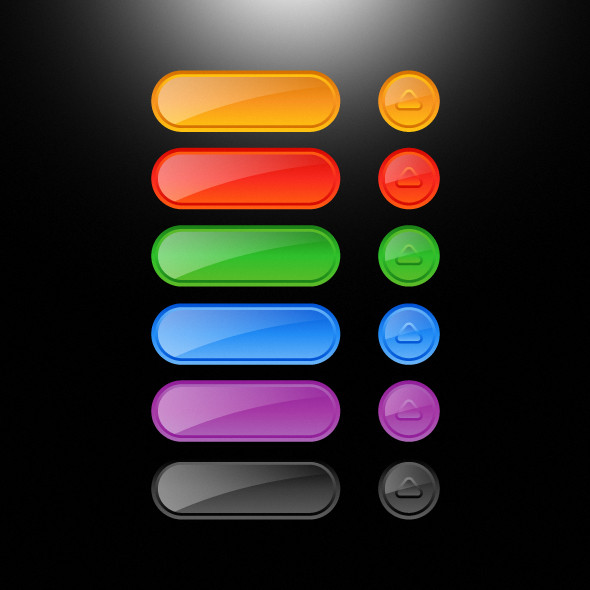HOME | DD
 diondeville — 21 Web Buttons
by-sa
diondeville — 21 Web Buttons
by-sa

Published: 2010-03-04 23:18:09 +0000 UTC; Views: 13946; Favourites: 44; Downloads: 2434
Redirect to original
Description
21 Gimp brushes. All are greyscale so will fill with any colour, gradient or pattern you select. All of these brushes list next to one and other in GIMP's Layers and Channels box.The original images were created by various GIMP scripts. I saved the generated buttons as brushes to save time spent when creating multiple web site buttons.
You may use them for both commercial and non-commercial works whether public or not and you may redistribute these original brush images if you include this file with them.
You only need to credit me for these brushes if you redistribute them. That accreditation is provided by the Readme+Instructions document that I've placed in the zip file and by a backlink to my main website, JournalXtra, That backlink should be addressed to journalxtra.com or some other page within the main site. Non redistributive usage of these brushes does not require my details to be mentioned but I thank you in advance just in case you do decide to mention my name and website. Thank you





INSTALLATION
Place the gbr files into your GIMP Brushes folder. Linux users will find this in home/.gimp-2.6/brushes. Windows users, why don't you migrate to Linux???? Just kidding, look for GIMP under Program Files then locate your Brushes folder (I think).
USAGE INSTRUCTIONS
1, create a blank canvass (File>New). Use a white background,
2, Select a brush colour,
3, select the paint brush icon from the Toolbox,
4, Select one of the buttons (brushes) from the Layers and Channels box,
5, paint the brush onto the canvass (press the left mouse button multiple times if you want a deeper colour),
6 follow this step if your chosen button has curved edges, otherwise skip to step 7:
I select the fuzzy select tool (it's in the Toolbox, 4th one from the left along the top row, looks like a magic wand). Adjust the threshold for precision (between 90 and 100 is usually best),
II left click on the canvass (not the button),
III make the selected areas transparent (right click and select Colours>Colour to Alpha and follow the presented instructions),
7, autocrop the image (Image>Autocrop Image),
8, save the image (for safety),
9, if required, add text with the Text Tool (it's in the Toolbox),
10, save the image again but with a different name. This could be your inactive button.
11, select the button layer,
12, darken or lighten the image (Colours>Brightness-Contrast etc),
13, save it again with a different name to the last one saved. This could be your active button.
14, darken or lighten the image (Colours>Brightness-Contrast etc),
15, save it again with a different name to the last one saved. This could be your hover button.
TIPS
Two of the brushes are shadows. One is for use in combination with the Aqua Pill button, the other is for the Aqua Bou button. They are handy for creating shadows of different colour to the main button. The Aqua buttons already come in non-shadowed and shadowed form.
Some of the buttons may be filled with gradients (Colours>Map>Gradient Map) etc...
It's best to use dark colours or a combination of a light colour with a secondary dark colour (with lowered opacity) superimposed over it i.e. use the same brush twice but with a different colour.
If a button's background needs to be changed from transparent to a colour just right click the image layer, create a new layer, fill it with your chosen colour then move the layer's position in the layer stack to place it under the button's layer.
These brushes and other Gimp resources can be found at JournalXtra ([link] ).
Thanks for reading and downloading. Have fun with them.
Related content
Comments: 9

👍: 0 ⏩: 0

I like your upload ... and an extra special thanks for your description how to use them!!!!
great work !
👍: 0 ⏩: 1

:3 these will be great for making stickers on IMVU!
Thank you. n_n
👍: 0 ⏩: 1

Very welcome. Thank you
👍: 0 ⏩: 0