HOME | DD
 EdgeDrifter — MyPaint Background Tutorial
EdgeDrifter — MyPaint Background Tutorial
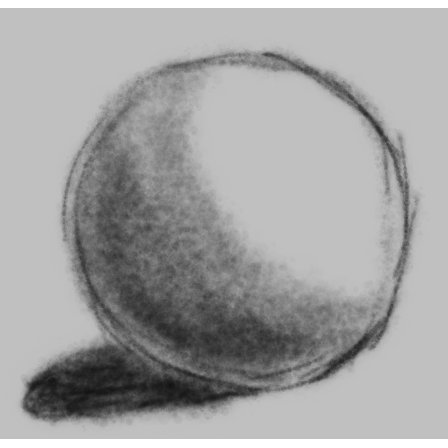
Published: 2010-03-07 21:00:11 +0000 UTC; Views: 12133; Favourites: 16; Downloads: 183
Redirect to original
Description
Ever had an idea in your head that just won't stop bothering you? Welcome to this tutorial. Doubt it's entirely useful however it's something so yeah. Enjoy.Download link should contain a zip file with an rtf and a terribly malformed ball background. I hope. I really haven't a clue how to make it work correctly. ^_^; Edit: Gah, got the files mixed up. Fixed now. Now contains both an .odt and a .rtf.
Correct Process for creating a background for MyPaint.
Take the image in question that you wish to be a background. This could be anything; a comic page, a simple border, a sketch or as grouped with this, a terribly shaded horridly malformed ball that brings shame and anger to all artists. ( I should know, I created the blight upon artistry for this).
Note: Creating an image you want to become a background in MyPaint is kind of a one step process. So far no image I've saved with MyPaint has ever failed to meet the 64*64 convention. However, it would still be prudent to take the image into another program just to add a clean border if you wish or decide just how spaced out your tiled image will be.
Okay now here is the part that seems to stop a few people. Your background will not work if it does not abide by a 64*64 convention. Meaning if you can't divide the height and width in pixels by 64 evenly (meaning without decimal points for those who remember any math whatsoever) then it won't work. It also from personal attempts must be a .png file as a jpg just shows up as some random color in your backgrounds folder.
So creating a fresh template is easy in something like the gimp, just keep the 64*64 convention in mind and you'll be fine as long as the file you put in the backgrounds folder is a .png. If however you're working off a file that doesn't divide like that simply go into the Gimp (or similar package) and change the canvas size.
For the Gimp:
1. Open the file in Gimp (obviously)
2. Go to the Image menu on the top bar and open it to find Canvas Size. Click it.
3. Now decide what you want the space around your tiled image to be like. A lot of space or very little. Rectangular or Square. Once you have this in mind change the dimensions to meet the proper convention as well as the shape you're going for.
4. (Optional) if you only want a part of the picture to tile at this point use the gimps offset box at the bottom to drag that part of the image within the frame displayed at your chose size.
5. (Optional) add a border. I like to do this but it may not work for your idea. (Didn't do this for the malformed ball).
6. Save the file as a .png and place in backgrounds folder. Hurrah, the next time you open MyPaint it will be in your backgrounds folder (hopefully).
Hopefully that was useful if not at least the thing is out of my head. I have a serious issue with lingering ideas and will eventually go insane if they aren't' acted upon at times. So this is a preemptive measure against this terrible yet humorous fate.
Bonus Step: Submitted by
According to OcSloth she runs into an issue where the background won't load when it has an alpha channel. Her solution was before save or export (depending on version of GIMP) that you flatten the image to be used and remove the alpha channel by right-clicking the layer in the layers panel and clicking "Remove Alpha Channel"
I had never run into this issue before because I built most of my images flat in the first place with no alpha channel. So feel free to thank her for her diligence.
Last Updated: Sunday, December 23, 2012 based on information provided by
Related content
Comments: 10

i had a hard time finding multiples of 64 to use when resizing the images (i used a different program) so here is a webpage which can tell you a lot of multiples
www.calculatorsoup.com/calcula…
you can enter 64 and push calculate, then resize your original image to the nearest number from the list 
thank you for the tutorial ^^
👍: 0 ⏩: 0

Hi- just wanted to drop by and say thanks for this- whenever I need a refresher course for making a background, I use this.
However, I do have one suggestion:
Whenever I try to load any png of the right dimensions, it says it has to ignore the file to load because of alpha settings. This can be fixed easily in GIMP- right click the flattened layers in the layers panel, and select "Remove Alpha Channel". Then save again (Or export if you have the newer version) as a png, place it in the bg folder, and relaunch mypaint. Tadaaa! Now you have a nice background!
And from this knowledge, I even made this:
[link]
:3
So, thank you very much for putting in the time to make this!
👍: 0 ⏩: 1

Hmm, I never ran into that problem when I first did this. I'll try to amend that in. (This tutorial is still useful? I'm amazed!) You're welcome. This really was a tutorial I made specifically because I couldn't find anything when I was playing around. I'm honored that people continue to find it useful.
So, thank you for using it.
👍: 0 ⏩: 0

You're welcome, I'd almost forgotten about this thing.
👍: 0 ⏩: 0

I used this tutorial to create this template:
:thumb159270601:
Thanks again!
👍: 0 ⏩: 1

You're more than welcome, thanks for using the tutorial and also I might use your template as well. It seems useful.
👍: 0 ⏩: 0

Comments are easier to see than that block of text. The original download was botched and only had an .odt file (need open office to use). It has been updated and now contains both the .rtf and the .odt. I apologize for this mix up and would request if anyone might have grabbed it prior to me fixing it to get it again. Sorry.
👍: 0 ⏩: 0



























