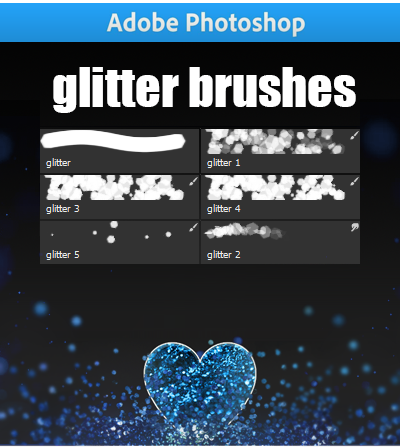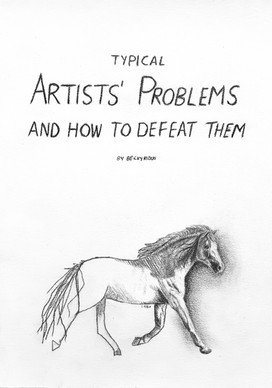HOME | DD
 floofeymarshmallow — How to Watermark SAI
floofeymarshmallow — How to Watermark SAI

#watermarktutorial #tutorial #watermark #fullmetal1229 #floofeymarshmallow
Published: 2015-12-26 05:39:45 +0000 UTC; Views: 3110; Favourites: 22; Downloads: 12
Redirect to original
Description
I just figured out how to watermark, so I made my own and wanted to share with others how I did it because it was really difficult for me to follow one tutorial. I used this as a guideline to making my own way.Related content
Comments: 23

This is handy if you don't have access to something like Photoshop, but I have a few tips that I hope you don't mind if I share:
It doesn't matter if the selection in Paint is transparent or not, because it won't be transparent in SAI either when when you paste it.
To make it transparent (kind of):
1) Set the layer mode to Multiply (it won't *technically* be transparent, but it will appear/behave that way as long as you leave it set that way, and it leaves it neater than erasing the areas outside of it)
To get the stroke effect:
1) Use the magic wand tool to either
- a) select the areas around the text that you want to keep, OR
- b) select the areas that you don't want to keep, then invert the selection
2) Toolbar > Selection > Increment
3) Repeat step above as desired (2 or 3 times is enough)
4) Without deselecting, create a new layer underneath
5) ALT+Del to fill in the border with the foreground color
Also, do not merge the two layers! Either pin them together if you want to move them, or put them in a layer group set to Pass Through mode. Opacity can be adjusted individually.
👍: 0 ⏩: 2

Just wondering, would you know how to do this in Photoshop?
👍: 0 ⏩: 2

Ah yes, it would be much easier in Photoshop. To make the border, you can just use the Stroke command either on the text layer, or a separate one underneath.
And you could just make the text in Photoshop itself, but I think you have to rasterize the layer before adding the stroke (border.)
👍: 0 ⏩: 1

Well I'm trying now, kinda just gave up and typed my name then lowered opacity...
👍: 0 ⏩: 1

Anything I can help with?
👍: 0 ⏩: 1

Yushh 
I get how to do a drop shadow thing to the text, but how else do I make it into a good watermark?
👍: 0 ⏩: 1

What do you mean by "good"?
👍: 0 ⏩: 1

Well, one that efficiently marks the picture without ruining it?
👍: 0 ⏩: 1

You mean like, covers the image too much? I usually just play around with the size, position, and opacity.
👍: 0 ⏩: 1

Ah okie....
Is there any way to get the bubble letter effect in PS? Where the inside of the letters are clear and the outlines are visible? That seems like a nice watermark
👍: 0 ⏩: 1

You could make the text transparent by turning down the opacity to 0%, or just hiding the layer altogether.
And make sure the stroke is set to "outside", otherwise you can just select the text layer and then delete the excess border if it bleeds through.
👍: 0 ⏩: 1

And how do I mess with stroke?
👍: 0 ⏩: 1

To change the size and color?
👍: 0 ⏩: 1

Do do anything? I don't even know what stroke is
👍: 0 ⏩: 1

It's a little hard to explain without visuals, so here's a guide that should help you out.
👍: 0 ⏩: 1

Thanks so much!
Definitely going to try it out on my next artpiece o3o
👍: 0 ⏩: 1

You're welcome, and good luck!
👍: 0 ⏩: 0

Unfortunately, I don't know how to do this in Photoshop because I don't own it, but this and this may help you
👍: 0 ⏩: 1

Ah okie! Thank you so much!
👍: 0 ⏩: 1

👍: 0 ⏩: 0

Yeah, I did realize that it won't be transparent even if you copy it over in transparent, but further through, it doesn't really matter because you just trace over it. At least, that's what I do. I made myself a pretty cool watermark that way. After you save the watermark, you won't really have to redo the steps. I always just open mine in SAI, cut it, and paste it in whatever I'm drawing in another tab on SAI.
Thanks for the tips!
👍: 0 ⏩: 1

Yup, it's always easier to just save the watermark as a .psd or .sai. That's what I usually do too (until I'm ready to change it for the 100th time, lul.)
👍: 0 ⏩: 1

Yeah, I saved it as .psd and then I just reuse it. I'm just getting used to this one, so I don't know if I'll change it anytime soon. Maybe eventually XD
👍: 0 ⏩: 0