HOME | DD
 Foxkino — Lazy Eye Tutorial
Foxkino — Lazy Eye Tutorial
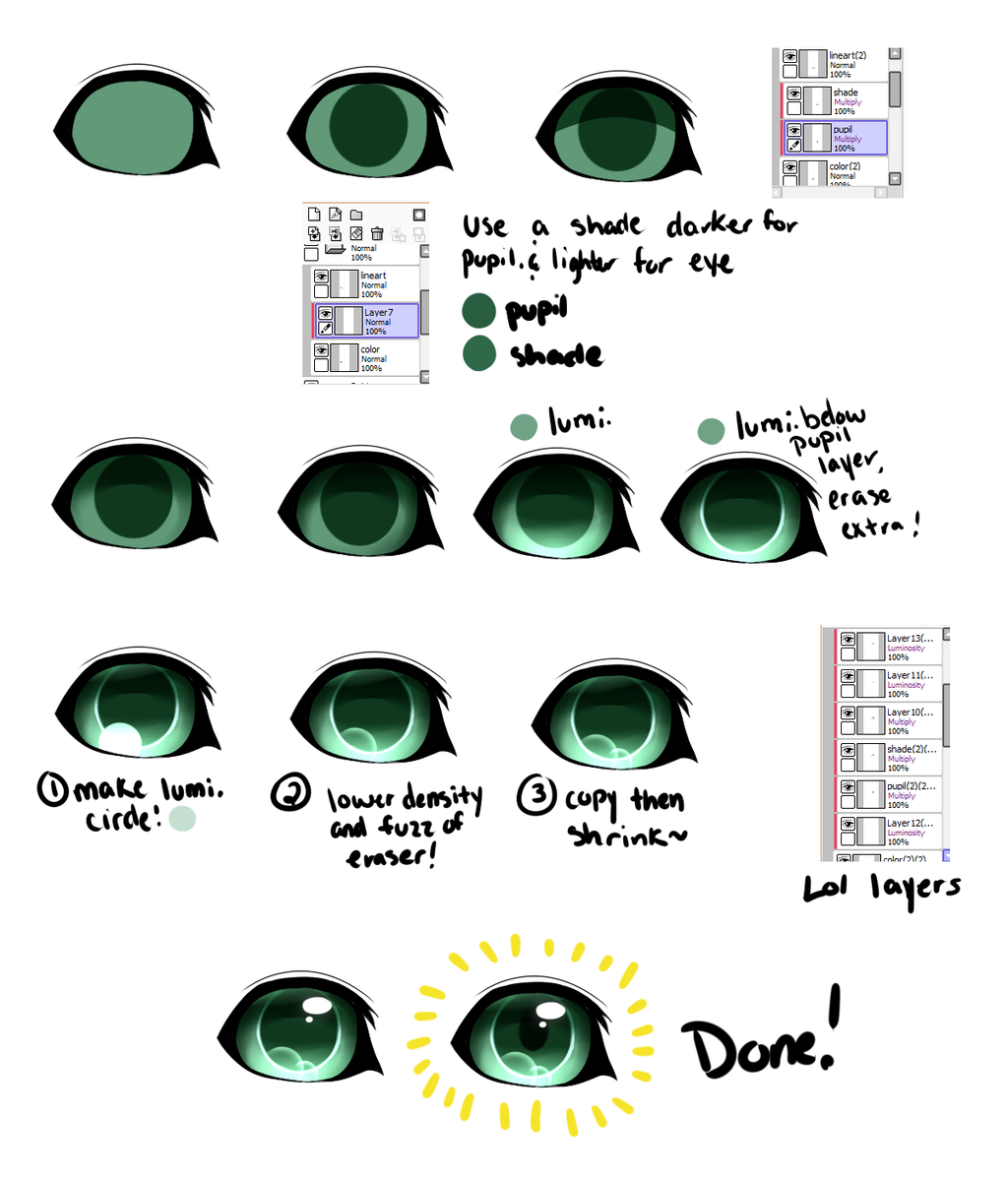
#anime #cat #cute #digital #eye #tutorial #art #eye_tutorial #coloring #painttoolsai
Published: 2017-05-18 00:58:47 +0000 UTC; Views: 5629; Favourites: 141; Downloads: 27
Redirect to original
Description
Click to download for a bigger image!
Awhile back, I made a poll asking what people wanted a tutorial of... coloring was one of them. And then I had a friend say they wanted to know how I color my eyes, so rather than show everyone that may ask me, I made a half-assed tutorial. Please note, I'm not good with them and if you have any questions, feel free to ask!
Quick Info:
Step 1: Draw your eye and then add the base color (I used a moss gray)
Step 2: Add the "pupil" (why I use "" is because I add an actual pupil on my character now, more on that later)... make sure you clip the layer or an equivalent to that so the pupil doesn't go out of the eyeball. Then, set it to multiply. The color you use has to be a shade or so darker than the base!
Step 3: Make the shading outline. But make sure that it's lighter than your pupil color, that way you can differentiate the two colors!
Step 4: Blur the sides of it a little while keeping the middle fairly intact
Step 5 (OPTIONAL): This step isn't mandatory, but it gives more dept in the eye. I use a darker color on overlay and get the edges!
Step 6: With a light shade of your base color, set the layer to multiply (remember to have this above your pupil layer) and then shade the bottom, heading it upwards towards the top of the eye. But this part is lightly and you can do as much or as little as you want!
Step 7: While under the pupil (multiply) layer, clip another layer there, set to luminosity, and then draw a ring around the pupil. Because the pupil is set to multiply, you will see the luminosity a bit underneath. No sweat- just erase the extra stuff and then you're able to move on!
Step 8: While adding another layer (I told you, lots of layers), put a bit of light just above the eye. Not enough where it blocks out the dark area that you oh-so-wonderfully shaded, but enough where you get that hot animu glow. Next, with a larger brush (and a new lumi. layer), draw a circle down at the base of the eyelid.
Step 9: This part isn't hard either, just lower the density/opacity of your eraser, make it fuzzy, and then while having it slightly bigger than the circle, erase from the bottom up, giving it a perspective light effect.
Step 10: Like in the picture, just copy that layer, and then shrink it down!
Step 11: Next part, I add them typical light dots to show my character isn't soulless or blind. You can add more glow if you want with the airbrush tool, but that is totally up to you if you want a crisp and shiny look. I typically don't, as my eyes are usually shiny enough!
Step 12: Last but not least, go above the pupil layer. Add another layer, set to multiply, and with a very dark shade of your base color, add the real pupil and give the top of it a bit of a blur that way it doesn't stand out too much and gives the eye a soft look. After that, you're done!
Thanks for viewing this, I hope that you found it helpful! If you need any help with this or need any tips, just leave a comment and I'll do my best to get back to you! If you do end up using this, please show me! I'd love to see how it comes out ^^
Art (C) Kitshim
Related content
Comments: 7

Thank you!!!!! This is helping me to grow!!! i used it here :
👍: 0 ⏩: 1

Looks amazing! I'm glad you liked it!
👍: 0 ⏩: 1

fkd;asjogijdaioj (thank you!) you're art is amazing too!
👍: 0 ⏩: 1

yw!!! I speak the truth I can never tell a lie :3
👍: 0 ⏩: 0























