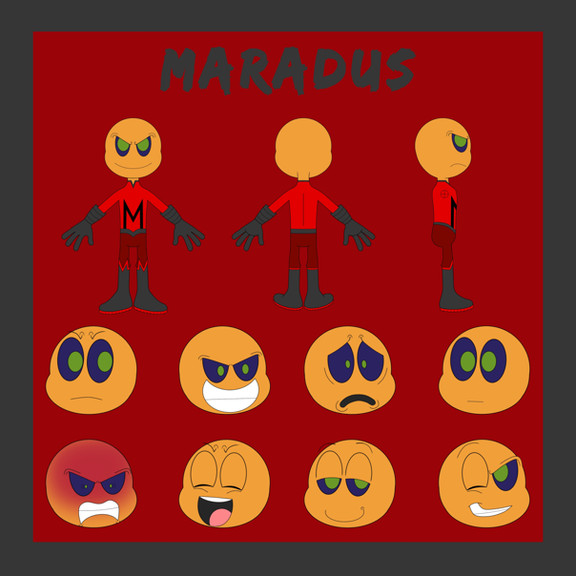HOME | DD
 Fune-Stock — Picture blending tutorial
Fune-Stock — Picture blending tutorial
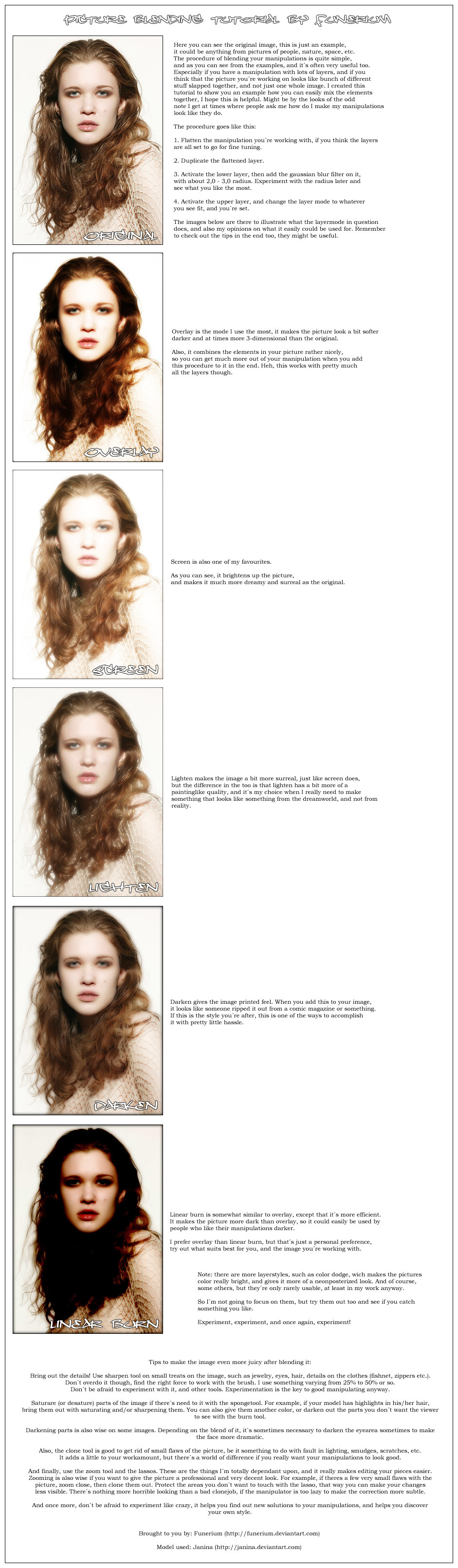
Published: 2005-01-19 12:47:07 +0000 UTC; Views: 8944; Favourites: 86; Downloads: 873
Redirect to original
Description
Hmm, had some time to kill so I decided to explain my technique on blending different elements together in picture manipulations. A few people have already asked this with a note, so now if that happens in the future, I can just paste them a link to this tutorial.




I hope this is helpful.
Directed to?
To everyone who need to spice up their manips, and make them look a bit more stylish & blended. For example, if you have a spacescenery or any other type of manipulation on your hands, but the elements on the picture just look like different pieces taken all over the place, and not a whole decent deviation, this might be helpful to you.
Also, you need to have some sort of comprehension on the general tools and using photoshop. (the basic function of the sharpen-, burn- & spongetool, and how to work with layers.
If there´s something you need to know more after reading this, feel free to ask, I´ll be happy to help out.
Created by: ~Funerium .
Model used in the exampleimage: *janina .
Related content
Comments: 21

Many thanks for this tutorial. It will be a big help.
👍: 0 ⏩: 0

thank you for all the hard work you put in to this tutorial 
have a happy day
👍: 0 ⏩: 0

where do you change the layermode to all these options?
👍: 0 ⏩: 1

You need to make the layers palette visible in Photoshop. Choose Window from the menu, and then scoll down and check layers. That opens up the palette, and where it says normal in that box, there should be an arrow next to it, where you can choose different layermodes from. I hope that wasn´t too hard to follow.
👍: 0 ⏩: 1

oooh, that 'screen' mode gives a sweet look 
👍: 0 ⏩: 1

Ye, that´s good technique for scans too. Especially since so many scanners give way too pale look to the image. But using something simple like that really gives it a more deep & better look.
👍: 0 ⏩: 0

cute tutorial
on the notes 
u don't have to flatten the image
make a new layer select it and press "alt+ctrl+shift+E" .. that will merge all that is visible into the new layer
cheers
~jaakobou
p.s. come check the club
👍: 0 ⏩: 1

Nice club you have, I´m sure it helps a lot of beginners to do more tricks with the prog.
Oh, if you want this to your club, feel free to take it and submit it, if you think it might be helpful. I´m not sure it follows the submission rules, but oh well, I´m too lazy to change it.
I´d join the club aswel, but don´t see the point since this might be the last tutorial I make, since I don´t have that much information I´d be capable of sharing. But if you do want this one, feel free to submit it, and don´t forget to mention the maker in the description if you do feel it´s good enough to be submitted.
Cheers.
👍: 0 ⏩: 1

u don't have to submit tutorials to be a member .. if u're interested in checking tutorials and learning now and then .. u just need to watch and you're already a member .. you can also suggest tutorials that u think deserve more exposure
cheers
~jaakobou
👍: 0 ⏩: 0