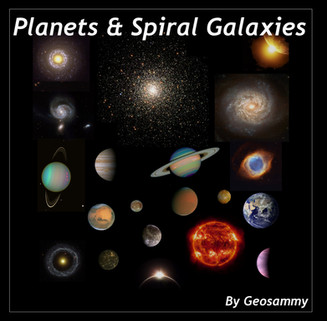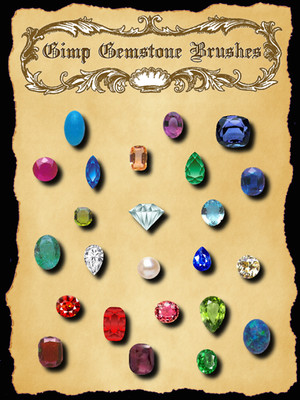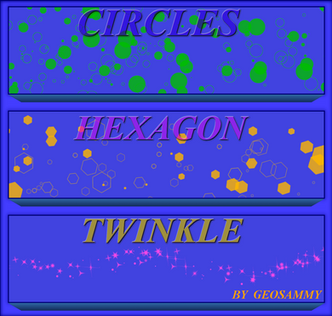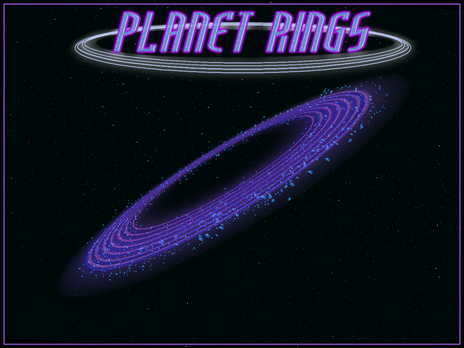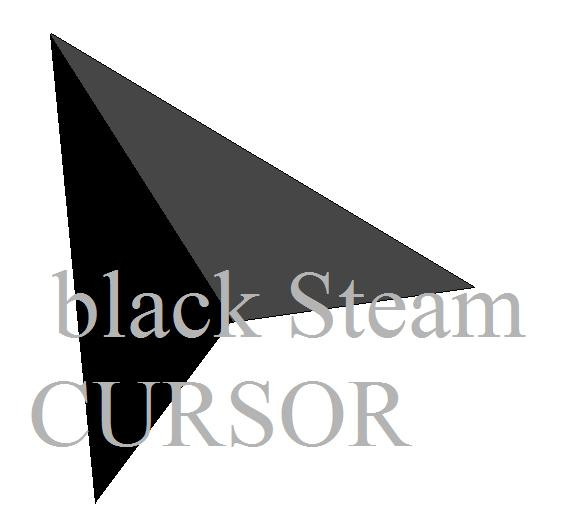HOME | DD
 Geosammy — Windows Cursor Package
Geosammy — Windows Cursor Package
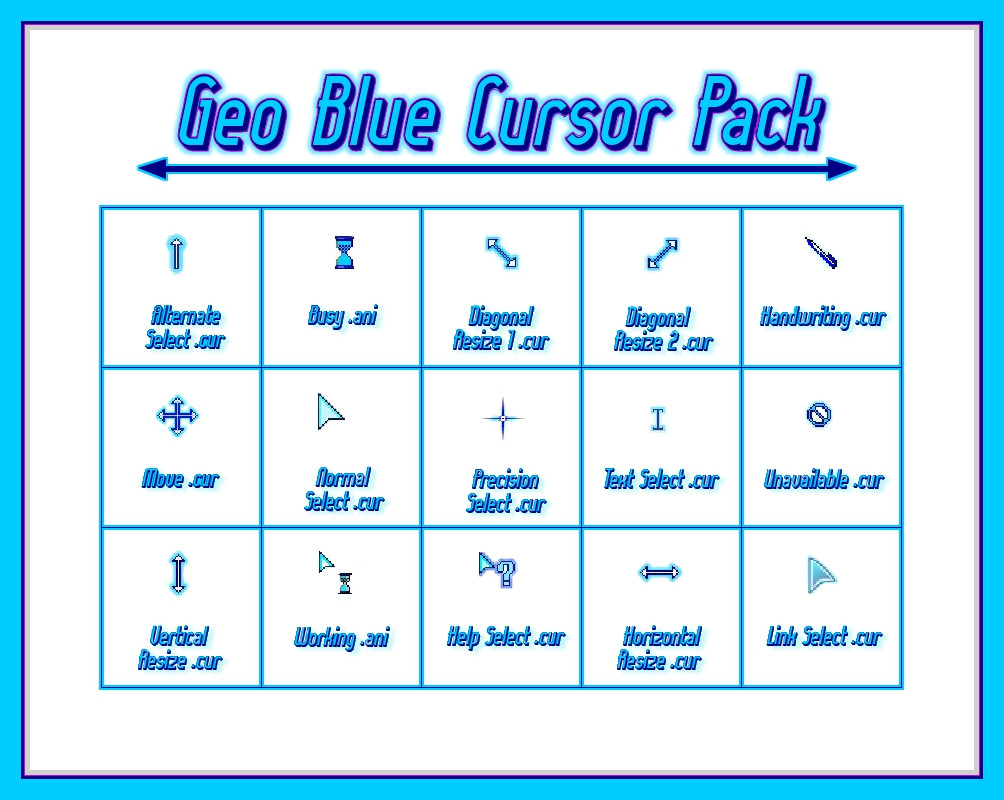
Published: 2012-06-03 19:54:04 +0000 UTC; Views: 5106; Favourites: 6; Downloads: 35
Redirect to original
Description
This is my first and more then likely the last cursors I'll ever make.I have a new found appreciation for those that work in this scale.
I'd like to thank for his invaluable assistance with creating the installer file that I have included with this package.
Aero White Tailless Cursors By: yethzart.deviantart.com/art/Ae…
All the cursor designs were made using Gimp.
BTW... For those who use windows 7... let me know if the installer works for you.
How to change the appearance of your mouse pointer.
Windows 7...blogmines.com/blog/2011/01/05/…
You can find other resources in my "Gimp Brush & Resources" folder by






 clicking here
clicking here 






Related content
Comments: 8

hello i have a question...i make cursors but can never figure out how to make them into a set like this. would you mind sharing your knowlege? it bothers me that my cursor changes when i click and stuff, i want it to be similar so i need to make a set :/ thank youu
👍: 0 ⏩: 1

If you know how to make cursors with the correct file extension of, ".cur" without quotation marks. Then your on your way to making/using your own custom set of cursors.
You have to create cursors to use in place of the default cursors that windows provides. Each default courser has a specific name, ie(Alternate Select, Busy, Diagonal Resize 1, Diagonal Resize 2 and so on) and your coursers should also have this same name.
The cursors I created are called "Geo Blue". So, I add this to the beginning of the cursors name, for example...
The "Alternate Select" cursors name would be "Geo Blue Alternate Select" and the "Busy" would then be "Geo Blue Busy" and so on.
Once you've created all the cursors with the correct file extension and named them proper. It's time to put them in a folder to be placed into your windows "Cursor" folder, which is typically found at... C:\WINDOWS\Cursors.
Create a new folder for you cursors, in my case the name of this folder is "Geo Blue".
Place all your cursors into this folder and then place this folder into the windows "Cursor" folder at C:\WINDOWS\Cursors.
Once you've done this, go to... Control Panel> Appearance and Themes> Mouse Pointer.
(On my XP computer... "Moues Pointer" is on the far upper-left hand part of the screen, this is not the "Classic" Windows mode)
When you double click on "Mouse Pointer", the Mouse Pointer "Properties Dialog" will open.
Click the tab "Pointers" and look for your new cursor set's folder name (in my case this would be "Geo Blue") in the drop-down list as a cursor "Scheme".
Click on your new cursor set's name and the click "Apply".
If you've done everything correctly, you should be able to use your new cursors with ease.
Below is a link to a "Youtube" tutorial that goes into greater detail about what I've just explained.
If you have any issues with this let me know and I'll try to help you out. 
How to Create and use a custom cursor in Windows XP... [link]
👍: 0 ⏩: 1

Thank you so much! I plan on making a pack for my friend now! You really helped me, I owe you. Note me whenever you'd like to collect your "I O U" lol
👍: 0 ⏩: 1

You do not have to apply this step...
Add your cursors "set name" to the beginning of all the cursor file names.
I also have a Windows installer file that can be used to install any cursor set into windows.
If this is something that you would be interested in, let me know and I'll make sure you get the installer file and know what simple changes need to be made to the file for it to work for you.
BTW... You don't owe me anything, I'm paying it forward, so to speak.
👍: 0 ⏩: 0

Thanks bud 
though you shouldn't stop making more cursors, please make more and share your talent
👍: 0 ⏩: 1

I did make more, have a look here
👍: 0 ⏩: 0