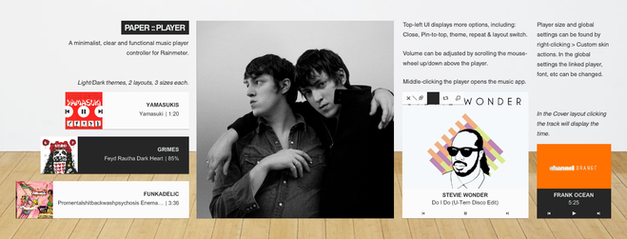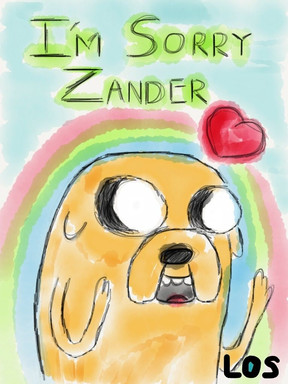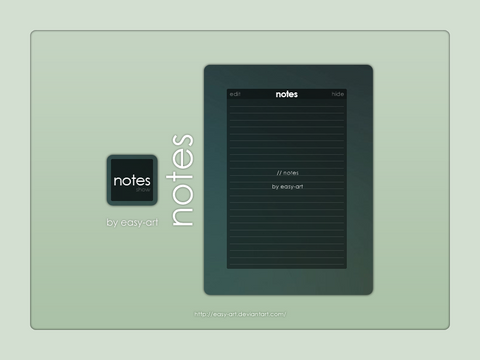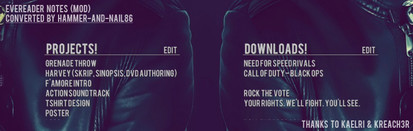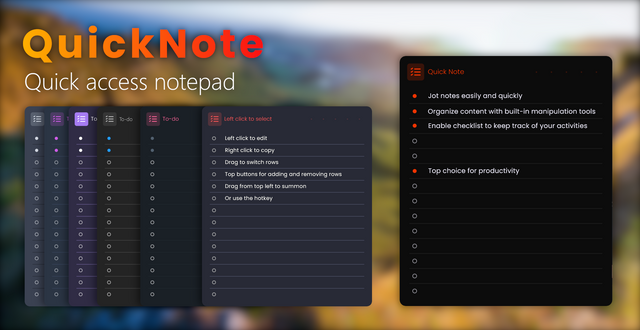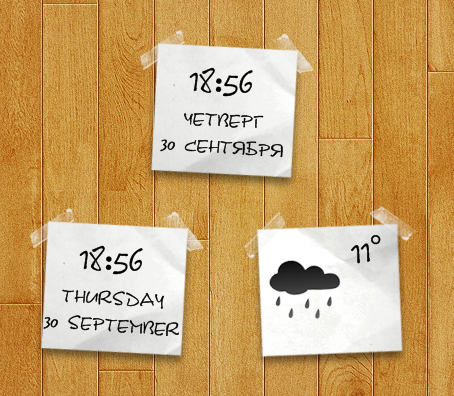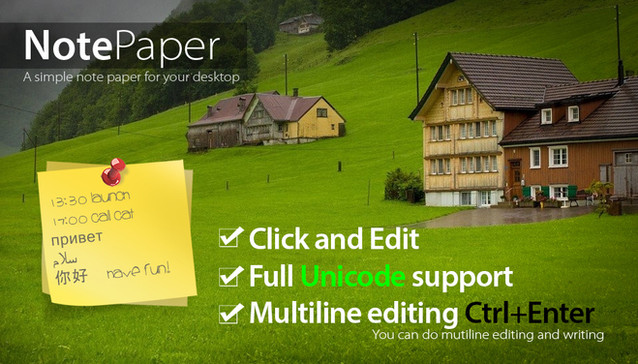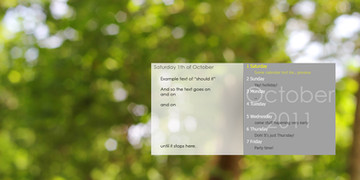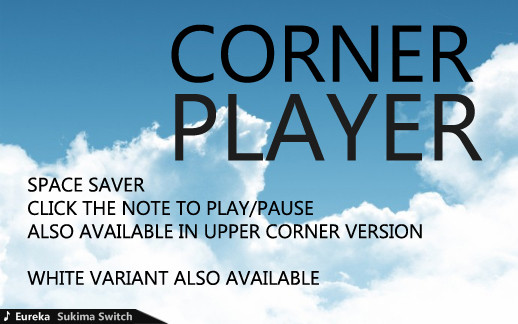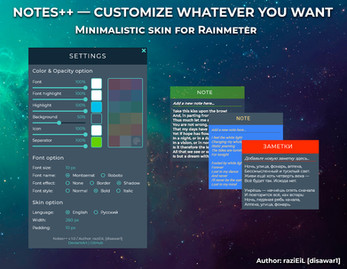HOME | DD
 Haitime — Paper::Notes
Haitime — Paper::Notes
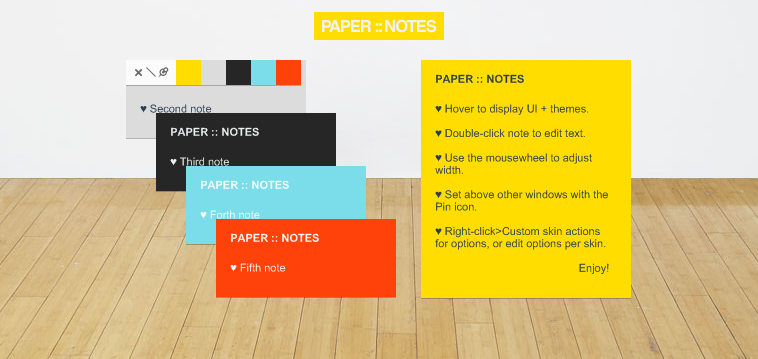
Published: 2013-09-09 09:26:26 +0000 UTC; Views: 39390; Favourites: 248; Downloads: 9417
Redirect to original
Description
A set of colorful, minimalist note skins for Rainmeter. [Version 1.0.1]5 color themes can be chosen from, with the ability to make your own! Notes can be pinned above other windows by hovering over the note and clicking the 'Pin' icon.
Made to complement the Paper:: Player music player controller, found in my gallery. First time making such a skin, let me know if installation goes smoothly.
Enjoy!
* Making your own color themes:
- Open Paper>@Resources>Notes and copy the 'Default' folder. Rename it to something!
- Work your palette-making magic on the existing backgrounds and matching button selectors. Change the text colors in the .txt file to suit the themes.
- Right-click any note and select Custom skin actions>Edit global options.
- Change the ThemeFolder to the name of your new folder.
- Save and refresh! Bask in your new theme!
* New in version 1.0.1
- Fixed a bug where changing 'ShowTitle' in the settings didn't work.
Note: upgrading to a new version will overwrite any previous notes (and custom themes if you've made any) so make sure to them back up first so you can easily restore them
Related content
Comments: 31

👍: 0 ⏩: 0

👍: 1 ⏩: 1

👍: 0 ⏩: 0

👍: 0 ⏩: 0

👍: 0 ⏩: 0

👍: 0 ⏩: 0

👍: 0 ⏩: 0

👍: 0 ⏩: 0

👍: 0 ⏩: 0

👍: 1 ⏩: 0

👍: 0 ⏩: 0

I edited my notes but it doesnt change the text. As default, each note shows the number 0 instead of "First Note" "Second Note". My rainmeter version is the 4.3 beta, but, I have tried one version before it.
👍: 0 ⏩: 1

Tested on a fresh install of 4.3 beta and a fresh install of the skin (using Rainmeter's SkinInstaller.exe) and editing the text works here. Not sure what else to suggest but you can test a fresh install yourself if you like, to see if there's any difference on your system, by re-running the Rainmeter installer and selecting the 'Portable installation' option during the installer steps which will create an independent version of Rainmeter from the regular install (settings are kept separate so changes in one don't affect the other).
👍: 0 ⏩: 0

Hello. I just found out about rainmeter. I like those notes. Just wanted to ask though if there is any way to set the notes to custom fixed height? That is so they don't change size when the note is edited. It kinda breaks my setup
👍: 0 ⏩: 1

To set a fixed height for notes:
1. Right click a note and select the first menu item in bold (it'll look something like Paper\Notes\Note 1). This will open the folder that contains that particular note.
2. From there navigate up two folders and you should be in the main Paper folder (Skins\Paper). Open the @Resources folder, then the Notes folder within.
3. Open the Notes.inc file in a text editor. Notepad will do if that's all you have. You may optionally want to make a copy of the file in case you want to revert your changes later.
4. In the open text file under [MaxHeight] change the Formula to the desired fixed height (eg: 132). This value is read by Rainmeter as number of pixels high.
Also, under [Background] change the H value to #MaxHeight #. And finally under [NoteTextStyle] change the ClipStringH value to ([MaxHeight]-70). That last value has -70 to allow for some bottom padding and can be adjusted if wanted.
So all together the changes by themselves would look like the following, with an example MaxHeight value (all other non-changed values not shown):
[MaxHeight]
Formula=132
[Background]
H=#MaxHeight #
[NoteTextStyle]
ClipStringH=([MaxHeight]-70)
Doing all this will give you a fixed height while still allowing the width of the note to be changeable using the mousewheel. Hope this makes sense 
👍: 1 ⏩: 1

👍: 0 ⏩: 0

Mind me asking what issue you encountered? Tested on a fresh install of the latest version of Rainmeter, along with this skin, and it installed correctly.
👍: 0 ⏩: 1

hi thank you so much for your reply I try to download again and it works now lovely
👍: 0 ⏩: 0

The easiest way to do that would be to open the Skins folder then navigate to Paper\@Resources\Notes\Default. Make a backup copy of the background-1.png (or whichever color you'd like to have no background) then open it in an image editor and make it transparent.
The skin will update that color to then have a transparent background. The alternative method is creating your own custom theme folder as outlined in the 'Making your own color themes' section above.
👍: 0 ⏩: 0

This is lovely! Curious though, is there anyway to make the font bigger? (I'm rather new to rainmeter)
👍: 0 ⏩: 1

Glad you like it! To change the font size right-click a note then chose Custom skin actions>Edit global options (also mentioned in the default note). This will open a text file with various adjustable settings, including text size (FontSize=8).
Change this value, save the text file, then right-click the note again and select Refresh skin to see the new text size.
👍: 1 ⏩: 0

Very handy and looks great along with the player. Thanks!
👍: 0 ⏩: 0