HOME | DD
 HardCyder — Install Paint Tool SAI on Linux w/ Pen Pressure!
HardCyder — Install Paint Tool SAI on Linux w/ Pen Pressure!
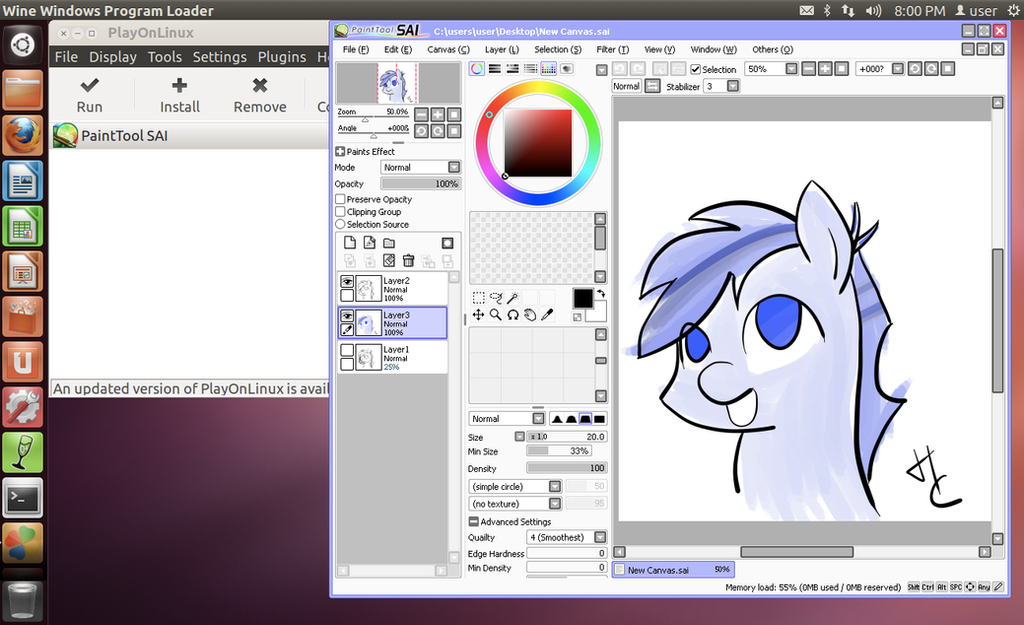
Published: 2013-07-04 00:13:35 +0000 UTC; Views: 88541; Favourites: 216; Downloads: 701
Redirect to original
Description
How To Install Paint Tool SAI on Linux and get pen pressure to work**********[UPDATE 3/02/2014] **********
I'm really sorry that I haven't been responding to comments in the past 3 months. But I'm very happy to see that some people have stepped up to help others who are having problems with their setup - especially Superblobmonster , you're awesome. If you are having a problem, I won't be able to help in most cases since I've already put the entirety of my knowledge on this subject in this tutorial. I especially can't help if you're using a version of Linux or the Bamboo tablets that I don't have since I won't be able to reproduce the issue. But, if someone wants to donate space and host a completed VM (~20 GB) that has SAI and all these steps below setup, please send me a note. I think this would help a lot of people. I'll update this message if we set something up.
*************************** **********
I own a Macbook Pro but I found that Paint Tool SAI (PTS) was just the best tool for getting art done. The next best program was Fire Alpaca, but it had serious problems with crashing. I found that I could run PTS on my make using Wine or PlayOnMac, but when I did this, PTS would not use my drawing tablet's pen pressure. Thus rendering my Bamboo Capture tablet pretty much useless. Next I tried using my tablet in Windows 7 and Windows Server 2008 (which I used to use for work). It worked, but turning on either version of Windows would drain my mac's resources to the point of hair pulling uselessness. Hence, most of my artwork is still done on pen and paper.
Now comes the good part. The good folks who made PlayOnLinux have added a patch to their program* that allows pen pressure to work with PTS when running it in Linux. Now, I'm not a linux user, but the promise of running PST on an OS that wouldn't kill my system resources was too good to pass up. And boy I'm glad I tried it. After a day of scrounging around the internet and pulling information form various incomplete resources, I managed to get Paint Tool SAI running on Linux AND my Wacom Bamboo Capture's pen pressure works! Please note, that this is a rather recent development for PlayOnLinux. Last month (June, 15th 2013), they finally patched the program so that pen pressure would work with SAI (sadly, the patch did not work for PlayOnMac… I tried it).
So now, without further ado. Here are the steps that I took to get Pen Pressure working in PaintTool SAI running on Linux:
1) Install Ubuntu 12.04 with VMWare tools www.traffictool.net/vmware/ubu…
Other versions of linux may work, but I haven't tested any of them.
For this step, you must have VMWare Fusion my.vmware.com/web/vmware/info/… If you don't have it or can't afford it, then you may be able to find some other way to install Linux. I can't help you with that, but don't give up! There's lots of information out there so you may just find another way!
2) Next, download and install PlayOnLinux for the Precise version of Ubuntu. You can do this all from the terminal window in Ubuntu (can't find the terminal window? Click on "Dash Home" and type "terminal" in the search box). Open a terminal window and type the following commands :
wget -q "deb.playonlinux.com/public.gpg " -O- | sudo apt-key add -
sudo wget deb.playonlinux.com/playonlinu… -O /etc/apt/sources.list.d/playonlinux.list
sudo apt-get update
sudo apt-get install playonlinux
(NOTE: if you used the vmware image I linked to above, then your sudo password is "password". I strongly recommend you change that as soon as possible)
3) Install your drawing tablet's driver. I'm using a Wacom Bamboo Capture help.ubuntu.com/community/Waco…
4) Now we need to install the right version of Wine in to PlayOnLinux so that PaintTool SAI can use the pen's pressure sensitivity.
- Open PlayOnLinux.
- go to Tools-> Manage Wine Versions and install the version named "1.5.5-SAI". The list wasn't in order for me, so scroll through the whole thing until you find it.
5) Download the PaintTool SAI installer file form the official website: www.systemax.jp/en/sai/
- Just open the installer file and it should automatically open in PlayOnLinux.
- In the Installation For Paint Tool SAI window, change the Installation Folder to "C://Program Files/PaintToolSAI" then click Install.
- I named my virtual drive "SAI" and my program "Paint Tool SAI"
6) Now, you also need to download and unzip the cracked version of SAI: www.mediafire.com/?eryhqymywzn
You need this because there is a bug in PlayOnLinux that will not allow Paint Tool SAI to start if you only us the official install program. PTS thinks it needs Admin rights in order to check for previous versions of PTS. If the link is broken, just google search for Paint Tool SAI Free Full. (I do not advocate using unlicensed software. You should buy a license of PTS and support the fine people who made this awesome program. We are only using the cracked version here because I've not found any alternate method to instal PTS in PlayOnLinux and be able to use pen pressure. Maybe they will fix this bug someday).
7) Now that PTS is installed, we need to configure PlayOnLinux to use the right settings in order to use our pen's pressure.
- in PlayOnLinux, click Configure
- Then select the virtual drive named "SAI"
- under the General tab, change the Wine Version to 1.5.5-SAI
- now under the Miscellaneous tab, click on Open Virtual Drive's Directory. this will open a finder window (no idea if linux users have a different name for this).
- in the window, go to "drive_c" > Program Files > Paint Tool SAI
- Now you want to copy the contents of the cracked version of PTS over the contents of this folder. Make sure you overwrite the existing files.
- Next, open file misc.ini that is the root of the Paint Tool SAI folder and change TabletMouseSimulation = 0 to TabletMouseSimulation = 1 (if you fail to do this, the pen will twitch about the screen all on it's own)
- close the window now, you're done here.
8) In PlayOnLinux, select Paint Tool SAI then click Run. You're PTS should work. I'll edit this as required to make the instructions more clear.
[UPDATE!] 08/08/2013
One of the unfortunate problems with the setup above is that you cannot set your table's buttons using the Wacom Graphics Tablet window under System Settings in Ubuntu.
If you need to modify your tablet's setting, you will have to use the Terminal window, and a command called "xsetwacom". This is a pretty powerful little command, but I feel it's VERY poorly documented.
xsetwacom works, but any changes you make using it will be lost as soon as you unplug your tablet. Not very handy, huh? So, here is my work around solution. We're going to create a Shell Script that will setup the tablet for us. This way, we need only run the shell script after plugging in the tablet and it will do the rest.
First, lets setup the Shell Script. We'll use my tablets settings to begin with, then I'll talk about how you can modify it to suit your needs.
1) Open a terminal window and type: vi LoadWacomSettings.sh
2) Once inside the Editor, type i. This will allow you to insert / start typing your shell script.
3) Paste the code below into the script.
#!/bin/bash
DEVICE="Wacom Bamboo 16FG 4x5 Finger touch" ;
echo "Turning OFF Touch.";
xsetwacom set "$DEVICE" touch off;
DEVICE="Wacom Bamboo 16FG 4x5 Finger pad" ;
echo "Setting Pad's Physical Button 1 to CTRL+S.";
xsetwacom set "$DEVICE" button 1 "key +ctrl s -ctrl";
echo "Setting Pad's Physical Button 2 to CTRL+Z.";
xsetwacom set "$DEVICE" button 9 "key +ctrl z -ctrl";
echo "Setting Pad's Physical Button 3 to Shift+PgUp.";
xsetwacom set "$DEVICE" button 8 "key +shift Pgup";
echo "Setting Pad's Physical Button 4 to Shift+PgDn";
xsetwacom set "$DEVICE" button 3 "key +shift Pgdn";
DEVICE="Wacom Bamboo 16FG 4x5 Pen stylus" ;
echo "Setting Pen's Lower Button to Pan";
xsetwacom set "$DEVICE" button 2 "key +space";
echo "Setting Pen's Upper Button to Right Click";
xsetwacom set "$DEVICE" button 3 3;
4) Exit the editor by typing an Esc then : (colon) then wq! and enter.
*This will write the changes to the file and bring you back to the terminal.
5) Make this Shell Script executable by typing: chmod +x LoadWacomSettings.sh
Whenever you want to load these settings, open a Terminal window and type: ./LoadWacomSettings.sh
* your tablet must already be plugged in before you run the Shell Script.
Customizing your buttons
I have a Bamboo Capture, which has 4 buttons on the pad, and 2 on the stylus. Unfortunately, xsetwacom doesn't label the buttons in a way that appears to make sense. If you are not using a Bamboo Capture, you'll need to play with xsetwacom (or use Google) to find the IDs for each of your buttons. If you have the same tablet that I have, you're in luck! Here are the button IDs for the physical buttons starting from the top-left:
Physical Button | Button ID in xsetwacom
pad Button 1 | button 1
pad Button 2 | button 9
pad Button 3 | button 8
pad Button 4 | button 3
pen button 1 | button 2
pan button 2 | button 3
I recommend setting the buttons' actions using xsetwacom in a Terminal window in order to test your changes. This way, you'll see the errors and quickly be able to modify your commands.
To set the top button on the left side of my tablet to "Undo", I have to modify that button's action using a Terminal window and running the following command:
xsetwacom set "Wacom Bamboo 16FG 4x5 Finger pad" button 1 "key +ctrl z -ctrl"
Let's break down that command into it's parts:
xsetwacom - we're calling on xsetwacom the execute the commands that follow
set - tell the command that we are setting an action. There is also a "get" command, but you don't need it here.
"Wacom Bamboo 16FG 4x5 Finger pad" - this is the name of our device. Specifically, it's the name of the tablet and it does not include the stylus of the touch pad. You can find out the name of all the Wacom devices by running the following command: xsetwacom --list devices
button 1 - this is the xsetwacom button ID that is listed above.
"key +ctrl z -ctrl" - this is the action we want the button to execute when pressed
NOTE: You need the keyword "key" at the beginning of your list of actions, otherwise you will get this error: Cannot parse keyword '+ctrl' at position 1
About the Action Commands:
There are 2 kinds of actions commands: mouse clicks and keyboard shortcuts
1) Mouse Clicks
There are just three values: 1 for left click, 2 for middle click, and 3 for right click. You may have noticed that I set the 2nd Stylus button to a right click in my script: xsetwacom set "$DEVICE" button 3 3
2) Keyboard Shortcuts
These commands make user of the + and -.
+ means "Press and hold this button"
- mean "release this button"
If you don't use either, it treats the command as if you pressed and immediately released the button. Please note that all commands mapped to a button are automatically released when you release the physical button you've mapped them to.
There are a lot of commands here, so begin by typing the following command in a Terminal window (it will list the modifiers that are available to you): xsetwacom --list modifiers
Here is the output of my modifiers (chances are good they are the same as yours):
userubuntu :~$ xsetwacom --list modifiers
20 modifiers are supported:
ctrl
ctl
control
lctrl
rctrl
meta
lmeta
rmeta
alt
lalt
ralt
shift
lshift
rshift
super
lsuper
rsuper
hyper
lhyper
rhyper
46 specialkeys are supported:
f1
f2
f3
f4
f5
f6
f7
f8
f9
f10
f11
f12
f13
f14
f15
f16
f17
f18
f19
f20
f21
f22
f23
f24
f25
f26
f27
f28
f29
f30
f31
f32
f33
f34
f35
esc
Esc
up
down
left
right
backspace
Backspace
tab
PgUp
PgDn
Keep in mind that this list does not include regular keys such as "S" or "space", but you can use those keys as well.
In the shell script above, replace the commands that are inside the double quotes with your own set of keystrokes. For example: you might want your top button to be "Redo" instead of "Save". The shortcut for Redo is Control+y. So you'd set button 1 to "key +ctrl y".
xsetwacom set "$DEVICE" button 1 "key +ctrl y";
Please note that not all keys work for commands. I tried using [ and ] but they didn't work (nor did they throw an error when I set them as my action). Paint Tool SAI uses these brackets to Increase and Decrease the pen size - a tool I find very handy. To get around this limitation, you'll need to setup the custom shortcuts in Paint Tool SAI to a command that xsetwacom will recognize. In this case, I set the Increase and Decrease the pen size command to Shift Pageup and Shift Pagedown.
I hope this wasn't too confusing and was actually helpful. I know it's a lot of information, but one you get everything setup, it's really easy to use your tablet with custom settings.
Side Note:
There was some rumbling the internet about some sort of config file you could setup under /etc/X11 so that your settings would auto-magically be set when you plugged in your drawing tablet, but I was never able to come close to getting that to work (if you know how to make this work, please feel free to comment below).
Good luck!
Related content
Comments: 201

Do you still want help with Paint Tool SAI in Linux?
👍: 0 ⏩: 0

wait what i am doing of the crack? were i put it ^^'
👍: 0 ⏩: 0

This works perfectly with Linux Mint 17 and a Fujitsu screen tablet. :d I just had to edit the misc.ini file through terminal for some reason (the system "couldn't find it" otherwise). Thanks so much!
👍: 0 ⏩: 0

The installation and whatnot worked perfectly, but when I try to draw on a new canvas, it doesn't work? It will only draw straight lines if I swipe the pen across the tablet, and when I draw freely, the pen sticks to one spot and it doesn't draw the stroke when I lift the pen.
👍: 0 ⏩: 0

You are my hero! this worked perfectly!
One thing, what is the comand to change to eraser? :0
👍: 0 ⏩: 0

Wow Linux is community driven! I think I will give this whole Linux thing a try. And try a distro
👍: 0 ⏩: 0

Jesus f*cking Christ I LOVE YOU. This is really helpful, really!
👍: 0 ⏩: 0

Jesus god thank you for making this. I've been trying to get SAI to work on linux for so long.
👍: 0 ⏩: 0

I dowloaded brushes for sai and then sai would not open,if i download this,will I get all my drawing's back?
👍: 0 ⏩: 0

Good tutorial. many thanks, I downloaded it and it worked great.
I also used one good Paint tool for Mac named MyBrushes if you are interested.
👍: 0 ⏩: 0

Thank you a lot!
This is the first graphics program I got to work - I am totally struggling with Adobes stuff...
👍: 0 ⏩: 0

Wow, thank you!
Can you make such tutorials with photoshop and corel?
👍: 0 ⏩: 0

I did this on Ubuntu 14.04.
The pen pressure works just fine, but the mouse pointer randomly starts twitching around for me.
👍: 0 ⏩: 1

Go into the folder that contains all the data for PTS, and open misc.ini. Find the line where it says 'TabletMouseSimulation = 0' and change that to TabletMouseSimulation = 1. Save, exit, and run the program again, this should fix it.
👍: 0 ⏩: 0

I'm happy it's working for you!
👍: 0 ⏩: 0

I tried this with my Intuos Pen and Touch but there was no dice on getting the computer to recognize the tablet, it was plugged in and everything
👍: 0 ⏩: 0

Also what program do i install to be able to open misc.ini??? Please help!
👍: 0 ⏩: 1

You can use notepad, notepad c++, or gedit on ubuntu
👍: 0 ⏩: 0

Hi please help real quick! When I try to open Paint Tool Sai from "drive_c" > Program Files > Paint Tool SAI its not there! I got sai up and running but I'm having trouble getting the pen sensitivity to work.
👍: 0 ⏩: 1

You have to put SAI into program files. Also, if you go into system settings, ubuntu has built in support for wacom devices. It's pretty easy to set up.
Here's the screen you need to look for--> ragnarb.com/blog/wp-content/up…
👍: 0 ⏩: 0

A question, I no longer use ubuntu 12.04, I think mine is Ubuntu 13.04 or 14.04. I tried this tutorial with one of these two versions and it did not work, really. I think it was 14.04. Is there a way to make it work, with pressure sense? It would help a lot if there's a way.
Also, There's a new version of paint tool SAI, but IDK, does it work with pressure sense ? Can I do this same procedement or should I do something else?
👍: 0 ⏩: 1

I'm in the process of going to 14.04 on my desktop, I have a few idea's I'm going to poke about once I get things going, but if you find a solution please lemme know.
👍: 0 ⏩: 1

Yeah, I'm trying to think on a solution, some people use a thingy called q4wine, I never searched more about it, but it seems to work, however it doesn't have any pressure sense. Which another thing I don't want.
👍: 0 ⏩: 1

yeah the whole problem is I need pressure. I got SAI working fine minus that one issue.
👍: 0 ⏩: 1

Yeah. I gotta think about this issue. Meanwhile I'll keep using GIMP and MyPaint hahha
👍: 0 ⏩: 0

Is this tutorial for the 1.1 version only? I have tried to install the current 1.2 version and it works without a need of the cracked files. However, the pressure and stabilising do not work for my Wacom Bamboo Tablet. Should I install ver. 1.1 instead?
👍: 0 ⏩: 1

Have you tried downloading the pilot of your tablet? I have a bamboo too. check the official website if you can download it; it should be written on the back of your tablet
👍: 0 ⏩: 0

I have one problem with my SAI on Ubuntu 12.04 - keyboard shortcuts don't work 
Oh, edit - there are 2 problems. I made few brushes (created new brush and changed settings, y'know), and thinking that SAI saves brushes automatically I... closed SAI. Of course brushes didn't show up when I restarted program. I don't want to set brushes again and again :[
Maybe there is a solution for these problems? Someone help me?
👍: 0 ⏩: 0

Hi! I had a problem come up while trying to Open Virtual Drive's Directory.So I was wondering if you had any idea to what I did wrong.
So while opening the virtual drives directory these two came up:
Above them said: Could not find:
"/usr/share/playonlinux/python/Files/PaintToolSai" and "/home/user/.PlayOnLinux/wine.../PaintToolSai/drive_c/Program"
at the bottom of these two said,"Please check spelling and try again" But I don't know what exactly I'm supposed to check.Could you help me out?
👍: 0 ⏩: 0

How do you get this to recognize Tablet PC's input?
I got SAI to run but the tablet pen on my tablet pc is not working properly?
👍: 0 ⏩: 0

Thank you! Amazing tuto!
Just a doubt, in the script, how could I add the function of roll over pages(up/down) on web/nautilus with one click(keep pressing) and sliding the pen? That function exists on Windows OS and helped me a lot... But I don't know how to do that on Linux.
Thanks Again! See ya!
👍: 0 ⏩: 0

Sorry to ask, but i need a little bit of help. Iv done all of the steps, but the tablet still will not work, the mouse will but just the tablet for some reason, it wont draw. This morning it work, for about 3-5 hours, then i closed out of the program, then it just stop working. Iv restarted it and tryed again, but it wont work ;-; sorry to be a bother, but if you could help i would be really thankful. <3
👍: 0 ⏩: 0

Is this going to work for an Intuos pen and touch (the "new" version of Bamboo)? I currently use Mint 13 XFCE.
👍: 0 ⏩: 1

I honestly can't say for certain if it will work for that or not. I suspect that it would, but you might have to modify the commands you use with xsetwacom. Sadly, I won't be able to help with that.
👍: 0 ⏩: 1

I did everything you covered on your tutorial and it worked perfectly on Debian 7 w/ a Bamboo Capture and I'm not sure if the newer models will be the same way, since I'm getting the new model (Intuos Pen and Touch) next week, I have no clue. But thank you for taking your time out of your day to reply to me!
👍: 0 ⏩: 1

You're welcome! and thanks for posting that info. It's good to know it works on Debian 7!
👍: 0 ⏩: 0

Thanks so much for the tuto, it really helps. But i've a problem. I downloaded playonlinux and executable SAI. Now, i try to open the executable SAI on playonlinux but i can't. Playonlinux opens, but nothing happens. Where is the problem?
👍: 0 ⏩: 0

Ok, so I am on Crunchbang Debian, and I got it up and working, but when I try to draw it does this . It seems to register the start and the end of the stroke, but then just connects them with a line, seemingly corresponding in thickness to the pressure I used. If I use my mouse, it lets me draw all the squiggles I want, but no pressure sensitivity, as expected. Any ideas?
👍: 0 ⏩: 0

firealpaca isn't crashing too much with the current updates and such
👍: 0 ⏩: 1

That's good to hear! I'm not sure I'm willing to go back to it though. I lost too many pieces of art to it already.
👍: 0 ⏩: 0

ummm when i try to do the
" under the General tab, change the Wine Version to 1.5.5-SAI"
bit, WHen i select 1.5.5-SAI, nothing happens, I do not know how to select it >.<
clicking on it makes it orange, but that does nothing, and there are only two buttons there, one to install, and another to uninstall >.<
if you know what to do, could you please tell me? thanks
👍: 0 ⏩: 1

That's really odd. Can you select another field on the page and then use the tab key to navigate to the drop box? Once there, you should be able to use the up/down arrows on your keyboard to pick the Wine Version.
👍: 0 ⏩: 1

It started working after i updated to Ubuntu 14.04 so IDK
but thanks anyway!
and thanks for uploading this....playonlinux is so 
👍: 0 ⏩: 0

Do I like just get Painttool SAI by going to the website..?
👍: 0 ⏩: 1
| Next =>



























