HOME | DD
 HardCyder — Install Paint Tool SAI on Linux w/ Pen Pressure!
HardCyder — Install Paint Tool SAI on Linux w/ Pen Pressure!
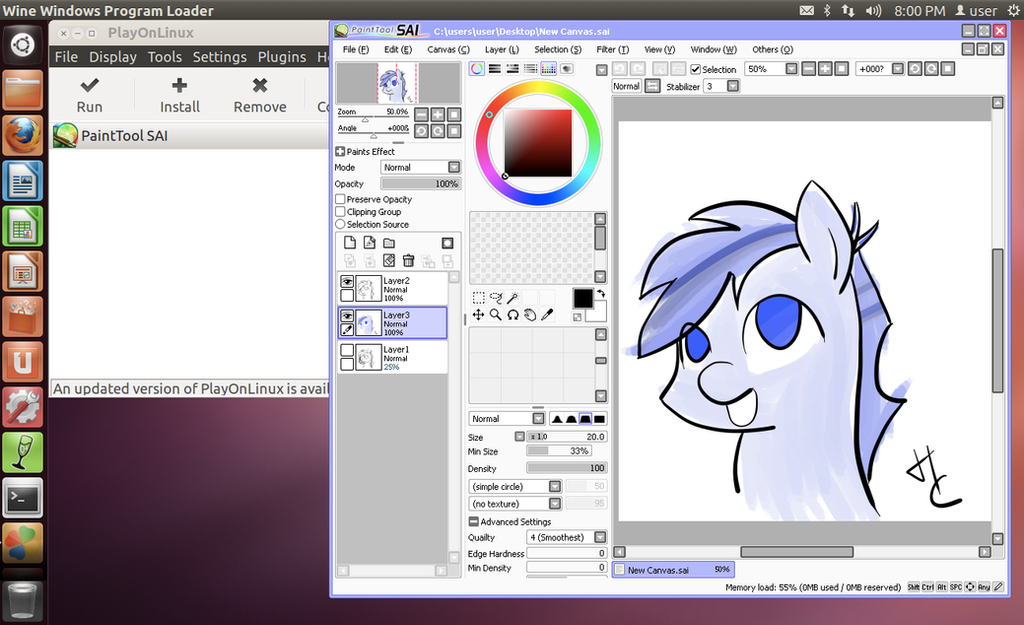
Published: 2013-07-04 00:13:35 +0000 UTC; Views: 88541; Favourites: 216; Downloads: 701
Redirect to original
Description
How To Install Paint Tool SAI on Linux and get pen pressure to work**********[UPDATE 3/02/2014] **********
I'm really sorry that I haven't been responding to comments in the past 3 months. But I'm very happy to see that some people have stepped up to help others who are having problems with their setup - especially Superblobmonster , you're awesome. If you are having a problem, I won't be able to help in most cases since I've already put the entirety of my knowledge on this subject in this tutorial. I especially can't help if you're using a version of Linux or the Bamboo tablets that I don't have since I won't be able to reproduce the issue. But, if someone wants to donate space and host a completed VM (~20 GB) that has SAI and all these steps below setup, please send me a note. I think this would help a lot of people. I'll update this message if we set something up.
*************************** **********
I own a Macbook Pro but I found that Paint Tool SAI (PTS) was just the best tool for getting art done. The next best program was Fire Alpaca, but it had serious problems with crashing. I found that I could run PTS on my make using Wine or PlayOnMac, but when I did this, PTS would not use my drawing tablet's pen pressure. Thus rendering my Bamboo Capture tablet pretty much useless. Next I tried using my tablet in Windows 7 and Windows Server 2008 (which I used to use for work). It worked, but turning on either version of Windows would drain my mac's resources to the point of hair pulling uselessness. Hence, most of my artwork is still done on pen and paper.
Now comes the good part. The good folks who made PlayOnLinux have added a patch to their program* that allows pen pressure to work with PTS when running it in Linux. Now, I'm not a linux user, but the promise of running PST on an OS that wouldn't kill my system resources was too good to pass up. And boy I'm glad I tried it. After a day of scrounging around the internet and pulling information form various incomplete resources, I managed to get Paint Tool SAI running on Linux AND my Wacom Bamboo Capture's pen pressure works! Please note, that this is a rather recent development for PlayOnLinux. Last month (June, 15th 2013), they finally patched the program so that pen pressure would work with SAI (sadly, the patch did not work for PlayOnMac… I tried it).
So now, without further ado. Here are the steps that I took to get Pen Pressure working in PaintTool SAI running on Linux:
1) Install Ubuntu 12.04 with VMWare tools www.traffictool.net/vmware/ubu…
Other versions of linux may work, but I haven't tested any of them.
For this step, you must have VMWare Fusion my.vmware.com/web/vmware/info/… If you don't have it or can't afford it, then you may be able to find some other way to install Linux. I can't help you with that, but don't give up! There's lots of information out there so you may just find another way!
2) Next, download and install PlayOnLinux for the Precise version of Ubuntu. You can do this all from the terminal window in Ubuntu (can't find the terminal window? Click on "Dash Home" and type "terminal" in the search box). Open a terminal window and type the following commands :
wget -q "deb.playonlinux.com/public.gpg " -O- | sudo apt-key add -
sudo wget deb.playonlinux.com/playonlinu… -O /etc/apt/sources.list.d/playonlinux.list
sudo apt-get update
sudo apt-get install playonlinux
(NOTE: if you used the vmware image I linked to above, then your sudo password is "password". I strongly recommend you change that as soon as possible)
3) Install your drawing tablet's driver. I'm using a Wacom Bamboo Capture help.ubuntu.com/community/Waco…
4) Now we need to install the right version of Wine in to PlayOnLinux so that PaintTool SAI can use the pen's pressure sensitivity.
- Open PlayOnLinux.
- go to Tools-> Manage Wine Versions and install the version named "1.5.5-SAI". The list wasn't in order for me, so scroll through the whole thing until you find it.
5) Download the PaintTool SAI installer file form the official website: www.systemax.jp/en/sai/
- Just open the installer file and it should automatically open in PlayOnLinux.
- In the Installation For Paint Tool SAI window, change the Installation Folder to "C://Program Files/PaintToolSAI" then click Install.
- I named my virtual drive "SAI" and my program "Paint Tool SAI"
6) Now, you also need to download and unzip the cracked version of SAI: www.mediafire.com/?eryhqymywzn
You need this because there is a bug in PlayOnLinux that will not allow Paint Tool SAI to start if you only us the official install program. PTS thinks it needs Admin rights in order to check for previous versions of PTS. If the link is broken, just google search for Paint Tool SAI Free Full. (I do not advocate using unlicensed software. You should buy a license of PTS and support the fine people who made this awesome program. We are only using the cracked version here because I've not found any alternate method to instal PTS in PlayOnLinux and be able to use pen pressure. Maybe they will fix this bug someday).
7) Now that PTS is installed, we need to configure PlayOnLinux to use the right settings in order to use our pen's pressure.
- in PlayOnLinux, click Configure
- Then select the virtual drive named "SAI"
- under the General tab, change the Wine Version to 1.5.5-SAI
- now under the Miscellaneous tab, click on Open Virtual Drive's Directory. this will open a finder window (no idea if linux users have a different name for this).
- in the window, go to "drive_c" > Program Files > Paint Tool SAI
- Now you want to copy the contents of the cracked version of PTS over the contents of this folder. Make sure you overwrite the existing files.
- Next, open file misc.ini that is the root of the Paint Tool SAI folder and change TabletMouseSimulation = 0 to TabletMouseSimulation = 1 (if you fail to do this, the pen will twitch about the screen all on it's own)
- close the window now, you're done here.
8) In PlayOnLinux, select Paint Tool SAI then click Run. You're PTS should work. I'll edit this as required to make the instructions more clear.
[UPDATE!] 08/08/2013
One of the unfortunate problems with the setup above is that you cannot set your table's buttons using the Wacom Graphics Tablet window under System Settings in Ubuntu.
If you need to modify your tablet's setting, you will have to use the Terminal window, and a command called "xsetwacom". This is a pretty powerful little command, but I feel it's VERY poorly documented.
xsetwacom works, but any changes you make using it will be lost as soon as you unplug your tablet. Not very handy, huh? So, here is my work around solution. We're going to create a Shell Script that will setup the tablet for us. This way, we need only run the shell script after plugging in the tablet and it will do the rest.
First, lets setup the Shell Script. We'll use my tablets settings to begin with, then I'll talk about how you can modify it to suit your needs.
1) Open a terminal window and type: vi LoadWacomSettings.sh
2) Once inside the Editor, type i. This will allow you to insert / start typing your shell script.
3) Paste the code below into the script.
#!/bin/bash
DEVICE="Wacom Bamboo 16FG 4x5 Finger touch" ;
echo "Turning OFF Touch.";
xsetwacom set "$DEVICE" touch off;
DEVICE="Wacom Bamboo 16FG 4x5 Finger pad" ;
echo "Setting Pad's Physical Button 1 to CTRL+S.";
xsetwacom set "$DEVICE" button 1 "key +ctrl s -ctrl";
echo "Setting Pad's Physical Button 2 to CTRL+Z.";
xsetwacom set "$DEVICE" button 9 "key +ctrl z -ctrl";
echo "Setting Pad's Physical Button 3 to Shift+PgUp.";
xsetwacom set "$DEVICE" button 8 "key +shift Pgup";
echo "Setting Pad's Physical Button 4 to Shift+PgDn";
xsetwacom set "$DEVICE" button 3 "key +shift Pgdn";
DEVICE="Wacom Bamboo 16FG 4x5 Pen stylus" ;
echo "Setting Pen's Lower Button to Pan";
xsetwacom set "$DEVICE" button 2 "key +space";
echo "Setting Pen's Upper Button to Right Click";
xsetwacom set "$DEVICE" button 3 3;
4) Exit the editor by typing an Esc then : (colon) then wq! and enter.
*This will write the changes to the file and bring you back to the terminal.
5) Make this Shell Script executable by typing: chmod +x LoadWacomSettings.sh
Whenever you want to load these settings, open a Terminal window and type: ./LoadWacomSettings.sh
* your tablet must already be plugged in before you run the Shell Script.
Customizing your buttons
I have a Bamboo Capture, which has 4 buttons on the pad, and 2 on the stylus. Unfortunately, xsetwacom doesn't label the buttons in a way that appears to make sense. If you are not using a Bamboo Capture, you'll need to play with xsetwacom (or use Google) to find the IDs for each of your buttons. If you have the same tablet that I have, you're in luck! Here are the button IDs for the physical buttons starting from the top-left:
Physical Button | Button ID in xsetwacom
pad Button 1 | button 1
pad Button 2 | button 9
pad Button 3 | button 8
pad Button 4 | button 3
pen button 1 | button 2
pan button 2 | button 3
I recommend setting the buttons' actions using xsetwacom in a Terminal window in order to test your changes. This way, you'll see the errors and quickly be able to modify your commands.
To set the top button on the left side of my tablet to "Undo", I have to modify that button's action using a Terminal window and running the following command:
xsetwacom set "Wacom Bamboo 16FG 4x5 Finger pad" button 1 "key +ctrl z -ctrl"
Let's break down that command into it's parts:
xsetwacom - we're calling on xsetwacom the execute the commands that follow
set - tell the command that we are setting an action. There is also a "get" command, but you don't need it here.
"Wacom Bamboo 16FG 4x5 Finger pad" - this is the name of our device. Specifically, it's the name of the tablet and it does not include the stylus of the touch pad. You can find out the name of all the Wacom devices by running the following command: xsetwacom --list devices
button 1 - this is the xsetwacom button ID that is listed above.
"key +ctrl z -ctrl" - this is the action we want the button to execute when pressed
NOTE: You need the keyword "key" at the beginning of your list of actions, otherwise you will get this error: Cannot parse keyword '+ctrl' at position 1
About the Action Commands:
There are 2 kinds of actions commands: mouse clicks and keyboard shortcuts
1) Mouse Clicks
There are just three values: 1 for left click, 2 for middle click, and 3 for right click. You may have noticed that I set the 2nd Stylus button to a right click in my script: xsetwacom set "$DEVICE" button 3 3
2) Keyboard Shortcuts
These commands make user of the + and -.
+ means "Press and hold this button"
- mean "release this button"
If you don't use either, it treats the command as if you pressed and immediately released the button. Please note that all commands mapped to a button are automatically released when you release the physical button you've mapped them to.
There are a lot of commands here, so begin by typing the following command in a Terminal window (it will list the modifiers that are available to you): xsetwacom --list modifiers
Here is the output of my modifiers (chances are good they are the same as yours):
userubuntu :~$ xsetwacom --list modifiers
20 modifiers are supported:
ctrl
ctl
control
lctrl
rctrl
meta
lmeta
rmeta
alt
lalt
ralt
shift
lshift
rshift
super
lsuper
rsuper
hyper
lhyper
rhyper
46 specialkeys are supported:
f1
f2
f3
f4
f5
f6
f7
f8
f9
f10
f11
f12
f13
f14
f15
f16
f17
f18
f19
f20
f21
f22
f23
f24
f25
f26
f27
f28
f29
f30
f31
f32
f33
f34
f35
esc
Esc
up
down
left
right
backspace
Backspace
tab
PgUp
PgDn
Keep in mind that this list does not include regular keys such as "S" or "space", but you can use those keys as well.
In the shell script above, replace the commands that are inside the double quotes with your own set of keystrokes. For example: you might want your top button to be "Redo" instead of "Save". The shortcut for Redo is Control+y. So you'd set button 1 to "key +ctrl y".
xsetwacom set "$DEVICE" button 1 "key +ctrl y";
Please note that not all keys work for commands. I tried using [ and ] but they didn't work (nor did they throw an error when I set them as my action). Paint Tool SAI uses these brackets to Increase and Decrease the pen size - a tool I find very handy. To get around this limitation, you'll need to setup the custom shortcuts in Paint Tool SAI to a command that xsetwacom will recognize. In this case, I set the Increase and Decrease the pen size command to Shift Pageup and Shift Pagedown.
I hope this wasn't too confusing and was actually helpful. I know it's a lot of information, but one you get everything setup, it's really easy to use your tablet with custom settings.
Side Note:
There was some rumbling the internet about some sort of config file you could setup under /etc/X11 so that your settings would auto-magically be set when you plugged in your drawing tablet, but I was never able to come close to getting that to work (if you know how to make this work, please feel free to comment below).
Good luck!
Related content
Comments: 201

Step 6 has a mediafire link where you can get the version of SAI that works with the above setup. But if you are already on a windows machine, then you should be able to buy it from their website: www.systemax.jp/en/sai/
👍: 0 ⏩: 1

I've been a Ubuntu user for nearly a year now, but I've had to keep my windows 7 partition for art and such. Thank you so much for all of this, now I can move on to a new OS and not have to worry about working with anything less than Sai.
👍: 0 ⏩: 1

Awesomesauce! One less Windows OS gobbling up system resources!
👍: 0 ⏩: 1

Thank you very much for that. I hate my windows os.
👍: 0 ⏩: 1

First time I manage to use paint tool sai on Linux with the pen pressure. Aww god! Thank you so much! You can't even know how much it'll be helpful for me!
👍: 0 ⏩: 1

I'm glad it help. Happy painting!
👍: 0 ⏩: 1

Yes it is. ^^
Even if I begin to like Krita too... Anyway, it's very helpful for me! Thank's!
👍: 0 ⏩: 0

wow full of text make me confuse, i think its not easy as the title
👍: 0 ⏩: 1

It is a shame that it takes a lot of work to get a simple feature to work.
👍: 0 ⏩: 0

I'm using Fedora 19 and I would try to open sai.exe in wine program launcher but nothing happens...any help would be gratefully appreciated, thnks.
👍: 0 ⏩: 1

I don't think I can be of much help here. But if you want to try Krita instead of SAI, it runs on Linux without needing SAI: krita.org/
👍: 0 ⏩: 1

SAI. One of the many reasons why me still uses Windows XP SP3.
No offense, you wrote a great instruction. It just breaks my heart to see how many steps it requires to simply launch a drawing application and make it actually work with drivers properly. Wine team must fix it ASAP.
👍: 0 ⏩: 1

No worries, none taken. I agree. It's ridiculous that people have to go through all of this to get pen pressure to work.
👍: 0 ⏩: 0

I'm having a problem where I can't even get the Wine needed to download. When I select it, all seems well, until it gets to the end and says "The download seems to have failed." This has happened for both 32 and 64 bit, I'm not sure why. In addition, the one time I got it to work, it said that the hashes didn't match up between the version I got and the server and it stopped installing.
I managed to just get 1.5.5-SAI off of PlayOnLinux's website (Along with a "Wine mono 0.0.4.msi" which it tried to download at one point), but I don't know how to manually install a Wine version on POL...I've been using Linux Mint 15 for the last few months and I don't get much of what I have to do.
Any help would be appreciated!
👍: 0 ⏩: 1

I'd be happy to help! What GUI do you use to download content? And you may like to know POL includes Wine, so you don't need to pre-install it.
As a very general overview, my steps for Mint 16 (Petra) Cinnamon were, in short, use "Software Manager" to install Play On Linux, Download SAI install file, Install SAI using the POL GUI, Swap in cracked version, run SAI, Swap in my version (purchased coppy), Run again, update license key, Change "TabletMouseSimulation = 1" in misc.ini.
If you're missing steps, this video mirrors the instructions above very closely: www.youtube.com/watch?v=Qpk2xL…
👍: 0 ⏩: 1

I have Cinnamon. Now, what I meant by installing Wine is, you know how POL let's you have multiple versions of Wine? I was trying to add the 1.5.5-SAI version to POL, but I can't finish the download because it just won't let me. From errors, to cutting me off halfway, to not having the same hash as on the server, I just cannot get that one version I need. And I got the specific one off of the website, but I do not know how to add a Wine version to POL offline. I think it hates my computer because I can never get anything to run with it, it's just sort of...there.
I did, however, get it to work with pen pressure through Virtualbox and just having it read the tablet. I can't get the (visual) cursor to move when I use the tablet so I'm sort of blindly guessing where I am on the screen (aside from the brush size cursor), but at least I have pen pressure.
Thanks for the help, though!
👍: 0 ⏩: 0

I have finally gotten this working on Linux Mint, and I'd like to declare the stupid error I made in case somebody else runs into this. I could not for the life of me figure out why the pen was jittering around as described above, seeing as how I had believed I already modified the misc.ini file,
Make sure to modify the correct variable in misc.ini I wound up banging my head into a desk for not quite 3 weeks not realizing that "TabletMouseSimulation = " was the second variable, and I only figured it out after watching this video: www.youtube.com/watch?v=Qpk2xL…
Thank you for the fantastic tutorial, I will now be finally drawing again, and slowly learning how to change the buttons as described in the second half of your tutorial
Side note: I am having trouble getting the KDE Tablet Settings program working.... if anybody knows anything about that, I'd be very appreciative of assistance.
👍: 0 ⏩: 1

I can't thank you enough for helping people with the tutorial!
👍: 0 ⏩: 1

Not a problem! Most other tutorials either source this article or simply re-direct to it, and is more or less the centerpiece tutorial for SAI on Mint. So thank you for compiling this!
👍: 0 ⏩: 1

Wow, that's cool to know. I'm really glad it's been useful to a lot of people. It's makes me feel like a contributing member of society!
👍: 0 ⏩: 0

I have the same tablet as you but the driver is not working for me.
👍: 0 ⏩: 1

Could you give a few more details on what is not working?
👍: 0 ⏩: 1

Whenever I try to draw with my tablet the line goes weird and makes diagonal lines stemming from the original line. And there's no option to turn off the touch.
👍: 0 ⏩: 2

Though to clarify, what tablet are you using? cause I'm fairly certain the "xsetwacom" terminal commands are only for wacom devices
👍: 0 ⏩: 0

For the jitter problem, it sounds like you missed this step: "- Next, open file misc.ini that is the root of the Paint Tool SAI folder and change TabletMouseSimulation = 0 to TabletMouseSimulation = 1 (if you fail to do this, the pen will twitch about the screen all on it's own)" The variable is the second one down the page, not to get confused with "TabletCursorMode"
and for turning off touch, open your terminal, and type "xsetwacom list devices"
This should give you a list of probably 4 things, you want to change the touch setting for the finger pad off by typing 'xsetwacom set "Wacom Wireless Receiver Finger pad" touch off' Change the text in quotes to whatever your device name is.
👍: 0 ⏩: 1

i did set tabletmousesimulation to 1 OnO
i have the same tablet you said you had, the capture
👍: 0 ⏩: 1

Most distros have tablet drivers pre-installed, though it may do good to double check. What distro do you run?
Could I get more information on the problem? potentially switch to skype, and post a new comment when resolved?
👍: 0 ⏩: 0

Hello! Help me, please.
My cursor twitches throughout sai-window when I try to draw on the tablet pen.
Like this: www.youtube.com/watch?v=wEIGEq…
In other programs (GIMP, Photoshop, and just a system) all right. Excuse my bad language.
👍: 0 ⏩: 1

He.
My tablet is WACOM Bamboo Pen, system - last Linux Mint and Ubuntu.
👍: 0 ⏩: 2

You may have missed the step "Next, open file misc.ini that is the root of the Paint Tool SAI folder and change TabletMouseSimulation = 0 to TabletMouseSimulation = 1 (if you fail to do this, the pen will twitch about the screen all on it's own)"
However it seems as though wine has had some compatibility issues on Linux Mint Petra (version 16) so that may not be the issue. I am currently running Mint as well, I am not having the jitter issue, but I am dealing with no pressure sensitivity.
Let me know how it goes, best of luck!
👍: 0 ⏩: 0

You likely missed the step modifying "misc.ini"
"Next, open file misc.ini that is the root of the Paint Tool SAI folder and change TabletMouseSimulation = 0 to TabletMouseSimulation = 1 (if you fail to do this, the pen will twitch about the screen all on it's own)"
Otherwise you are having driver issues I used to have on Windows. I'm currently stuck on getting pressure to work, so I can't give you any advice on how to install the driver if it's installed wrong
👍: 0 ⏩: 1

Thank you so much! I really missed this point. My mistake. Now everything works. 
Do you mind if I translate and publish this manual in Russian language?
👍: 0 ⏩: 0

I tried installing it and pressure sensitivity seems to work, but trying to draw a line results in a jagged line which would be nice if i was drawing a tree but since I'm not, I feel like I should report this here.
Attempts to draw result in the brush remaining static until I lift the tablet pen and then it moves to the spot where I lifted.
It's not a perfectly straight line, so it's not the Shift function.
I've tried changing the mouse warp and the configuration setting for the tablet in misc.ini and I haven't gotten any results.
👍: 0 ⏩: 1

I'm sorry it's taken me forever to respond. That's really odd. I've only seen that behavior when my Virtual Machine didn't have enough processing power to run smoothly... but that might not be the case here. Is it still an issue for you?
👍: 0 ⏩: 1

Not really. It has been really flighty with a different problem though.
I've been running it under 1.5.5-SAI as listed above, but it's not booting up?
Debug will just show sai.exe starting, but no UI ever shows up. No crash message or other applicable error either.
It'll show when I use other versions of Wine, but without the pressure sensitivity.
👍: 0 ⏩: 0

I've managed to get it running on Fedora 19. Instead of installing drivers from PPA, I had to do `yum install xorg-x11-drv-wacom wacom-utility`. The rest of this tutorial is appliable to Fedora too. Thanks!
(screenshot)
👍: 0 ⏩: 0

Hello! c:
Uhm I need urgent help and seems like you got your tablet to run! c:
I can't get my bamboo pen (CTL-470) to run at all! I have tried almost everything and I haven't gotten it to run once!
I'm currently running 12.04
Any suggestions, dear? :c
👍: 0 ⏩: 1

Hi there. I'm sorry it's taken me forever to respond. Are you still having this issue?
👍: 0 ⏩: 1

Oh oh! It's alright!
And yes I still have this issue unfortunately.
👍: 0 ⏩: 1

Okay. Is it just the pen pressure that's not working? Or does Linux not register any input from your tablet at all?
👍: 0 ⏩: 1

Doesn't register any input from my tablet. :c
👍: 0 ⏩: 1

Hmm. I'm wondering if your linux is missing the xsetwacom command line tool. What do you get if you open a terminal window and type "xsetwacom --list modifiers"? (without the quotes)
👍: 0 ⏩: 0

Thank you for the tutorial! Can't wait to get started.
👍: 0 ⏩: 1

You're welcome! Good luck and happy drawing!
👍: 0 ⏩: 1

My tablet (Wacom Bamboo 16FG 6x8) doesn't seem to work correctly with SAI.
I've managed to configure the buttons on the pad and stylus without any problem but if I try to draw something the only thing I get is a thin straight line. With the eraser I can draw a thick curved line but that is nothing a eraser should do.
I've uploaded a small picture to show you what I mean: i.imgur.com/1N0pxQO.png
Other paint tools like MyPaint are working just fine.
👍: 0 ⏩: 1

Hi there. I'm sorry it's taken me forever to respond. Are you still having this issue?
👍: 0 ⏩: 1

Nope after I've installed Ubuntu 13.10 everything is working just fine.
👍: 0 ⏩: 1
<= Prev | | Next =>



























