HOME | DD
 HardCyder — Install Paint Tool SAI on Linux w/ Pen Pressure!
HardCyder — Install Paint Tool SAI on Linux w/ Pen Pressure!
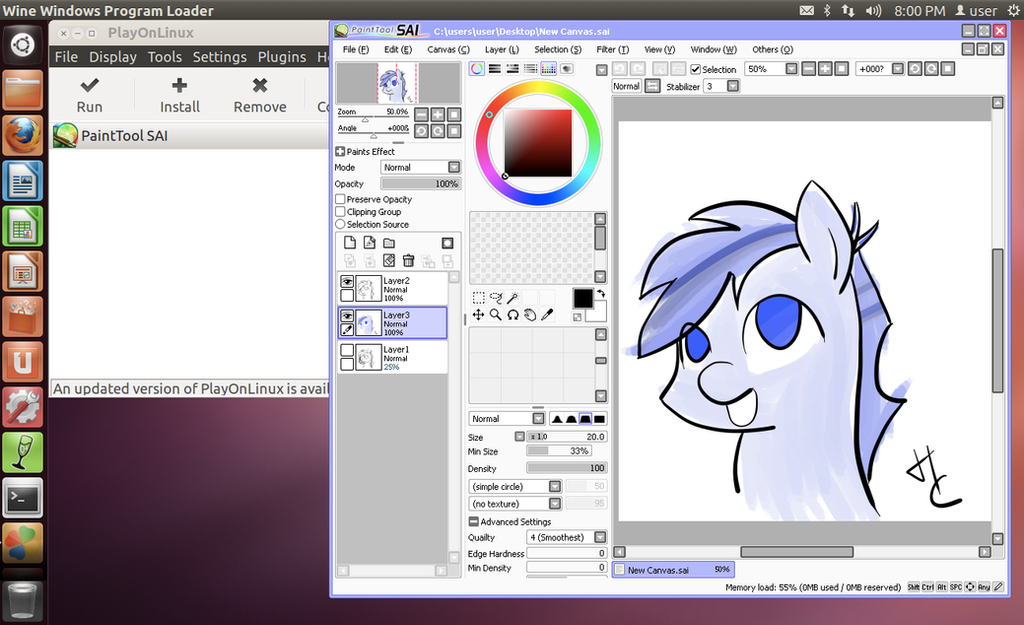
Published: 2013-07-04 00:13:35 +0000 UTC; Views: 88541; Favourites: 216; Downloads: 701
Redirect to original
Description
How To Install Paint Tool SAI on Linux and get pen pressure to work**********[UPDATE 3/02/2014] **********
I'm really sorry that I haven't been responding to comments in the past 3 months. But I'm very happy to see that some people have stepped up to help others who are having problems with their setup - especially Superblobmonster , you're awesome. If you are having a problem, I won't be able to help in most cases since I've already put the entirety of my knowledge on this subject in this tutorial. I especially can't help if you're using a version of Linux or the Bamboo tablets that I don't have since I won't be able to reproduce the issue. But, if someone wants to donate space and host a completed VM (~20 GB) that has SAI and all these steps below setup, please send me a note. I think this would help a lot of people. I'll update this message if we set something up.
*************************** **********
I own a Macbook Pro but I found that Paint Tool SAI (PTS) was just the best tool for getting art done. The next best program was Fire Alpaca, but it had serious problems with crashing. I found that I could run PTS on my make using Wine or PlayOnMac, but when I did this, PTS would not use my drawing tablet's pen pressure. Thus rendering my Bamboo Capture tablet pretty much useless. Next I tried using my tablet in Windows 7 and Windows Server 2008 (which I used to use for work). It worked, but turning on either version of Windows would drain my mac's resources to the point of hair pulling uselessness. Hence, most of my artwork is still done on pen and paper.
Now comes the good part. The good folks who made PlayOnLinux have added a patch to their program* that allows pen pressure to work with PTS when running it in Linux. Now, I'm not a linux user, but the promise of running PST on an OS that wouldn't kill my system resources was too good to pass up. And boy I'm glad I tried it. After a day of scrounging around the internet and pulling information form various incomplete resources, I managed to get Paint Tool SAI running on Linux AND my Wacom Bamboo Capture's pen pressure works! Please note, that this is a rather recent development for PlayOnLinux. Last month (June, 15th 2013), they finally patched the program so that pen pressure would work with SAI (sadly, the patch did not work for PlayOnMac… I tried it).
So now, without further ado. Here are the steps that I took to get Pen Pressure working in PaintTool SAI running on Linux:
1) Install Ubuntu 12.04 with VMWare tools www.traffictool.net/vmware/ubu…
Other versions of linux may work, but I haven't tested any of them.
For this step, you must have VMWare Fusion my.vmware.com/web/vmware/info/… If you don't have it or can't afford it, then you may be able to find some other way to install Linux. I can't help you with that, but don't give up! There's lots of information out there so you may just find another way!
2) Next, download and install PlayOnLinux for the Precise version of Ubuntu. You can do this all from the terminal window in Ubuntu (can't find the terminal window? Click on "Dash Home" and type "terminal" in the search box). Open a terminal window and type the following commands :
wget -q "deb.playonlinux.com/public.gpg " -O- | sudo apt-key add -
sudo wget deb.playonlinux.com/playonlinu… -O /etc/apt/sources.list.d/playonlinux.list
sudo apt-get update
sudo apt-get install playonlinux
(NOTE: if you used the vmware image I linked to above, then your sudo password is "password". I strongly recommend you change that as soon as possible)
3) Install your drawing tablet's driver. I'm using a Wacom Bamboo Capture help.ubuntu.com/community/Waco…
4) Now we need to install the right version of Wine in to PlayOnLinux so that PaintTool SAI can use the pen's pressure sensitivity.
- Open PlayOnLinux.
- go to Tools-> Manage Wine Versions and install the version named "1.5.5-SAI". The list wasn't in order for me, so scroll through the whole thing until you find it.
5) Download the PaintTool SAI installer file form the official website: www.systemax.jp/en/sai/
- Just open the installer file and it should automatically open in PlayOnLinux.
- In the Installation For Paint Tool SAI window, change the Installation Folder to "C://Program Files/PaintToolSAI" then click Install.
- I named my virtual drive "SAI" and my program "Paint Tool SAI"
6) Now, you also need to download and unzip the cracked version of SAI: www.mediafire.com/?eryhqymywzn
You need this because there is a bug in PlayOnLinux that will not allow Paint Tool SAI to start if you only us the official install program. PTS thinks it needs Admin rights in order to check for previous versions of PTS. If the link is broken, just google search for Paint Tool SAI Free Full. (I do not advocate using unlicensed software. You should buy a license of PTS and support the fine people who made this awesome program. We are only using the cracked version here because I've not found any alternate method to instal PTS in PlayOnLinux and be able to use pen pressure. Maybe they will fix this bug someday).
7) Now that PTS is installed, we need to configure PlayOnLinux to use the right settings in order to use our pen's pressure.
- in PlayOnLinux, click Configure
- Then select the virtual drive named "SAI"
- under the General tab, change the Wine Version to 1.5.5-SAI
- now under the Miscellaneous tab, click on Open Virtual Drive's Directory. this will open a finder window (no idea if linux users have a different name for this).
- in the window, go to "drive_c" > Program Files > Paint Tool SAI
- Now you want to copy the contents of the cracked version of PTS over the contents of this folder. Make sure you overwrite the existing files.
- Next, open file misc.ini that is the root of the Paint Tool SAI folder and change TabletMouseSimulation = 0 to TabletMouseSimulation = 1 (if you fail to do this, the pen will twitch about the screen all on it's own)
- close the window now, you're done here.
8) In PlayOnLinux, select Paint Tool SAI then click Run. You're PTS should work. I'll edit this as required to make the instructions more clear.
[UPDATE!] 08/08/2013
One of the unfortunate problems with the setup above is that you cannot set your table's buttons using the Wacom Graphics Tablet window under System Settings in Ubuntu.
If you need to modify your tablet's setting, you will have to use the Terminal window, and a command called "xsetwacom". This is a pretty powerful little command, but I feel it's VERY poorly documented.
xsetwacom works, but any changes you make using it will be lost as soon as you unplug your tablet. Not very handy, huh? So, here is my work around solution. We're going to create a Shell Script that will setup the tablet for us. This way, we need only run the shell script after plugging in the tablet and it will do the rest.
First, lets setup the Shell Script. We'll use my tablets settings to begin with, then I'll talk about how you can modify it to suit your needs.
1) Open a terminal window and type: vi LoadWacomSettings.sh
2) Once inside the Editor, type i. This will allow you to insert / start typing your shell script.
3) Paste the code below into the script.
#!/bin/bash
DEVICE="Wacom Bamboo 16FG 4x5 Finger touch" ;
echo "Turning OFF Touch.";
xsetwacom set "$DEVICE" touch off;
DEVICE="Wacom Bamboo 16FG 4x5 Finger pad" ;
echo "Setting Pad's Physical Button 1 to CTRL+S.";
xsetwacom set "$DEVICE" button 1 "key +ctrl s -ctrl";
echo "Setting Pad's Physical Button 2 to CTRL+Z.";
xsetwacom set "$DEVICE" button 9 "key +ctrl z -ctrl";
echo "Setting Pad's Physical Button 3 to Shift+PgUp.";
xsetwacom set "$DEVICE" button 8 "key +shift Pgup";
echo "Setting Pad's Physical Button 4 to Shift+PgDn";
xsetwacom set "$DEVICE" button 3 "key +shift Pgdn";
DEVICE="Wacom Bamboo 16FG 4x5 Pen stylus" ;
echo "Setting Pen's Lower Button to Pan";
xsetwacom set "$DEVICE" button 2 "key +space";
echo "Setting Pen's Upper Button to Right Click";
xsetwacom set "$DEVICE" button 3 3;
4) Exit the editor by typing an Esc then : (colon) then wq! and enter.
*This will write the changes to the file and bring you back to the terminal.
5) Make this Shell Script executable by typing: chmod +x LoadWacomSettings.sh
Whenever you want to load these settings, open a Terminal window and type: ./LoadWacomSettings.sh
* your tablet must already be plugged in before you run the Shell Script.
Customizing your buttons
I have a Bamboo Capture, which has 4 buttons on the pad, and 2 on the stylus. Unfortunately, xsetwacom doesn't label the buttons in a way that appears to make sense. If you are not using a Bamboo Capture, you'll need to play with xsetwacom (or use Google) to find the IDs for each of your buttons. If you have the same tablet that I have, you're in luck! Here are the button IDs for the physical buttons starting from the top-left:
Physical Button | Button ID in xsetwacom
pad Button 1 | button 1
pad Button 2 | button 9
pad Button 3 | button 8
pad Button 4 | button 3
pen button 1 | button 2
pan button 2 | button 3
I recommend setting the buttons' actions using xsetwacom in a Terminal window in order to test your changes. This way, you'll see the errors and quickly be able to modify your commands.
To set the top button on the left side of my tablet to "Undo", I have to modify that button's action using a Terminal window and running the following command:
xsetwacom set "Wacom Bamboo 16FG 4x5 Finger pad" button 1 "key +ctrl z -ctrl"
Let's break down that command into it's parts:
xsetwacom - we're calling on xsetwacom the execute the commands that follow
set - tell the command that we are setting an action. There is also a "get" command, but you don't need it here.
"Wacom Bamboo 16FG 4x5 Finger pad" - this is the name of our device. Specifically, it's the name of the tablet and it does not include the stylus of the touch pad. You can find out the name of all the Wacom devices by running the following command: xsetwacom --list devices
button 1 - this is the xsetwacom button ID that is listed above.
"key +ctrl z -ctrl" - this is the action we want the button to execute when pressed
NOTE: You need the keyword "key" at the beginning of your list of actions, otherwise you will get this error: Cannot parse keyword '+ctrl' at position 1
About the Action Commands:
There are 2 kinds of actions commands: mouse clicks and keyboard shortcuts
1) Mouse Clicks
There are just three values: 1 for left click, 2 for middle click, and 3 for right click. You may have noticed that I set the 2nd Stylus button to a right click in my script: xsetwacom set "$DEVICE" button 3 3
2) Keyboard Shortcuts
These commands make user of the + and -.
+ means "Press and hold this button"
- mean "release this button"
If you don't use either, it treats the command as if you pressed and immediately released the button. Please note that all commands mapped to a button are automatically released when you release the physical button you've mapped them to.
There are a lot of commands here, so begin by typing the following command in a Terminal window (it will list the modifiers that are available to you): xsetwacom --list modifiers
Here is the output of my modifiers (chances are good they are the same as yours):
userubuntu :~$ xsetwacom --list modifiers
20 modifiers are supported:
ctrl
ctl
control
lctrl
rctrl
meta
lmeta
rmeta
alt
lalt
ralt
shift
lshift
rshift
super
lsuper
rsuper
hyper
lhyper
rhyper
46 specialkeys are supported:
f1
f2
f3
f4
f5
f6
f7
f8
f9
f10
f11
f12
f13
f14
f15
f16
f17
f18
f19
f20
f21
f22
f23
f24
f25
f26
f27
f28
f29
f30
f31
f32
f33
f34
f35
esc
Esc
up
down
left
right
backspace
Backspace
tab
PgUp
PgDn
Keep in mind that this list does not include regular keys such as "S" or "space", but you can use those keys as well.
In the shell script above, replace the commands that are inside the double quotes with your own set of keystrokes. For example: you might want your top button to be "Redo" instead of "Save". The shortcut for Redo is Control+y. So you'd set button 1 to "key +ctrl y".
xsetwacom set "$DEVICE" button 1 "key +ctrl y";
Please note that not all keys work for commands. I tried using [ and ] but they didn't work (nor did they throw an error when I set them as my action). Paint Tool SAI uses these brackets to Increase and Decrease the pen size - a tool I find very handy. To get around this limitation, you'll need to setup the custom shortcuts in Paint Tool SAI to a command that xsetwacom will recognize. In this case, I set the Increase and Decrease the pen size command to Shift Pageup and Shift Pagedown.
I hope this wasn't too confusing and was actually helpful. I know it's a lot of information, but one you get everything setup, it's really easy to use your tablet with custom settings.
Side Note:
There was some rumbling the internet about some sort of config file you could setup under /etc/X11 so that your settings would auto-magically be set when you plugged in your drawing tablet, but I was never able to come close to getting that to work (if you know how to make this work, please feel free to comment below).
Good luck!
Related content
Comments: 201

But there is just one problem ... the "COPY /PASTE"bottoms dont work ><"
Can you tell me how to fix it plz? `3`
👍: 0 ⏩: 2

(copy-paste bottoms)
👍: 0 ⏩: 0

I'm willing to try and help, but I don't understand your question.
Can you please explain the problem in more detail?
👍: 0 ⏩: 1

OK I hope you will understand ,
SO~
I made a sketch in other drawing program that Im using and I wanted to copy the picture by Screenshot ( because I couldnt open the file in SAI )
And when i wanted to paste the screenshot , I couldn't.
I tried to redraw it but it was horrible XD
(I might have a lot of mistakes , so please dont pay attention to that XD)
👍: 0 ⏩: 1

Sorry for the late response. I've not had a lot of free time these days. Hopefully that will change soon.
The reason that you can't paste from Linux into SAI is because SAI is actually running on a virtual machine inside of Wine. So it isn't truly running on Linux. This means that Linux cannot share it's clipboard with SAI. But there is a way around this. You'll need to open your image in Image Viewer on Linux. You should be able to do this by right-clicking on the image and selecting "Open With Image Viewer".
Once you've opened the image, you'll need to right-click on the image and select "Save As..."
Now you can save the file as a BMP file which SAI can open.
I hope that helps.
👍: 0 ⏩: 0

THANK YOU!!!!!!!!!!!!!!!!!!!!!!!!!!!!!!!!!!!!!!!!!!!!!!!!!!!!!!!!
👍: 0 ⏩: 0

Hi there, again :3
I have a question. I tried this whole process (excluding the VMware stuff, because I'm a Linux user not a Mac user, so the VMware stuff isn't necessary) in one computer, it's version of ubuntu was 13.04, and it worked great! No problems, no nothing.
However, in my laptop, I tried the same thing, my laptop is ubuntu 13.10, and jumping the vmware stuff, the installation worked, but the pressure sense didn't work. I followed all the instructions and everything, it should have worked, and I don't know why it isn't working. Do you have any idea what could be happening or what I could do?
Another little glitch is that on the brush settings bar, I can't scroll down for some reason, and the scroll down bar doesn't appear. But this doesn't matter too much
👍: 0 ⏩: 1

Sometimes, my pen pressure doesn't work because SAI didn't load correctly. Closing SAI and restarting it fixes it for me. But I'm guessing that's not your issue here. Unfortunately, I don't know the answer, but I'm guessing that the Wine version 1.5.5-SAI isn't compatible with Ubuntu 13.10 because Wine was compiled before it's release. Another artist in the comments wasn't able to get it to work with that version either. ~artelizdesouza 's solution was to use a program called Krita instead. Sorry I can't be more helpful.
👍: 0 ⏩: 1

I see. Well I can just hope they release another SAI wine version later, but anyway, I might try Krita, many people say it's great.
👍: 0 ⏩: 0

I'm glad you liked it.
👍: 0 ⏩: 1

Back linked to blog and added to guides gallery: ubuntu-artists.deviantart.com/…
👍: 0 ⏩: 1

Thanks for the signal boost and link-back!
👍: 0 ⏩: 0

OMG, thanks, I'm formatting my computer tomorrow to ubuntu 12.04 and your explanation will be sooooo useful!!!!!!
👍: 0 ⏩: 1

Awesomesauce! I hope it went well.
👍: 0 ⏩: 1

hi! Unfortunately the pen pressure didn't work, and I had much problems with the wacom drivers to Ubuntu version 12.04 LTS. So, I installed the 13.10 version and tried it up. Again the pen pressure didn't work for SAI (that I installed and it worked). So I found a digital drawing software that is working perfectly for me, 1000x better than MyPaint and GIMP. It's Krita. It's amazing and it has a lot of tools SAI have. I recommend it to you. Well... for the time that's it. SAI is just not for me! But I'm really happy with Krita!!
👍: 0 ⏩: 1

I took a look at Krita's website. It looks pretty cool! It definitely has some features that would be extremely helpful to me. I'm going to download it and play with it when I have time. Thanks for the tip!
👍: 0 ⏩: 1

I found out about this process from extensive google searching a couple months ago through a forum. But my hard drive went poof and I had to re-install Sai after replacing my drive. Thanks for posting this! :3 It helped.
👍: 0 ⏩: 1

Awesomesauce! I'm glad it helped!
👍: 0 ⏩: 1

:3 I think you posted this maybe a week or so after I installed it on Ubuntu. There was another tutorial on dA, but it wasn't like this--it didn't have all the details. So this should help out plenty of artists! :3
If the Poser 3D program would work somehow through Wine, I would give up Windows entirely. xD
When you're using your pen, and you flip it to the eraser side, does that work for you? I haven't gotten that to work.
👍: 0 ⏩: 1

Unfortunately, my pen doesn't have the eraser button. But I'm willing to guess that it would be assigned as button 4 on the pen.
Try adding something like: xsetwacom set "$DEVICE" button 4 "key [shortcut to eraser]";
I don't know what the shortcut is for the eraser, but if there isn't one, I think you can create a custom short cut too it in SAI.
👍: 0 ⏩: 0

This totally worked, thank you! I just changed my OS from Ubuntu 13.04 to Linux Mint and these instructions worked flawlessly. Thank you thank you thank you!!
👍: 0 ⏩: 1

Awesome! I'm glad it helped
👍: 0 ⏩: 0

ASSAJIOAPIDJAIOSJDAIOSJIODKJAIJMLDJNAILSJDAILJKMSIADJ
*dies*
This was exactly what I was looking for! OMG
I can't even breathe!
O.O
This is perfect! It was exactly what I was looking for! For all the time! O.O
I will give it a try, I hope it works!
You are an awesome person!
👍: 0 ⏩: 1

I hope it helps you out. :3 It's funny how many obstacles we have to go around just to use our favorite paint program on a mac. My fondest dream is for Paint Tool SAI to be ported onto a mac and simply work.
👍: 0 ⏩: 1

Thanks! Yeah. That's true. I hope that too hehe.
👍: 0 ⏩: 0

Could you help me out a bit with installing my tablet driver? I'm pretty new to Linux and I can't figure out how to do it for the life of me. :I
Great tutorial by the way!!:3
👍: 0 ⏩: 1

Sure, what kind of tablet are you using? And at what part of installing your drive are you getting stuck?
👍: 0 ⏩: 0

Does this really work? I've been looking for a way to get pen pressure to work on ubuntu.
though originally i used sai, I transfered back to photoshop so i would really like it if ps could work, but sai is also an awesome.
thanks for this man.
👍: 0 ⏩: 1

It's been working well for me for several weeks. The key here was that the Wine Package for SAI was recently updated so that pen pressure could work. Before that update, this wouldn't have helped anyone. Also, I highly recommend turning off your tablet's touch feature if it has one. I noticed that SAI would freakout if I accidentally rested my hand on the tablet while drawing. Here's a great tutorial that can help you do that if it's an issue: askubuntu.com/questions/117810…
👍: 0 ⏩: 1

Thx again. got the pen pressure to work but i'm still bummed out that apparently the buttons of my pen dont work. specially since it's part of my work flow to use the buttons for panning around the canvas. do you know anything for it? thx again.
👍: 0 ⏩: 1

I've not been using the buttons, but I'll look into it and let you know if I figure it out. I'm sure there's a way.
👍: 0 ⏩: 1

Thx man. the stylus button are just too engrained into my workflow, that i cant really work without them. Thx again man.
👍: 0 ⏩: 1

Getting closer. I've gotten two of the buttons on the tablet to work, but it's rather annoying because they have to be setup /every/ time the device is plugged in. I'm trying to boil the process down to a single script that will automatically set up the buttons when the drawing tablet's plugged in (if possible). It may be ready tomorrow.
To give you an example: To set "undo" to the top button on the left side of my tablet, I have to modify that button's action using a Terminal window.
xsetwacom --set "Wacom Bamboo 16FG 4x5 Finger pad" button 1 "key +ctrl z -ctrl"
👍: 0 ⏩: 1

Oh wow, thx a lot man.
i'm really just a noob with linux but i really want to learn. sadly i'm just too stuck with windows.
also i don't mean to be demanding but does that include the 2 buttons on the stylus?
to be honest, I just need the button near the tip of the stylus because of the capability to pan around(I have a small tablet).
thanks again man, I really, truly appreciate this man. I don't even know how to thank you.
👍: 0 ⏩: 1

Ok, It's been a busy week, but I've updated the tutorial with the information you asked for. It may seem like a LOT of info to process, but it's worth it and it will ultimately simplify your setup. This is going to speed up my paint process as well. :3
Let me know if any parts don't make sense.
👍: 0 ⏩: 1

Thanks man. I really appreciate this.
I really need this so thanks again.
love your work btw. :3
👍: 0 ⏩: 1

thanks :3, and I'm glad it helped. I found that using the first pen button to pan around the image gave a huge boost to my speed. So, thank you for that tip!
👍: 0 ⏩: 1

Yeah, I know right? I remember when i was first introduced to it, i was like... damn.
👍: 0 ⏩: 0

are you a programmer? I feel like those are the only people who use the free opensource OS known as linux/ubuntu.
👍: 0 ⏩: 2

I use Ubuntu and I'm a standard user. I'm so happy with Linux! I've never had one problem with virus or malwares or anything like that for almost 3 years now!!!hooorayyyyy I <3 Linux
👍: 0 ⏩: 1

yeah linux is really awesome unless you like to game. Windows always has problems
👍: 0 ⏩: 1

I just love Linux. Here I am, almost 5 years without needing to speak about viruses, worms and anything like that - and with all software I need for FREEEEEEE
And I just love KRITA. It's the best open source drawing program I've used.
I <3 Krita!!
👍: 0 ⏩: 1

lol haha, linux users come up with the most hipster things, this ive never heard of! It looks good though
👍: 0 ⏩: 0

I am, but for many reasons I prefer to code on a Mac over Linux. I can't wait until PlayOnMac has the patch for wine that allows pen pressure to work in Sai. Also, Linux doesn't hog my computer's resources like windows does, so at least it's useful in this case. :3
👍: 0 ⏩: 0
<= Prev |



























