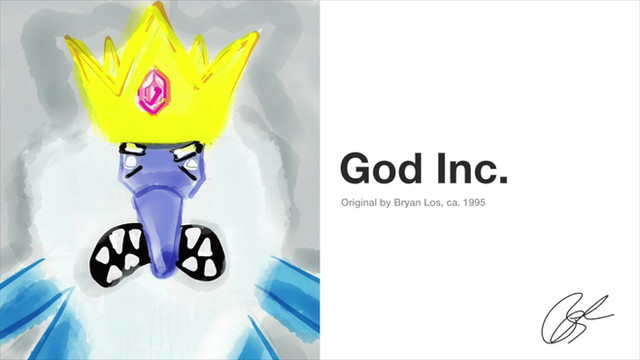HOME | DD
 hulkdaddyg — Quinn Royce
hulkdaddyg — Quinn Royce

Published: 2008-11-09 06:47:42 +0000 UTC; Views: 1377; Favourites: 24; Downloads: 0
Redirect to original
Description
Quinn Royce© Johnathan PriceRelated content
Comments: 26

Hey, this just popped up in my random favorites and it got me thinking about something I've been meaning to ask. How the heck did you do that awesome hair? I think I need to modify Quinn so he looks like that from now on.
👍: 0 ⏩: 1

[link] I hope the close up helps. I don't even think I used a shadow on it and just made tiny curls with a 20% brush.
👍: 0 ⏩: 0

Man i love the way you went with the colors on his costume, red white and blue, very smooth..
👍: 0 ⏩: 1

Thanks, but all design credit goes to the man himself 
👍: 0 ⏩: 1

like nice man! I like the tech stuff on his shoulders ! nice colors on this!
👍: 0 ⏩: 1

Thanks, Chad! All design credit goes to
👍: 0 ⏩: 1

Awesome coloring job! The blue is a tad darker than expected (though maybe I should darken it on my own version)...but I like it!
👍: 0 ⏩: 1

Thanks, but I couldn't duplicate the glow you have on the accessories! I am puzzled!
👍: 0 ⏩: 1

If you really want to know how to do it, I will tell you, but if you like the challenge of figuring it out on your own, far be it for me to take that away from you.
👍: 0 ⏩: 1

Ah no, go ahead and tell me, I'm too old for that! Is it more than inner glow/ outer glow stuff?
👍: 0 ⏩: 1

It's a lot simpler than messing around with layer effects and what not. I'm assuming you use Photoshop, right?
Okay, step one: with your flat coloring already done, select the region(s) you want to make glow. These regions would best be filled with white as the base color.
Step two: expand the selection(s) (Select>Modify>Expand) a number of pixels. This number depends on the size, but make it so that it's only slightly visibly larger than the object you want to make glow.
Step three: Feather the selection (Select>Modify>Feather... or Alt+Ctrl+D) around the same number of pixels that you expanded it by. This makes the selection soft and fuzzy. Don't feather too much.
Step four: With the selections still active, make a new layer above the line art. Set this layer's blending mode to Screen.
Step five: Fill the feathered selections with the color you want the glow to be (for instance, light blue with Quinn).
Do this, and you should have a glowing effect that looks very much like what I've done. Let me know if it works for you.
👍: 0 ⏩: 1

Okay, I see what you've done now. That's still a bit tricky, but I got close. Thanks for sharing.
👍: 0 ⏩: 1

Are the glowing objects (for example, the upside down V shaped things on his boots) filled with white as the base? If not, that's why they don't look quite the way mine are. With the layer with the blue shading set to screen, the blue color affects the lines but not the white fill, which will make the object look like it's pulsating with light.
It's like second nature to me now.
Here's an even simpler way, but you have less control over the outcome:
Fill the object you want to glow with white on your flats layer, create a new layer above the line art and use a soft-edged brush with whatever color you want the glow to be, with that layer set to Screen. Just brush over the glowing parts. No fiddling with selections and feathering, but you might have to brush carefully to get the effect you want.
I'm going to try to make a video of it.
👍: 0 ⏩: 1

Alright, I figured it out. I was trying to make the glow layers BENEATH the line layer and it dulled the desired effect. I put it above by accident and discovered my error. Really appreciate you taking time to explain these methods to me. 
👍: 0 ⏩: 1

One more thing you might want to experiment with is applying a Gaussian blur to the glow color layer, to soften and spread the effect. Looks great against a dark background.
Good job! Now you know one of my deepest, darkest secrets...
👍: 0 ⏩: 1

Thanks again. I will try that.
👍: 0 ⏩: 0