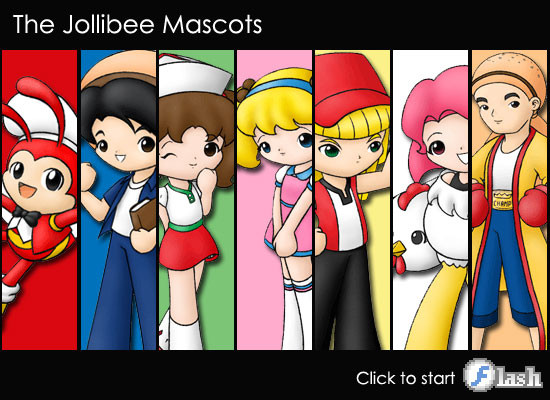HOME | DD
 Jdan-S — Inkless Lineart Tutorial
Jdan-S — Inkless Lineart Tutorial
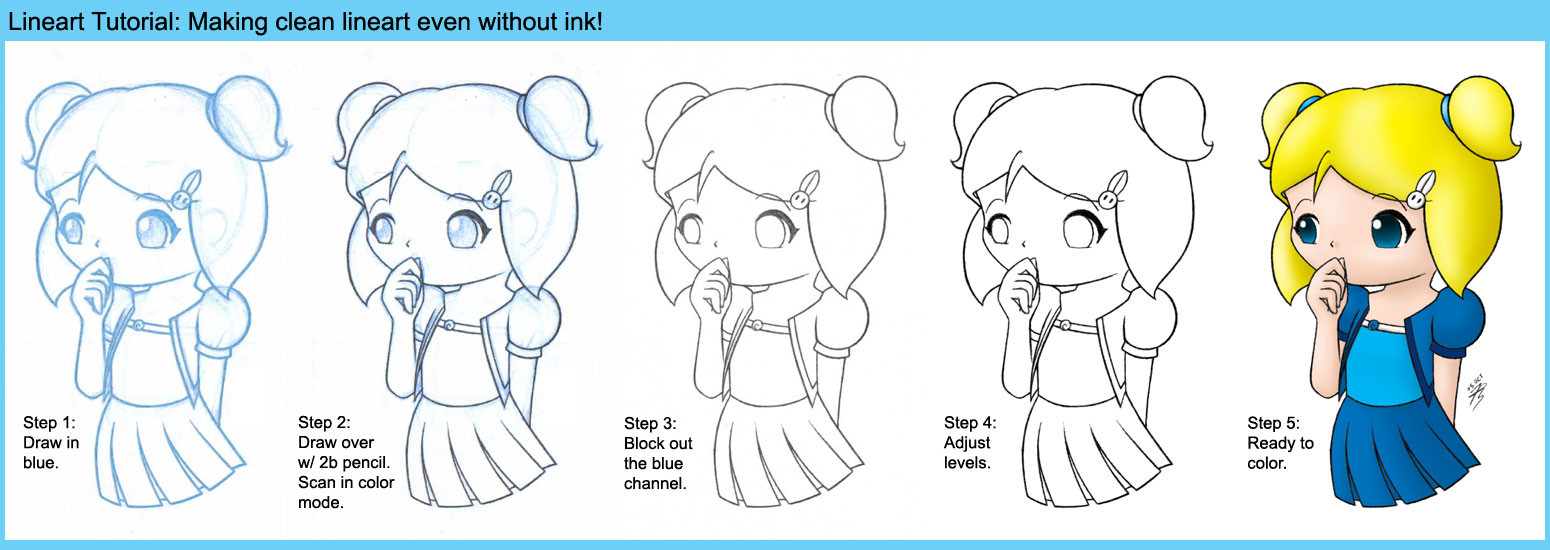
Published: 2005-10-26 11:18:15 +0000 UTC; Views: 10858; Favourites: 118; Downloads: 672
Redirect to original
Description
This is a tutorial I made to describe step-by-step how to create clean lineart even without using a drop of ink! This is one way I create lineart, using my 2B mechanical pencils and my blue mechanical pencil combined! For this tutorial, I'll be using my drawing of Bubbles GA!








 Requirements
Requirements 








 Photoshop (or any similar program)
Photoshop (or any similar program)



 Soft, dark pencils, preferably 2B.
Soft, dark pencils, preferably 2B.



 A blue pencil, or a light blue colored pencil/crayon erasable to some extent.
A blue pencil, or a light blue colored pencil/crayon erasable to some extent.



 Step 1: Sketch it!
Step 1: Sketch it! 




First, take your blue pencil or light blue-colored pencil/crayon and lightly sketch out your drawing. Personally, I use a 0.7 blue mechanical pencil, a Pilot Color Eno. It helps if you don’t apply pressure too hard on the paper, so it’ll be easy to erase. Basically, just keep the drawing light for the next step.
Some substitutes I can recommend are colored pencils that can be erased with plastic or kneaded erasers, or special crayons that can be erased to an extent, like Faber-Castell Smart Crayons. Choose light blue whenever possible, because it's the easiest to remove later on.




 Step 2: “Pencil-inking”!
Step 2: “Pencil-inking”! 




When you’re satisfied with your sketch, take a soft pencil (I use 2B mechanical pencils, in 0.5 and 0.7mm) and draw over your blue sketch. Basically, you use your normal pencil to “ink” the blue sketch. It helps if you try to keep your lines crisp and dark so it’ll come out looking clean later on.




 TIP: At this point, it really helps if you use a sheet of tracing paper to block your hand from the drawing. Since you’re now using a soft, black pencil, you don’t want to smudge it all over the drawing!
TIP: At this point, it really helps if you use a sheet of tracing paper to block your hand from the drawing. Since you’re now using a soft, black pencil, you don’t want to smudge it all over the drawing!After “pencil-inking” your drawing, you can scan it in the DPI you usually work with. Just make sure you scan in color mode, not in grayscale or black and white!




 Step 3: Blue begone!
Step 3: Blue begone! 




Now that you’ve scanned it, bring it to Photoshop! And on the window with the tabs for the layers, history, paths etc., choose “Channels” and click on the blue channel. And TA-DA!




 What happens is that anything that’s blue on the pic will disappear!
What happens is that anything that’s blue on the pic will disappear! 



 TIP: Another way to do this is to adjust the hue and saturation levels (in Photoshop, it’s ctrl+U). You can adjust the blue and cyan’s brightness levels to maximum to get rid of the blue lines.
TIP: Another way to do this is to adjust the hue and saturation levels (in Photoshop, it’s ctrl+U). You can adjust the blue and cyan’s brightness levels to maximum to get rid of the blue lines.Press ctrl+A to select the whole image, then ctrl+C to copy it. Then click on the “Layers” tab, create a new layer, and press ctrl+V to paste the image without the blue lines. You should now have two layers: the original background layer, and a layer with the blue lines removed.




 Step 4: Adjust the levels!
Step 4: Adjust the levels! 




Okay, so we’ve gotten rid of the blue lines, but we have a pic that’s still a little dirty. What you want to do now is to click on the layer without the blue lines, and (in Photoshop) press ctrl+L to bring up the levels adjustment window. Here, you can adjust the shadows, midtones and highlights so the pic will look cleaner. Adjust it so that the lines become crisp and black and the subtle gray dirt or smudges disappear. You should end up with clean lineart!









 Step 5: Color it!
Step 5: Color it! 




And you’re done! You lineart is now ready to color!




 Now that’s up to you how you want to color it. But for those who want to know how I color in Photoshop, you might want to take a look my CG coloring tutorial, parts 1-3.
Now that’s up to you how you want to color it. But for those who want to know how I color in Photoshop, you might want to take a look my CG coloring tutorial, parts 1-3.
Related content
Comments: 47

I have Elements 10 and the channels thing doesn't work, but the second option does. Thank you!
👍: 0 ⏩: 0

If only I didn't end up with Photoshop Elements, which doesn't have a channel tab.
👍: 0 ⏩: 1

Really? Didn't know that.
Is the hue/saturation option available? In the version I used, you can change the hue adjustment from "master" to single color channels (cyans, magentas, greens etc.) If you can, select blues/cyans only and try to adjust the lightness of only those colors.
GIMP also supports editing channels, but they're handled differently and I've yet to figure out how to get the same results as Photoshop does.
👍: 0 ⏩: 0

You can use that too. What really matters is how dark/visible the regular pencil is compared to the blue sketch. With an HB pencil in this case, drawing lightly in Step 1 would help.
👍: 0 ⏩: 0

Wow~ This looks uselful! I try it out, thanks for making it!
👍: 0 ⏩: 0

hmmm..the linework looks really clean. I gotta try this out =3
👍: 0 ⏩: 0

amazing. I knew there was a simple way to do line art!
PRAISE DA LORD!!!!!
GOOD BYE COLORED PENCIL!!!
Check my gallery, I will credit you.
👍: 0 ⏩: 0

Thank you very much, this was extremely helpful!! I was so sad, I had a bunch of inks and I thought I'd ruined them with the blue underneath!! 
👍: 0 ⏩: 0

I always wondered why everybody's sketches where blue and so much nicer when they became scanned in 


👍: 0 ⏩: 0

Cool tutorial...Aww I have to do at least one drawing in blue XD
Hope it'll work with photoshop element...
👍: 0 ⏩: 0

This is a nice tutorial you have here! Whenever I get myself a use of a scanner again,I should try this method myself and check my results!
👍: 0 ⏩: 0

I forgot how to do this, since I haven't handdrawn in a looong time. So in order to work on something I had in my (hard copy) art stash, I did a search for blue line photoshop tutorials, and saw yours, now it all came back to me. Your tut is very handy and easy to understand!
It's all about finding shortcuts. xD The blue line trick is so great for that.
👍: 0 ⏩: 0

wow, i never thought to do that thing with the blue channel, that's a great tip! thanks!
👍: 0 ⏩: 1

I looked up what I can do with a blue pencil and Photoshop after I bought a blue Pilot Color ENO. After a bit of experimentation, this is now the stable step-by-step procedure I use!
👍: 0 ⏩: 1

it's a great technique, i'm interested in trying it out myself! thanks for sharing!
👍: 0 ⏩: 0

I definitely bookmarked this tip. I'm not really an artist at all when it comes to drawing, but I try.
👍: 0 ⏩: 0

Very cool! I awways though you inked first! very nice! where do you buy the blue pencils?~
👍: 0 ⏩: 1

Actually there are two ways I create lineart: ordinary pencil leads + gel pens, and this method using 2 kinds of pencils!
I didn't start using this method until I found blue pencil leads for sale at the local bookstore. I currently use a Pilot Color Eno, with blue 0.7 leads. They also come in different color leads like red, green, and I think even pink! Check with your local bookstore to see if they have it too!
👍: 0 ⏩: 0

hehe, nice tutorial!
now I know how Bleedman can do his comics without inking it!
hehehe!
👍: 0 ⏩: 1

Yep, sabi niya hindi siya gumagamit ng inks. At yung isa sa scraps niya, naka-blue pencil. Ganitong method nga siguro ang ginagamit niya, more or less.
👍: 0 ⏩: 0

Wow, an excellent tutorial! can't really use it though since PhotoStudio works somewhat differenty than PhotoShop
👍: 0 ⏩: 1

Oh, different program. But maybe you can still use this. All you need to do is to be able to adjust the blue so that it'll disappear (either with channels or adjusting the brightness of hue and saturation) and be able to adjust the shadows, midtones and highlights. Just fiddle around and see if you can do that with Photostudio.
If there's a will, there's a way!
👍: 0 ⏩: 1

Hm, you're right. there are no channel tools, but I do have hue/sat and brightness tools.
👍: 0 ⏩: 1

I've used Photostudio before, and I know that there's a way to adjust the levels there. Just fiddle around to see if there's a function similar to the channels option I mentioned in the tutorial! Once you find that, you're all set!
👍: 0 ⏩: 0

wow, i never thought of that! thanks! and, i don't know where to get a blue pencil...great tutorial, though!!!!!
👍: 0 ⏩: 2

It doesn't have to be a blue pencil. Like ~Myuki said, a light blue Crayola can work too, but you might not be able to erase it much. You can try using a light blue colored pencil, or one of those special erasable "smart crayons"! They're both erasable to an extent!
👍: 0 ⏩: 2

sweet! i shall try and find some the next time i go to an art store! 
👍: 0 ⏩: 0

oh yea, that have those at our craft store
👍: 0 ⏩: 1

Nearly everything I need can be found at National Bookstore branches, so I make it a point to find time to browse around whenever I'm finished at the arcades whenever I go out! I never know what new tools I might come across!
👍: 0 ⏩: 1

your little animated icon is so cute 
👍: 0 ⏩: 1

Yeah, I animated that myself, thanks to Idraw3!
And around here, National Bookstore branches are actually more than bookstores: they carry all sorts of stuff like notebooks, schoolbags, office supplies, board games, lab materials, all kinds of pens, and recently, scrapbook kits that seem to be getting popular! So it's a great place to stock up on art supplies!
Now if only I knew where to get some of that white, air-drying clay! They don't seem to have it!
👍: 0 ⏩: 0

This is a definite read for me. I need art help, heh...
Great work, very informative!
👍: 0 ⏩: 1

I think this is how *bleedman does his lineart! Hope you find it useful!
👍: 0 ⏩: 1

Oh yes, I will. Thanks!
Keep up the great work ^_^
👍: 0 ⏩: 0