HOME | DD
 Kizuna-chan — Eye Tutorial II
Kizuna-chan — Eye Tutorial II
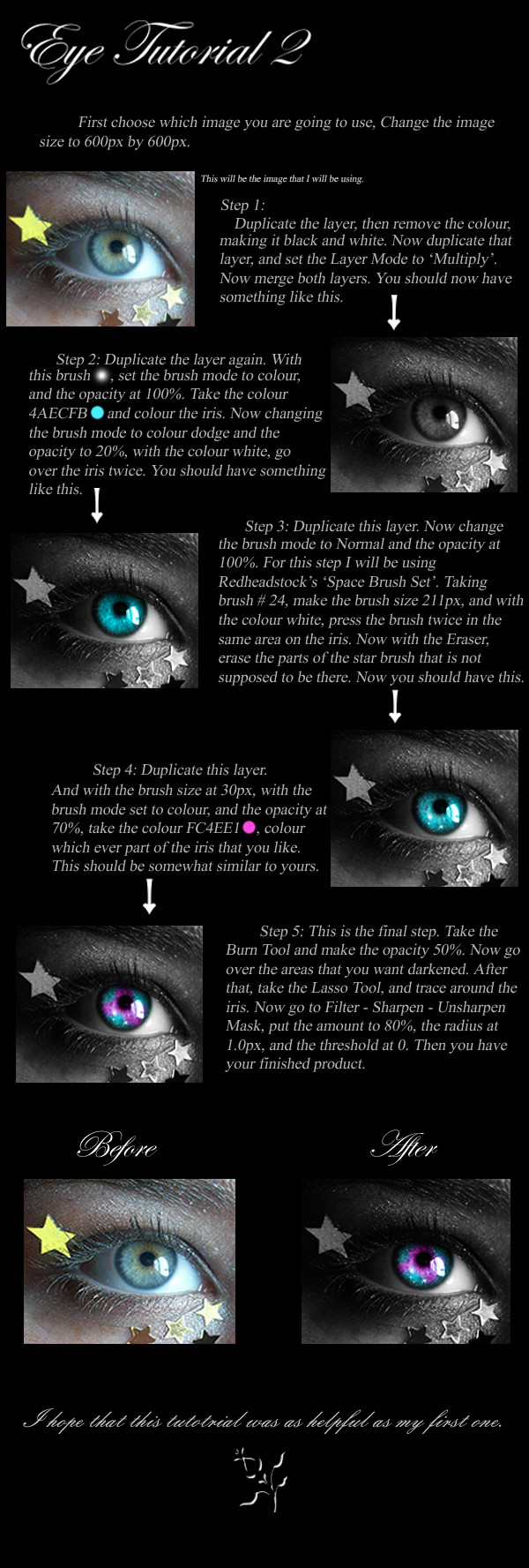
Published: 2009-06-30 06:40:10 +0000 UTC; Views: 3572; Favourites: 58; Downloads: 225
Redirect to original
Description
This tutorial is based on my deviation "Eye X" I know that this wasn't the second most highest eye voted for. I just wanted to do a simple one today. Tomorrow I will definetly have the "Month: July" Tutorial.This tutorial was done with Photoshop Elements 2.0. And I'm sure that it should work in other programs as well.
I definetly don't want you guys to use the same colours.....experiment with others. Try to make it your own. I would also love it if you guys could leave any links to the works that you've done, by using my tutorial. Also if you have any questions please ask me, i'll reply asap!
's
Star Brush Set: [link]
Related content
Comments: 7

hmm still having troubles :S I just realized it's nto even on this tutorial it's the other 2 where you have to color the eyebrow and under the eye. I do this after making it black an white like quoted but, it doesnt seem to be in color, it for some reason is in black o.o, sorry if i'm making things difficult :S
👍: 0 ⏩: 1

Are you saying that your colours are all black?
👍: 0 ⏩: 1

uhm ya when i put it the pic in black and white.
👍: 0 ⏩: 0

now i only have one question, i use a different program called Gimp; it's very similiar to photoshop. But do you possibly know how i can do step 1 where i have to remove the color making it black and white? I have tried just making it black and white not removing the color but it doesnt work in the end.
👍: 0 ⏩: 1

god.....i havn't used Gimp in like forever. But i looked on google and this is what I found...
On the menu click Image.
Then choose Mode.
Then choose Greyscale.
Then it should turn the image to black and white.
Hope This Helps.
But that's all that you had to do....I just called it remove colour, because theres no color left.
👍: 0 ⏩: 1

oh wow >< haha ok thank you
👍: 0 ⏩: 0
























