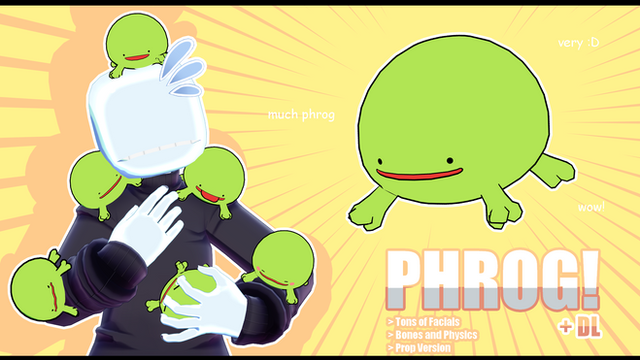HOME | DD
 lceboxx — Inversion Error Tutorial (Missing Edge Lines)
lceboxx — Inversion Error Tutorial (Missing Edge Lines)

#bug #error #fix #glitch #mmd #pmd #pmx #solution #tutorial #walkthrough #mikumikudance #pmdeditor #mmdmikumikudance #pmxeditor
Published: 2021-04-10 02:51:50 +0000 UTC; Views: 4292; Favourites: 34; Downloads: 3
Redirect to original
Description
I didn't see a tutorial to fix this error anywhere, so I'm going to be documenting it in the event that someone else runs into it. There's most likely a much easier way to do this, but this is how I solved this issue after messing around with it for 2+ hair-pulling hours. Happy MMD'ing!Poses used for IC: Snorlaxin, ThatOneBun, TwoSidedMMD
IC Model Creds
> Head/Shoes - lceboxx
> Base - Cham/Moyonote/Cyunaaa
> Sweater/Expressives - Moyonote
> Pants - kakaiya
Transcript
I'm making a model from scratch, porting .obj files into PMX Editor from Blender. As I add decorative items and turn on proper settings for the model, I notice that the toon is displaying upside down, the shadowing is nonexistent, and there's no edge line despite the edge line option being turned on!
This is what I call the "inversion error". I've seen it occasionally with game rips and it's mostly caused by the material being reversed. Flipping faces in PMX and Blender doesn't seem to fix this issue, so we'll be brute forcing it to make it work today.
> 1. Open the part/item that has the error. Make it's nice and clean. (No stray verticies, no physics/joints, etc.)
> 2. We're going to be making a facial to solve this issue. Open your Morph tab in your workscreen (sixth tab). Make sure you're in PMX Editor and NOT PMD editor.
> 3. Right click the left box (where the facials are) and select the first option to make a new facial. Select the first option again on the smaller window that comes up.
> 4. Once your Morph Edit window comes up, select ALL of the part you're be fixing by left clicking and dragging. Press the C tab at the top of your screen ("Object Operation").
> 5. Once the Object Op window opens up, click and hold scale, then shrink the model down to as little as you can make it. (Not too much though or you'll send it into the endless void.)
> 6. Save your facial by clicking the first box at the bottom of the smaller Morph Edit window (it has the slider on it). Don't worry about naming it or organizing it, we won't be keeping this slider.
> 7. We're now going to go to Transform View. Click the last tab at the top of your PMDView screen. (Mine is labeled "T".)
> 8. In the Deform Op window (the smallest window that opens), look for the facial you created. Where it says "0.00", input a large number (I use "2.00") and it should invert itself when you hit enter. It will be upside down and mirrored, but it will now have working toons, shading, and it will now have edge lines!
> 9. Press "File (F)" at the top of Transform View. Select the first option (S) to save this edit, then close the TF window. Name it whatever you want (ex. "HairFix.pmx")
> 10. Close the broken model and open the new .pmx you've created. Delete the invert facial by returning to the Morph tab and right clicking. Flip, size, and turn the part to your liking, and your part no longer has the inversion error!
Misc. Tags: missing edge lines , invisible edge lines , upside down toons , reversed toons