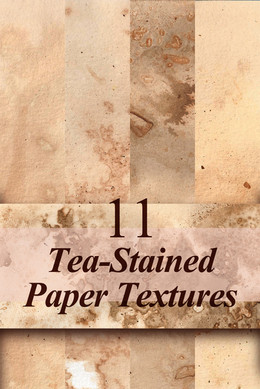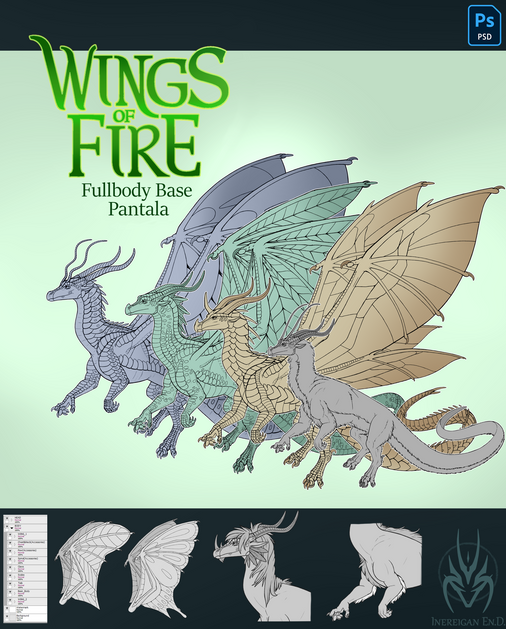HOME | DD
 LuxDani — Tutorial - Photographing and Editing Your Painting
LuxDani — Tutorial - Photographing and Editing Your Painting

#photoshop #tute #tutorial #tutorials
Published: 2015-07-20 23:54:02 +0000 UTC; Views: 1247; Favourites: 37; Downloads: 2
Redirect to original
Description
EDIT:// Added a really great tip at the bottom of the description for dealing with larger paintings!This is a little tutorial containing the process that I use to take photographs of my paintings and edit them. I use Photoshop CS6, though other versions can easily be used as well.
I think there were a few other tips that I wanted to include but forgot to write them down. If they come to me I'll update them here in the description.
Hopefully this helps some people out!







If you have any questions let me know!
Additional Tip: Trying to photograph a really large piece, and end up taking multiple photos of it in different segments? Trying to arrange them manually in Photoshop can be a royal pain, but there is a trick to make things SO much easier. Rotate all of your separate fragments of your painting so they are all the same way, then hit File > Automate > Photomerge. Browse to grab your images, wait a few seconds for it to process, and viola! It pieces all of your fragments together almost seamlessly!
Related content
Comments: 12

Fantastic!!! I have always wanted (read: needed) to know how to do this.... scanning huge paintings is always a pain in the butt, or impossible @_@ I am definitely going to do this in the future with larger artworks! Thank you!!!
I never thought about using the warp tool to "pull" the edges out to where you need them... I always just cropped all the edges out, which usually ended up cropping some of the art out too ;n; One thing I wonder is, since I do a lot of watercolor stuff and the paper is not always flat, how would you go about photographing that? Even though I tape it down it still turns out with some wavy parts and/or warps slightly, making it hard to lay flat or lean against a wall.
Guess it's time to get a reasonable camera instead of using my iPhone xD
👍: 0 ⏩: 1

What I have done in the past for watercolour pieces that have warped paper is to use multiple light sources. I always had the issue of the warped pieces creating funky shadows on the surface, so by using a few different light sources at different angles you can kind of eliminate that. And then maybe carefully use the warp tool to fix any issues afterwards?
Some of the newer phones actually have decent enough cameras, I used my iPhone to take pics of my art for awhile before I got my DSLR
👍: 0 ⏩: 1

Oh man, that makes so much sense! Why didn't I think of multiple light sources 
I'm sure a phone could do a decent pic to post online and stuff, but probably not for printing I'm guessing ^^
👍: 0 ⏩: 0

Well done on the writing and the arrangement! I am using all these steps when photographing my paintings!
I hope that your great tutorial will help to cure DA from poor cell photos!
👍: 0 ⏩: 1

Ahaha, we can only hope to eliminate the mass of crappy cellphone photos!
And glad you found it helpful!
👍: 0 ⏩: 0

Wow, thanks so much, this was incredibly helpful!
👍: 0 ⏩: 1

Glad you found it helpful!!
👍: 0 ⏩: 0