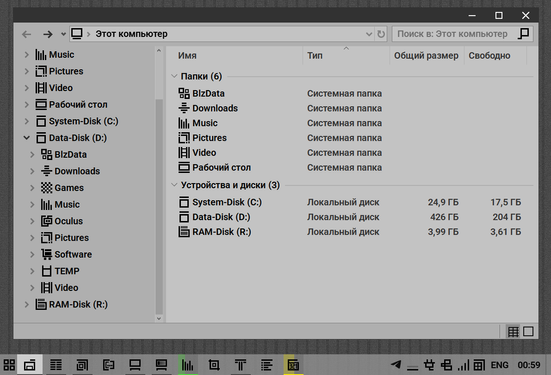HOME | DD
 Mamandil — How to vector a sketch from A to Z (part 2)
Mamandil — How to vector a sketch from A to Z (part 2)

Published: 2012-09-16 17:28:43 +0000 UTC; Views: 15051; Favourites: 277; Downloads: 470
Redirect to original
Description
I felt like trying to make a tutorial, so here you go. :<Part 1
Useful links :






 MLP-VectorClub quality guide : darcowalways.deviantart.com/ar…
MLP-VectorClub quality guide : darcowalways.deviantart.com/ar… 





 's tutorials : misteraibo.deviantart.com/gall…
's tutorials : misteraibo.deviantart.com/gall… 





 's Unicorn glow tutorial : zutheskunk.deviantart.com/art/…
's Unicorn glow tutorial : zutheskunk.deviantart.com/art/… 





 Color guide : i6.minus.com/iurGZ8Q9WHQVp.png
Color guide : i6.minus.com/iurGZ8Q9WHQVp.png 





 Cutie marks' gallery : mlp-vectorclub.deviantart.com/…
Cutie marks' gallery : mlp-vectorclub.deviantart.com/… Yes I didn't mention it in the tutorial, but I prefer using the MLP-VectorClub's cutie marks (well except in this example 'cause the cutie mark was really well drawn) rather than tracing the sketch. It's both faster and more accurate.






 Thanks for that tip on the eyelash part.
Thanks for that tip on the eyelash part. 












 Gradient and clipping video complement
Gradient and clipping video complement 





 Taper video complement
Taper video complement
Related content
Comments: 57

I'll add some corrections I see here as well:

Regardless, it's a solid and well written tutorial, nice work on it. ^^
👍: 0 ⏩: 1

Oh ok, I'll fix it aswell.
It was too lazy to reinstall inkscape in english to have the proper vocabulary. xD
Anyway, thank you very much.
👍: 0 ⏩: 0

Something I should bring up: if you leave certain shapes with strokes on, there is a chance a glitched shape will render above that shape in the bitmap. Even the smallest pieces can leave behind glitches when you least expect it. Save yourself some trouble and convert those strokes to lines.
👍: 0 ⏩: 1

Well I prefer keeping as much strokes as possible, in case there are modifications to be made, as they are much easier to handle.
That glitch doesn't happen very often, and is very easy to fix, so yeah I'd say keeping the stroke is better, but that's just my opinion on the matter.
👍: 0 ⏩: 0

You can work with colours, and gradients, much quicker if you make yourself a .gpl palette. You'll be able to view it in the Inkscape palettes bar and don't need to copy/paste the codes or anything. There's a few to download and a link to a 'how to' video here [link] and I have a few downloadable ones too [link] (I really should update some of them though...).
Anyway, once you have a colour palette, just click each gradient node using the gradient tool and then click the relevant colour swatch. Much quicker
👍: 0 ⏩: 1

Oh yes, that's pretty handy, thanks.
👍: 0 ⏩: 0
<= Prev |