HOME | DD
 MsRedNebula — Tutorial: Digital Art Basics and Image Size Terms
MsRedNebula — Tutorial: Digital Art Basics and Image Size Terms
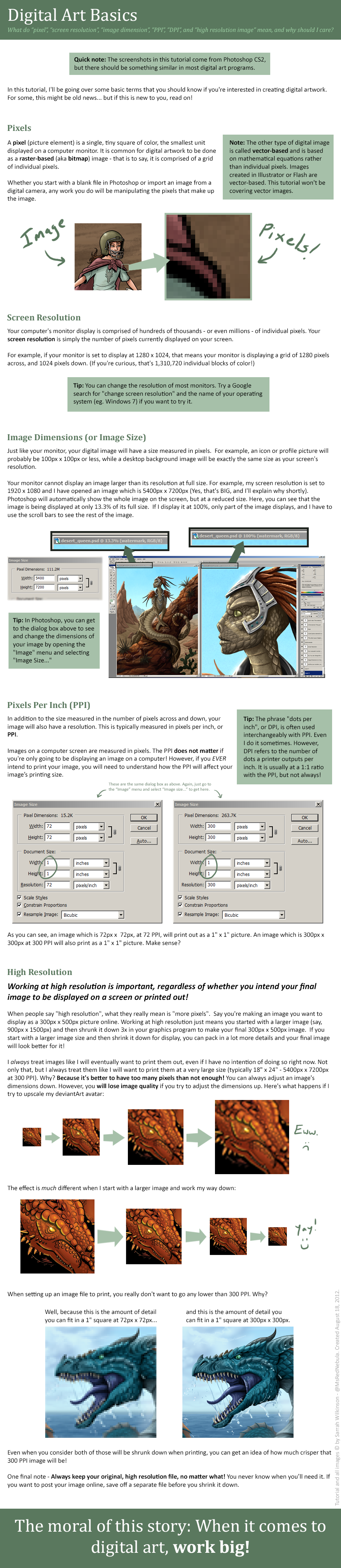
#digitalart #digitalarttutorial #dimensions #dpi #highresolution #pixel #pixels #ppi #resolution #tutorial #arttutorial #digitaltutorial #screenresolution #imagedimensions
Published: 2012-08-18 23:25:52 +0000 UTC; Views: 18116; Favourites: 537; Downloads: 333
Redirect to original
Description
I made a tutorial! This one covers some basic terms you might hear when talking about digital artwork: "pixel", "screen resolution", "image dimension", "PPI" (with a note on "DPI"), and "high resolution image" - important things for digital artists to know and understand. Mostly useful if you plan on printing your stuff; the PPI/DPI doesn't make a lick of difference for purely digital stuff, only the pixel count.These are the images I used as examples:
--||| 




Related content
Comments: 93

Thank you! I'm glad you think so.
👍: 0 ⏩: 0

Great tutorial 
👍: 0 ⏩: 1

Thank you very much for this. I was exactly wondering how people go about making prints and not having them be pixelated messes.
👍: 0 ⏩: 1

You're welcome! I'm glad it helps you out.
👍: 0 ⏩: 0

I wish someone showed me this 3 years ago... I had to learn the hard way
👍: 0 ⏩: 1

I kinda did the same - and I still learn new things about digital work all the time!
👍: 0 ⏩: 0

Thank you explaining what most people think is obvious to anyone delving into PS. It is the first setting I am presented with every time I start a new PS file, but I never feel as though I know how to answer it correctly. I tend to go with inaccurate guessing and either have to enlarge or resize my images. This is the first tutorial I have found to address the importance of how to choose the correct sizing and its importance. I truly appreciate your effort in putting this together-also, love the tips you added in!
👍: 0 ⏩: 1

Thank you very much! I'm glad you find it useful. If you have any questions, feel free to ask.
👍: 0 ⏩: 1

That is a floodgate you are opening m'dear! I am new to PS and even as much as I know isn't enough to scratch the surface. I love discovering all I can when it comes to digital painting, so any more processes or tutorials from lovely deviants such as yourself are greatly appreciated!
👍: 0 ⏩: 0

Nice tutorial. I know I tend to start my images too small. This is helpful.
👍: 0 ⏩: 1

Bigger is pretty much always better. 
👍: 0 ⏩: 0

Well, sure, if you're making a desktop icon. Otherwise... probably not.
👍: 0 ⏩: 1

Certainly! I'm happy to do so.
👍: 0 ⏩: 0

Wow. I knew all this, but I've never seen this information presented so clearly and succinctly. Kudos for excellent instruction.
👍: 0 ⏩: 1

I'm glad it's clear enough! Thank you very much.
👍: 0 ⏩: 0

Very good information, even at a basic level
I applaud you for going over PPI, and why it does not matter what PPI you use if the image is only going to end up online or in the computer world. Computers see pixels, and unlike a printer, can't squeeze more pixels per inch in than the monitor can support. We get back to that dreaded "72 DPI is for computers, 300 DPI is for print work" myth which people assume to mean that "300 DPI is high quality, and 72 DPI is for random computer use". It drives me crazy trying to explain that 
👍: 0 ⏩: 1

Heh, I had someone ask me to print some photos for them, which were indeed at 300ppi, but the largest were 800px x 600px. That was... memorable. I'm hoping when that happens, I can point people here and it at least gives a good visual of what I'm talking about...
👍: 0 ⏩: 1

Haha 
I have a journal that explains this all, but it's very verbose, and not quite as matter-of-fact as yours 
👍: 0 ⏩: 0

Good job! Very basic and vital information, clear enough and with live examples. One thing I would add in your place is pixel diethering and right usage of it in editing size of image.
👍: 0 ⏩: 1

Hm. I'm familiar with dithering options when it comes to working with 256 color images, but I haven't heard the term used with full color images. Are you referring to the resampling options?
👍: 0 ⏩: 1

My former senior co-worker told me that pixel dithering, when scaling down the image, making two relative color pixels in one, without messing other pixels. To put it simply you loose less color information when you shrinking image strictly in half... So, you cought me there, I don't have a clue about it working with different color schemes, but I always scaling down my images in half of the pixels. So I actually very interested in that information if you have deeper knowledge.
P.S.: English is not my native, so I hope it's readable
👍: 0 ⏩: 1

It's readable, no worries.
As I understand it, dithering is used when you want to limit the number of colors in your image but want to make it look like there are more colors. Here's a good tutorial that shows how dithering is used: [link]
When you convert an image from full color (millions of possible colors) to indexed (256 colors or less, like a GIF image), Photoshop will give you options for dithering the colors, too. It's kind of an automatic version of what's shown in the tutorial above. It's a way to simulate more colors when you only have a limited number to work with.
Resampling is different, and could probably use a whole tutorial by itself! When you make an image larger (adding more pixels) or shrink the image (removing pixels), there are resampling options that tell Photoshop what to do with the added or missing pixels. This site gives a good explanation: [link]
I hope that helps!
👍: 0 ⏩: 1

Thank you very much! It is very useful information for me
👍: 0 ⏩: 0

This clears every thing up for me! *Hugs* I needed this... ages ago.
👍: 0 ⏩: 1

Awesome! I'm glad it helps, anyway.
👍: 0 ⏩: 0

Thank you, Nightlyre! Nice job; very readable and understandable.
I don't do true digital art, but I do scan my on-paper drawings into the computer to post to DeviantArt and email to people. Most (all?) of this info is directly relevant to what I'm doing too as I use Photoshop 7 to adjust sizing, cropping, etc.
I keep a high-resolution copy for potential printing or emailing to friends/victims for their printing. I make a lower resolution version for posting to DA or forums so they'll load faster for people with slow connections or machines.
👍: 0 ⏩: 1

You're right; it's useful information for anyone who works with digital images! I'm glad it's clear enough, though. I worry that I can be too wordy at times.
👍: 0 ⏩: 0

Yaaaaay. I already knew all this information myself, but it was certainly very clear and well written.
I have a related question that perhaps you could answer - when printing an image, what is the best file type to use? I have a large image I'd like to print (if I ever finish it >_>). At full resolution, it is 18x24 inches at 300 ppi. I know jpg is a no-no, due to compression, but what about say... bitmap, png, or tiff? Or does it make much difference? I ask because I've never printed anything myself.
👍: 0 ⏩: 1

Honestly, it depends on where you're getting it printed and what file formats they'll accept. Bitmaps are lossless, but they are HUGE files, not so good if you need to send a file to a printer via the 'net. My local printer prefers PDFs. They're reasonably low on the file size. They do use some compression, but even on an 18" x 24" print, I have never noticed any artifacting. Even JPG compression is acceptable for printing in a pinch, provided you set it to the highest quality and don't save the file multiple times. The main thing is to make sure that your final image does not get downsampled to 72 PPI; some file types default to that.
👍: 0 ⏩: 2

Ah, thank you! I asked around at a place once, and they just sorta of said "any kind". I suppose I could just dump the psd file on them, but I usually make edits to the final, flattened version. I'll try some things out. Thanks again!
👍: 0 ⏩: 0
<= Prev |


































