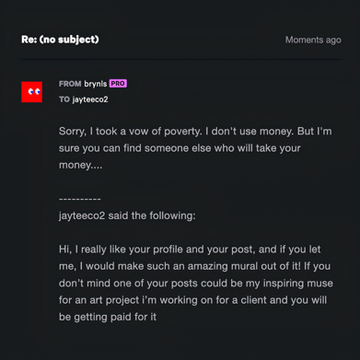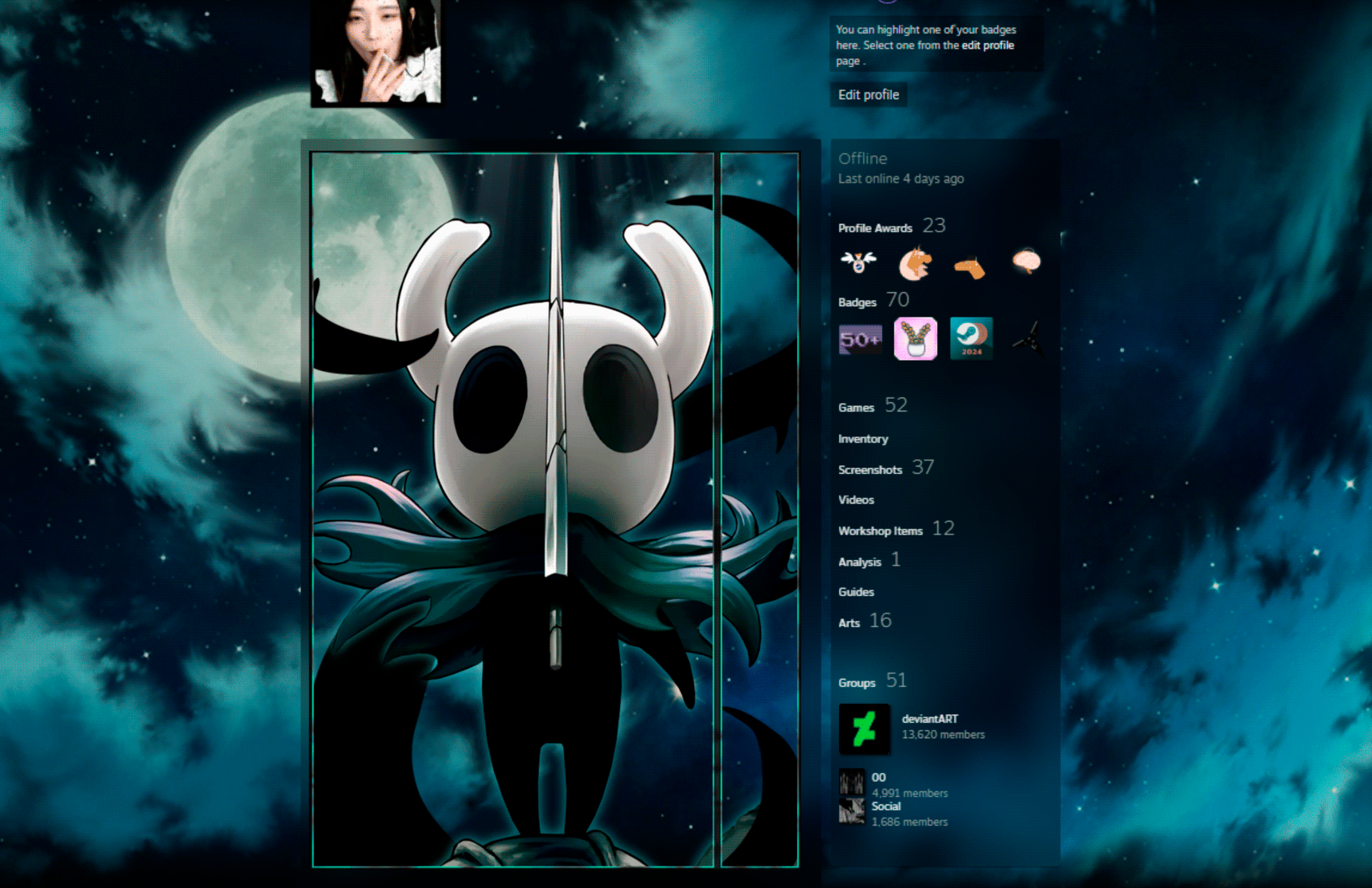HOME | DD
 p0rkytso — Glow Tutorial Adobe Photoshop
p0rkytso — Glow Tutorial Adobe Photoshop

Published: 2009-04-26 14:18:07 +0000 UTC; Views: 13358; Favourites: 184; Downloads: 2521
Redirect to original
Description
Stock Credit can be found here: [link]Here's a quick tutorial on how to create "GLOW" in artwork..
Reference: Asian Princess.
There are many ways to create glow, this is the common glow technique i use for my work, for best results "experiment" until you reach your desired look.
Tutorial For Adobe Photoshop
Related content
Comments: 34

that was amazing!!! Thank you! I learned a new thing
👍: 0 ⏩: 0

How do I stop the pink colour I have chosen from showing as grey when the luminosity blending option is on? It looks fine when the blending option is normal. Thanks.
I am using creative cloud.
👍: 0 ⏩: 0

holy wow, this is amazing
thank you very mush for doing this tutorial!! :3
👍: 0 ⏩: 0

Sorry for the late reply CureFortune , you need to set the sizing of your brush before creating the glow.
so first set your brush size to smaller (depending on how many pixels you are using, whether it be 72dpi (screen res) or 300dpi (print ready art)
you can press "b" for brush or simply select the brush tool now toggle the size of your brush to smaller px short cut key after pressing "B" "[" - for smaller brush size "]" for larger brush size.
*This is also assuming you are using US Keyboard, I've noticed for the German Keyboard it often doesn't work for the shortcut key "[" "]"* - hope this helps 
👍: 0 ⏩: 0

thekettle i'm glad it was useful 
you can maybe try and play around with x2 techniques / glow & animate ... now that's LOADS OF FUN 
p0rkytso.deviantart.com/art/An…
<< This was a poorly written tutorial, but hopefully you can follow through >> 
👍: 0 ⏩: 0

MarshalHopalop 
👍: 0 ⏩: 0

amazing
i always wondered how they made things like that
i thought i never would be able to!
👍: 0 ⏩: 1

BumbleBritches57 


👍: 0 ⏩: 0

*gasp* i love you!! i love you with all my soul now!! ;w;
👍: 0 ⏩: 1

vappletree you're welcome 
👍: 0 ⏩: 0

This is cool, but I can't see how when I right click on "Layer", blending options come up. Can you help?
👍: 0 ⏩: 1

hi there snarky, sorry for the late reply...
hope this finds you in time:
if you right click on the layer (using a PC)
make sure that it's a separate layer and its not the background
that you are trying to add a blending option to..
normally when working with photoshop you work on layers among layers
try it out "press shift+ctrl+alt+N" (to create a new layer)
draw something with the brush (B) tool then right click on that layer
and go to blending options, there's a lot you can play around with in the blending
options section. i.e "shadow, inner glow, outter glow, colour overlay"
have a play with it, all the best 
👍: 0 ⏩: 1

I tried that, but I only get "Rename Layer, Duplicate Layer, Delete Layer, Merge Down, Merge Visible, and Flatten Image" when I right click. I don't really have the complete Photoshop, I have Photoshop Elements 5.0. I don't know if it works for this at all D:
👍: 0 ⏩: 1

hehe oh that explains it, photoshop elements is different from
adobe photoshop, adobe photoshop is used for almost anything from
digital painting, photo restoring, re touching, manipulations
I'm not too sure what elements do 
that program ~_~ see if you can get your hands on photoshop,
you'll definitely learn to love it
👍: 0 ⏩: 1

Oh well, I hear it's really expensive D: But thanks 
👍: 0 ⏩: 0

Thank you for the tutorial. 
I think it'll probably help me with future work. :]
👍: 0 ⏩: 1

you're very welcome, I hope it does come in handy 
👍: 0 ⏩: 0

wow Thank u fro this tut!! 

love it.. fav!
xoxo
👍: 0 ⏩: 1

yeap it did help me XD
cause i don't know how to create those
👍: 0 ⏩: 1

ehhe there's better tutorials out there ^^ but glad it helped hehe
👍: 0 ⏩: 1