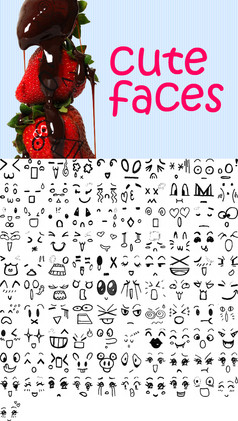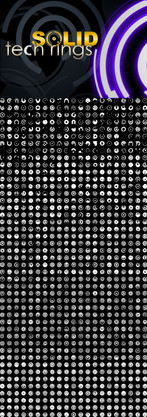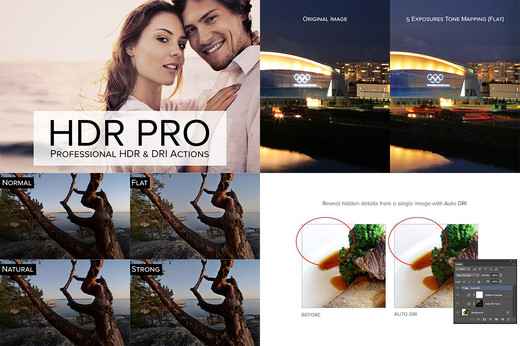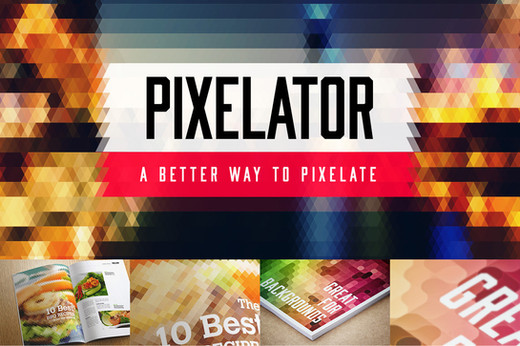HOME | DD
 pstutorialsws — Skin - 5 Retouching Actions
pstutorialsws — Skin - 5 Retouching Actions

Published: 2013-04-07 04:38:42 +0000 UTC; Views: 337475; Favourites: 2181; Downloads: 124052
Redirect to original
Description
Retouch skin like a pro with these Photoshop actions that will let you heal, mattify, and airbrush skin with one click. It also includes actions for brightening eyes and increasing contrast; the former reduces redness and increases brightness in the eyes while the latter increases contrast without clipping highlights/shadows. Simply play the action then paint over the areas that you want to retouch.The Actions:
- Mattifier
- Skin Airbrushing
- Brighten Eyes
- Redness Reducer
- Clipping Free Contrast
Additional Actions in the Premium Download:
- Select Skin Tones
- Ultra Mattifier
- Skin Airbrushing Lite
- Skin Airbrushing Sharp
- Skin Blur
- Plastic Skin
- Lip Enhancer
- Teeth Whitener
- Freckle Remover
- Contrast Enhancer
- Local Contrast
- Shadow Contrast
- Highlight Contrast
- Enhance Skin Flaws
- Diffused Glow
See it in action: youtu.be/qFaqTnXkza8
More great Photoshop downloads you might like:
Related content
Comments: 168

just saw the tutorial, I'll try it
thank you so much for this!! Looks wonderful and easy to use!
👍: 0 ⏩: 1

Thanks for trying it and for the fav! I appreciate it
👍: 0 ⏩: 1

works perfectly, it's very handy
thanks for the tutorial as well!
👍: 0 ⏩: 0

I like the natural look. You can tell when someone has photoshopped the crap out of their face.
Your edit looks more natural than some of the smudgy faced ladies on this site though.
👍: 0 ⏩: 1

Thanks! You can lower the opacity of the layer to make it even more natural. Of course, our example is shown with a higher setting so that you can see what it is capable of.
👍: 0 ⏩: 0

I just tried this ! Amazing it is ! Thank you!
👍: 0 ⏩: 1

Thanks for trying it out!
👍: 0 ⏩: 0

Really nice tutorial. I think it is really helpful if you want to do some retouches!
👍: 0 ⏩: 0

You're welcome! Hope you like it
👍: 0 ⏩: 0
<= Prev |