HOME | DD
 regularjane — Basic Bokeh Tutorial
regularjane — Basic Bokeh Tutorial
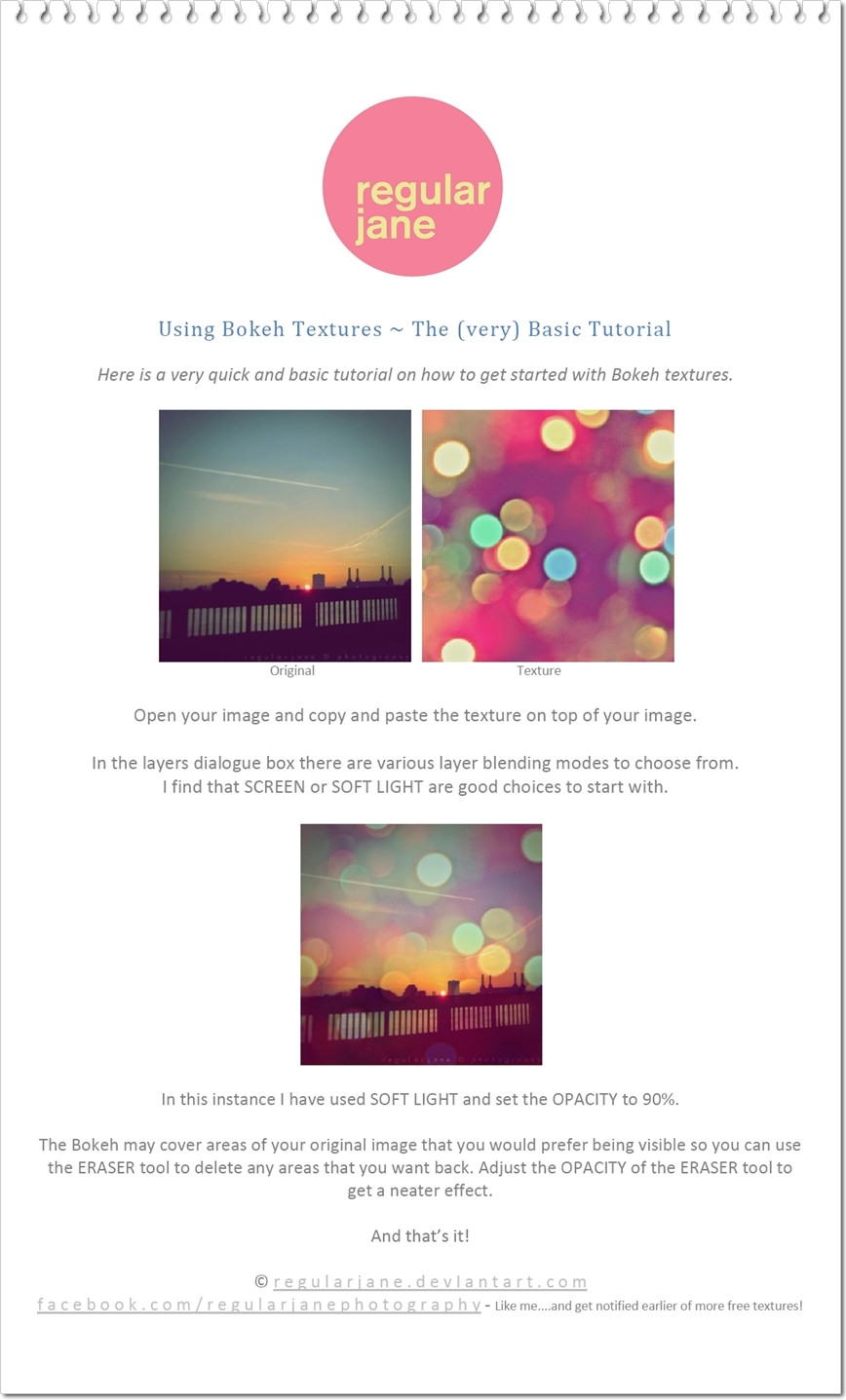
Published: 2011-08-20 08:17:46 +0000 UTC; Views: 12434; Favourites: 131; Downloads: 18
Redirect to original
Description
A very basic Photoshop/GIMP tutorial on getting started with Bokeh textures. There are a million (nearly!) other ways of using Bokeh within your images...this is just one very simple way of doing so.You can can find LOADS of Bokeh packs here [link] to experiment with




 !
!If you used this tutorial and would like to show off your work leave a comment...
Related content
Comments: 31

Newbie here.When I click on texture,it was too large so I can't really see the lights.. All I can see is pink.How do I fix this? Sorry for bad english..
👍: 0 ⏩: 1

No probs!
What program are you using...?
The reason you are seeing just the pink section of the texture when you open it is that it is zoomed in fully. In most programs clicking CTRL and - zooms in to a smaller view of whatever you are viewing. If you need the texture to be smaller you could resize it to a smaller size. Most of my textures are sized at 2600x2600px so if that is too big, scale them down to 800x800px.
If you have pasted it onto your image already, by clicking CTRL T (in photoshop) allows you to resize your texture on top of the image you pasted it onto.
Hope this helps...let me know if you have any further problems!
Jane
👍: 0 ⏩: 1

I'm using GIMP 2.8 version.I tried to follow what you said,but I failed. I wanted to put your texture on a photo but it became like this :
[link]
👍: 0 ⏩: 1

OK..the easiest way to do it is to resize the texture to the same size as your image (or as close as possible as I can see from your screen cap that you are posting the rather large texture onto an image sized at 500x706px). That should do it!
Hope this helps
👍: 0 ⏩: 1

How the heck does this apply to Gimp? < excuse my frustration> I have gimp 2.6 and Im so lost.
👍: 0 ⏩: 1

I am not sure about versions of GIMP...I have downloaded a recent one but not sure what version it is! But, I will try to explain...open your image and the texture that you want to use. COPY ctrl+c the texture and PASTE ctrl+v it on to your image. From the layers box (usually on the right hand side) choose a layer mode and adjust the opacity. The layer modes can be adjusted from a drop down menu that usually displays NORMAL to start off with. the opacity is a percentage number near the layer mode menu. Reduce the percentage to suit your image when you have adjusted the layer mode.
I hope this helps....I don't have GIMP on this laptop so this was off the top of my head 
👍: 0 ⏩: 1

Find out what the version is o.O
I tried following your simple guidline^ and there is no layers box...
thanks for your patience.. because you are about to deal with a pessimistic person here XD
👍: 0 ⏩: 2

OK...one last try! On my computer with GIMP and I am using the same version as you and have made a couple of rough screen caps.
The first one (1) shows the bokeh layer and the image to paste onto. On the right there is the menu with the layers tab visible.
The second one (2) shows the layer pasted onto the image and the areas highlighted in pink are all the options that you can click on to adjust the layer mode. I have changed the layer mode from NORMAL to SCREEN. The two exclamation marks !! are there to show you where you can grab the layers menu tab if it is not there.
[link] [link] 
👍: 0 ⏩: 2

I GOT ITTTTTTTTTTTTTTTTTTTTTTTTTTTTTTTTTTTTTTTTTTT. I was stupid and didnt pay attention to....the... little square arrow box thing. agh. THANKS !
👍: 0 ⏩: 1

Yaaaaaaaaay!! Happy New Year!
👍: 0 ⏩: 1

haha. THANK YOU SO MUCH FOR YOUR PATIENCE 
👍: 0 ⏩: 0

I have the window open on the right side where there is SUPPOSED to be layers. Im on the same icon as you are in the first picture: looks like t/cross thing. youll see it in the link below
[link]
👍: 0 ⏩: 0

ps. try [link]
Its very similar to gimp. check it out please? its online and free 
👍: 0 ⏩: 1

[link]
is a tutorial, but it doesnt make sense to me.
👍: 0 ⏩: 1

okay. I understand now using the pixl program.. all Im missing is how to transfer the bokeh image over to the other image to make it in the background and what not with the whole opacity thing. I paste the image on ish but I cant see it < I cant necessarily copy and paste the way the tutorial shows... some thing comes up and say "no clipboard" o.o > Thanks for your patience o.o Hopefully this sort of spamming ish stuff hasnt bothered ya.!
👍: 0 ⏩: 0

When I paste the bokeh image onto my image it doesn't show me the dotted lines around it so I can adjust the size. Do you have any solutions or suggestions? I've tried a bunch of things, but nothing is working and I'm getting kind of frustrated. :/
👍: 0 ⏩: 1

CTRL + T usually lets you toggle the size of the layer...try that 
👍: 0 ⏩: 1

Yes!! That worked! Thank you!
👍: 0 ⏩: 1

I am new to this. I downloaded one of your packs, but how do I copy it, it wont let me.
👍: 0 ⏩: 1

Hi!
see [link]
Hope this helps!
👍: 0 ⏩: 0

I love the simple and pleasenty effect it has made.
👍: 0 ⏩: 1

































