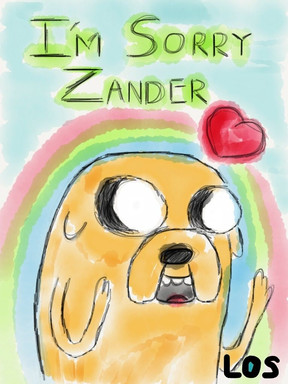HOME | DD
 RenreiChan — Crystal Pony tutorial for Gimp
by-nc-nd
RenreiChan — Crystal Pony tutorial for Gimp
by-nc-nd

Published: 2013-04-21 10:20:48 +0000 UTC; Views: 5545; Favourites: 112; Downloads: 602
Redirect to original
Description
This is a simple tutorial for making crystal ponies on Gimp with minimal effort ^^ Texture used ---> [link] (By )©RenreiChan2013♥
Related content
Comments: 57

That looks awesome, I'm glad to have helped!
👍: 0 ⏩: 0

Thank you so much! This is so useful! Thank you!
👍: 0 ⏩: 0

You can't use it there's no words even if you zoom
👍: 0 ⏩: 1

If you download, you can read it at will
👍: 0 ⏩: 1


👍: 0 ⏩: 1

You're welcome ^^ And thanks ^^
👍: 0 ⏩: 1

No problem, I'm glad I could help <3
👍: 0 ⏩: 1

i need help with the pasting.Whenever i want to copy then paste, the image doesn't pop up! tell me if i am doing anything wrong because i am really confused
👍: 0 ⏩: 1

Hmm... if you click on the image you'd like to copy and press and hold "ctrl + c" it should copy. When you get to the place you'd like to paste the image on, click on the window to make sure it's selected and press and hold "ctrl + v", that should work~
👍: 0 ⏩: 0

I am stuck on the pasting the crystal layer step. Whenever I paste it it does not look like that, it looks like a snippet of the original crystal layer but there is no way to move it. Maybe I am copying it wrong, but whatever, I need help please! I got everything up to that point.
👍: 0 ⏩: 1

Hmm... If you need to move it, try clicking on the icon with the crossed arrows. I hope this helps! I am intending to update this, so sorry that it's confusing!
👍: 0 ⏩: 1

No, that's not what I needed to do- I didn't use Ctrl + V to paste it, what was what I did wrong. Thanks for trying to help though! I love the way it looks!
👍: 0 ⏩: 1

Thankyou, I'm glad you figured it out~ :3
👍: 0 ⏩: 0

I just want to thank you for this! It took me several tries and bunches of screaming, but I finally figured out what I was doing wrong!
👍: 0 ⏩: 1

Hehe, thanks for using it~!
👍: 0 ⏩: 1

Hey, I need all the help I can get when it comes to Gimp.
👍: 0 ⏩: 1

how did you get it to cut out into the body shape? like the mermaid pony shape with the crystal layer?
👍: 0 ⏩: 1

Ah, so what you do is make sure when you put the image of your pony onto GIMP, you have a white background. You'll then want to make another canvas the same size, but with a transparent background (keep both open!). Paste the crystal texture onto the transparent canvas and adjust the size if you need to. With the original image, use the magic wand tool and select the white area around your pony. Copy this, and paste it onto the crystal texture. Then press ctrl+h and the layers will merge, giving you, in essence, a crystal body shape ^^
All the you need to do after is copy the crystal "stencil" that you just made, and paste it onto the original pony canvas. This will ensure the crystal texture is exactly the right size to fit your pony, and you can select the white background and erase it after~
👍: 0 ⏩: 0

Ah, to change the opacity you simply reduce the number on the opacity scale. You can see this above the layers, in the second to last screen shot. It's on the upper right of the image ^^
👍: 0 ⏩: 2

Um, and how do you get that pop up?
👍: 0 ⏩: 1

It should already be there by default
👍: 0 ⏩: 0

What version of GIMP is that for?
👍: 0 ⏩: 1

I can't remember, but you can do it on the latest update
👍: 0 ⏩: 1

Hmm. I don't see why it doesn't work, that layer tool box should be there regardless
👍: 0 ⏩: 1

Press control and L at the same time and It'll pop up. I have 2.6 too.
👍: 0 ⏩: 1

Ah, thankyou so much~!
👍: 0 ⏩: 1

Um. I'm stuck on one of the steps, can you help me?
👍: 0 ⏩: 1

Ah, sure~! Sorry I took so long to reply, I haven't been on much lately D:
👍: 0 ⏩: 0

It's for GIMP ^^ I do understand that I suck at giving instructions (my girlfriends told me so ;-
👍: 0 ⏩: 0
| Next =>