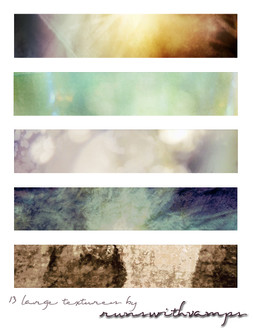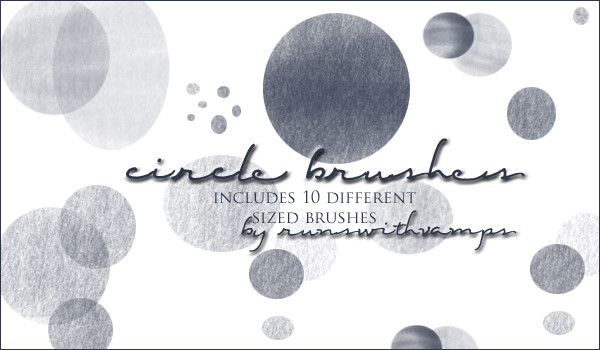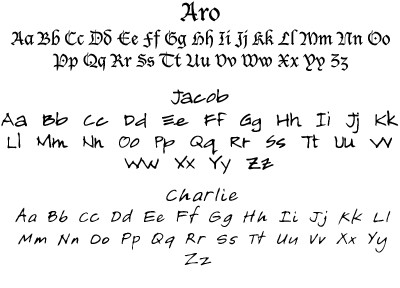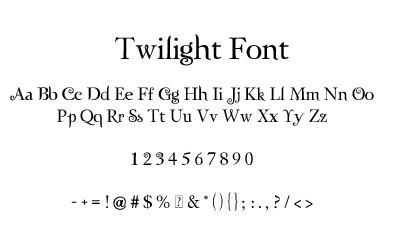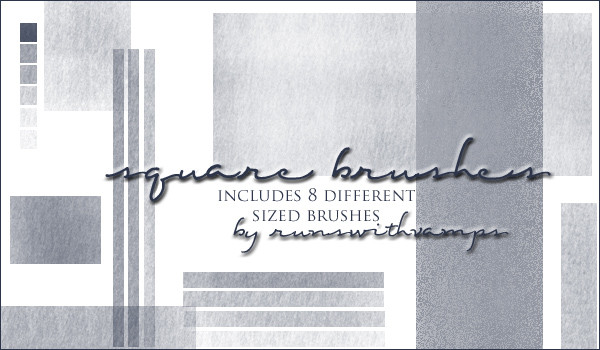HOME | DD
 runswithvamps — Flipping Brushes Tutorial
runswithvamps — Flipping Brushes Tutorial
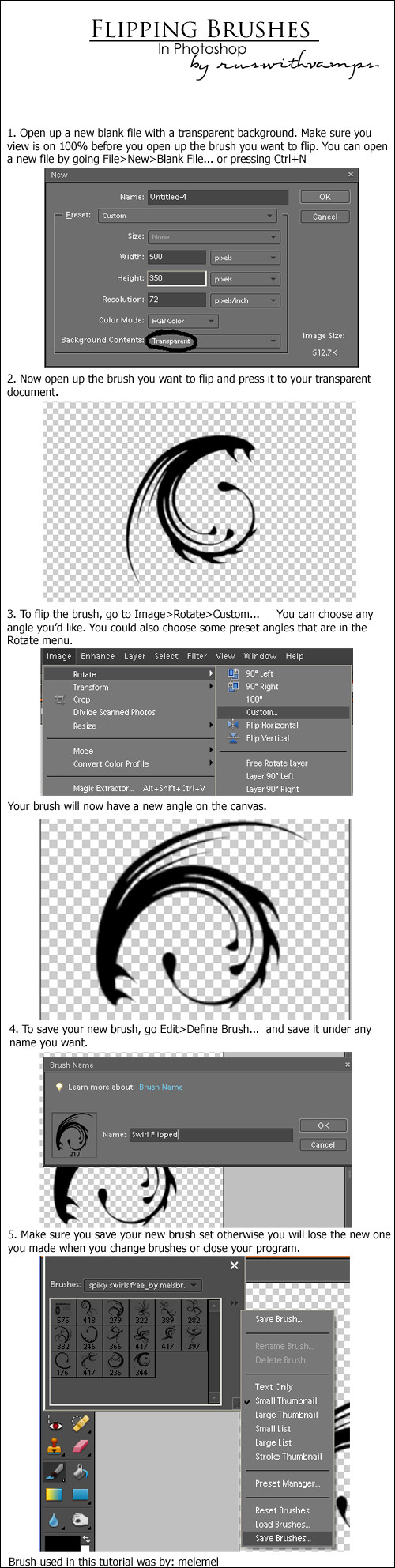
Published: 2009-03-05 17:24:13 +0000 UTC; Views: 8528; Favourites: 39; Downloads: 524
Redirect to original
Description
Terms of Use:1.If you used it, please let me know if it worked for you or if you found it helpful





2.Please spread the word about it if you found it helpful!
Leave a comment and/or favorite it if you found it helpful! Let me know!
I've always had brushes where I wished I could have it at a slightly different, or whole new angle, and I've known how for awhile now. A few of my friends said they didn't, so I made this tutorial for them and anyone else




 If it helped you, please pass it on!!
If it helped you, please pass it on!!Sample brush was by: melemel Find the brushes [here]
Other Links:
-Twilight Brushes 1
-Twilight Brushes 2
-Square Brushes
-Circle Brushes
-Texture Pack
-Fonts Used In Twilight
-Fonts Used In Twilight 2
-New Moon Movie Logo Brush
Related content
Comments: 6

Well ,if you're using photoshop ,then there's a much easier way to do this ...
Select the brush tool ,then Choose "Window" from the top bar and then choose "Brush"
A window will appear (probably will have a shortcut on the right side of the work space too ) ,Select the "brush tip shape" . That'll allow you to flip it horizontally or vertically (just check the boxes) ...and you can also magnify it or make it smaller .
👍: 0 ⏩: 0

This is great, I've been looking for some way to do this for aaaaages! This has helped so much. Thank you heaps and heaps!
👍: 0 ⏩: 1

Awe, thanks! Glad I could help!
👍: 0 ⏩: 0

Very nice clear tutorial. Thanks for using my brush set as the example!
Another easy way is - once you have your brush image on its own layer, just press Ctrl + T for free transform. Then you can use the resizing handles to rotate or resize as you want. Then just press enter.
Also.. holding down Ctrl first then clicking on any of the resize handles lets you skew, alter the angle and perspective too.
👍: 0 ⏩: 1

Thanks
Thanks for the others ways 
👍: 0 ⏩: 0