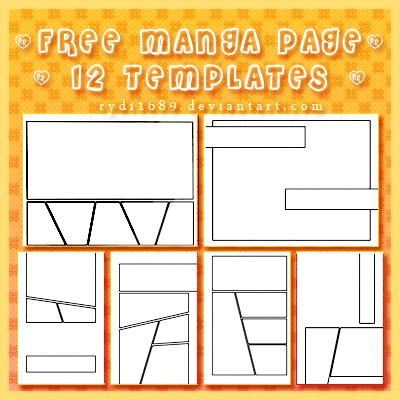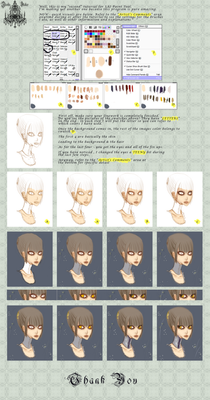HOME | DD
 rydi1689 — Paint Tool SAI tutorial
rydi1689 — Paint Tool SAI tutorial
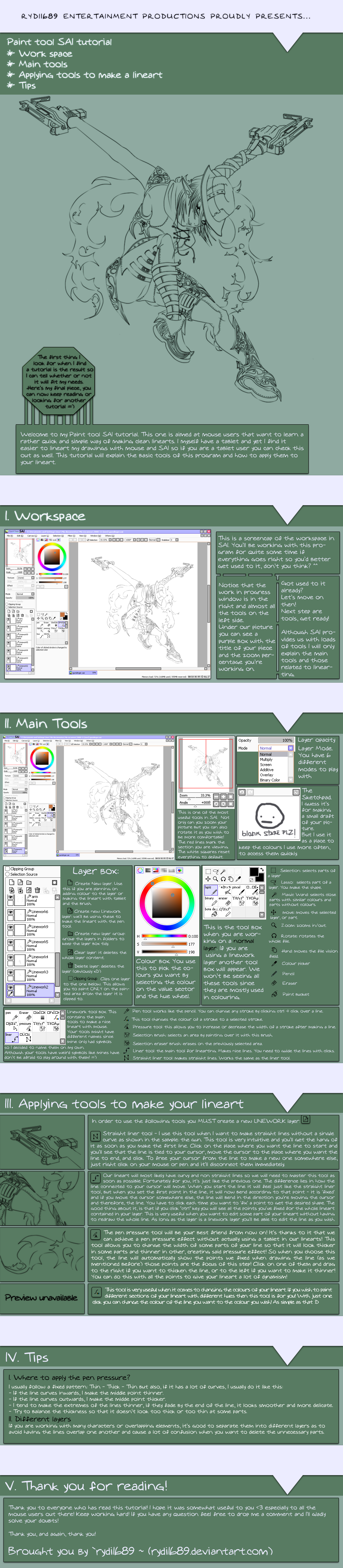
Published: 2011-11-26 01:59:08 +0000 UTC; Views: 17275; Favourites: 277; Downloads: 304
Redirect to original
Description
Paint Tool SAI tutorial - Includes a summary of the workspace, the main tools and a definition of what each tool is and how to use them.This tutorial is for everyone but specially aimed at PEOPLE WITHOUT TABLET because it's easy to do with a mouse and gives great results







Enjoy! If you have any question feel free to ask!
Other tutorials:
Final result of the image in the tutorial:
Related content
Comments: 51

Can you send me a screenshot of your workspace in SAI so that I can take a look and see if I spot it for you? Remember that the pen pressure tool only appears and works in linework layers (not regular layers)
👍: 0 ⏩: 1

ooh I think I got the layer wrong
but yeah maybe ill take a screenshot
👍: 0 ⏩: 0

Now I know what I'm doing in SAI with all the helpful definitions!
👍: 0 ⏩: 1

hahaha so glad it was of any help to you <333
👍: 0 ⏩: 0

Hi, I'm writing to let you know that I featured your tutorial in my Art Features journal 
Please consider adding it to your favorites. Thank you for your time and the work you did in creating your Tutorial! ^o^
👍: 0 ⏩: 1

question : how to make sharp edge at 90 degree angle with sai ?
👍: 0 ⏩: 1

you mean you flipped it 90 degrees and your lines aren't sharp? When you set the image back to its original angle the lines will look sharp 
If you meant something else, please specify a bit more 
👍: 0 ⏩: 1

no , i mean is just like "L" shape without flip and rotate the line
👍: 0 ⏩: 0

Thank you for this! No one ever makes tutorials for mouse users.
👍: 0 ⏩: 1

I know how it feels to be a mouse user and have a hard time finding a tutorial that will suit your needs! So I made this for you all :3
👍: 0 ⏩: 1

This'll be very useful. thanks for posting it!
👍: 0 ⏩: 0

hello! um, i didnt quite get the use of e layer stuff and group things im kinda a noob so can u reply me a more simple description but in detail?like how do the layers affect the coloring? im sorry to be a bother.
👍: 0 ⏩: 1

Well, if you work on just one layer, erasing things will be a bother, just test it out on two images. 1 with a layer for everything: Skin Eyes Hair Shirt Pants Shading-Skin Shading-Eye Shading-Hair Shading-Shirt and Shading-Pants
then do it on just one layer.
👍: 0 ⏩: 1

oh thank you! well for the past weeks i have been working on layers and i really like how they work.
👍: 0 ⏩: 0

This tutorial... is too helpful.
👍: 0 ⏩: 1

what d'ya mean by too helpful?
👍: 0 ⏩: 0

your tutorial was really helpful to me!! thanks!!
I just wanted to ask you how can we make the background transparent..
(sorry for my bad english 
👍: 0 ⏩: 1

You can't ;_; not that I know of... What I do is save the file in .psd format, and then open it with photoshop. In photoshop it won't have background and it will let you save it as a backgroundless png. SAI can't save transparent backgrounds in png format (that I know of).
👍: 0 ⏩: 2

You can go to Layer and go to Luminance - Transparency and it makes your picture transparent but only in SAI,.
👍: 0 ⏩: 1

Does it remain transparent once you render your picture into a .png file?
👍: 0 ⏩: 1

Nope, it's just for sai. You would have to go to Paint.NET or Photoshop to render it transparent. Sai doesn't support direct transparencies...
👍: 0 ⏩: 0

oh it's ok!! ^^
thank you anyway!!
👍: 0 ⏩: 0
Great tutorial, although mine doesn't have the symbols, I have an English patched one.
👍: 0 ⏩: 0

thank you for offering a great tutorial for those of us without a tablet! <3
👍: 0 ⏩: 0

Colour?? 
👍: 0 ⏩: 1

But you did say something about learning to colour.
👍: 0 ⏩: 0

I have a question... my version of Sai doesn't have any of the lineart tools. 
👍: 0 ⏩: 1

I haven't heard of a version of SAI without lineart tools. Are you sure you are working on the linework layer? The one right next to the create new layer button, that has a pen over a sheet as icon, clic on it and it should automatically make the lineart tools available for you.
👍: 0 ⏩: 0

Wow, how helpful for mouse users!! Thanks for taking the time to create it
👍: 0 ⏩: 1

<333 mawww I was so tired when I first read this comment that I misread "mouse" for "some" 
👍: 0 ⏩: 1

really helpfull in all but one area. you left out the masking tool and how to use it. also do you know how to use luminosity in sai?
👍: 0 ⏩: 1

Luminosity as in the layer mode?
I didn't explain masks because I don't use and probably don't know how to use masks in SAI, what is exactly a mask in SAI?
👍: 0 ⏩: 1

yes luminosity the layer mode.
i really don't know who to use both of them and there are NO good tutorials on them anywhere i've checked. all i know is that they help with the lighting of pics which i'm really bad at so wanted to try them out
👍: 0 ⏩: 1

Do you know the dodge tool in Photoshop? The luminosity layer works in a similar way. If you have something coloured in a layer and you set that layer to luminosity the colours will change depending on what is beneath said layer, if there is no colour under that layer, then luminosity will make your colours appear as white.
I usually put luminosity layers OVER the coloured layers because when you paint in that separate layer you will brighten the colours in the layers beneath. So you'll be able to highlight and increase the brightness as you please. If you paint with a low brush oppacity on the layer set to luminosity it will brighten the colour, but if you apply a 100% oppacity brush stroke, it will appear as white, so it's a matter of knowing how to combine luminosity with high and low oppacity to achieve the desired effects.
I find that the luminosity layer on top of all the layers (one at the top of the layer box) will give neat effects, especially if I want to apply some sort of natural light atmosphere, it certainly looks like light and rays of light if you select yellowish colours and paint over the luminosity layer. I abused the luminosity layer mode in this sketch [link] I made the lineart, gave it some quick and rough colour (reddish in the bg) and then I added a layer on top and set it to luminosity and I painted with a orangeish-yellowish colour over it to achieve that burn-like efect and the rays of light. After that I used the water tool to blend it all a little because it looked too rough and I wanted to have a soft and warm atmosphere. This is another sample of lineart + luminosity [link] I drew it, painted it all in a light orange colour and then in a new layer set to luminosity, I made all the rays of light
But I don't really know about masks, I only use the clipping tool 
I hope I could help you with the luminosity layer mode, if you didn't understand let me know and I might make a tut for it.
👍: 0 ⏩: 1


yes i understood but it would help if i had a tutorial to refer to
👍: 0 ⏩: 0

Very useful! I have so much trouble with lining with my tablet. I may try this...
👍: 0 ⏩: 0

Ty for this tutorial^^ i been soooo stupid i been using painttool sai for years (just for the fun of it) but i always had problems whit making the lineart straight cus of my shaky hands. i NEVER knew this tool even existed in sai and i been missing it so much. and now i just realise its been ther all along.... well ty for finaly teaching me this! going to go paint somthing now
👍: 0 ⏩: 0

Thank you much! Although I don't use SAI, I still got some nice tips from this.
👍: 0 ⏩: 0