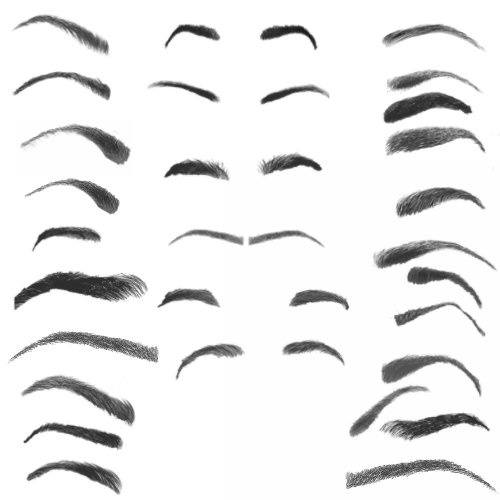HOME | DD
 ryky — Kiwi -step by step
ryky — Kiwi -step by step

Published: 2014-03-28 16:26:54 +0000 UTC; Views: 43117; Favourites: 2169; Downloads: 583
Redirect to original
Description
Kiwi tutorialDone in Adobe Photoshop
1-8 ONE LAYER
I use standart brush from photoshop but with opacity and flow 40%
1.Make "circle" i have green there but do a little brown like step 2.
2.Make add smaller "circle" with brighter color
3.Make a almost white spot in the middle
4.select a very soft brush with 50% opacity and make a lighter color around the spot.Select a orange color and make a thin line around the top of kiwi.
5.Draw a line from the center with same color as spot
6.Select a brown color and with very soft brush opacity 20% make some streak on the top
7.Select a darker green color and make a lines between a lighter lines
8.Select a dark brown color and make a lot off seed around the middle
9.Create a new layer ,select a standart brush and make a white circle like step 2. select a tiny eraser with 60% opacity and almost everything erased.Leave it a white "dots"
10. Select burn and dodge tool and use some brush (like skin brush) and make a lot of dots!
11. Same like step 10 but on the bottom
12.For last step i use rock brush. This brush i use for rocks and mountains.For "hair" around i use smudge tool with very tiny brush.
SORRY FOR MY ENGLISH and good luck!
My newest work






 you can add me to your friendlist on facebook for more tutorials,brushes,resources and other stuff
you can add me to your friendlist on facebook for more tutorials,brushes,resources and other stuff 






www.facebook.com/benjamin.cehe…
Thank you have a awesome day







Related content
Comments: 65

This is ironic considering I'm eating a kiwi right nowXD
👍: 0 ⏩: 1

it's more of a coincidence!
👍: 0 ⏩: 1

Wow, this is fantastic! You should do a mango sometime. c:
👍: 0 ⏩: 0
<= Prev |