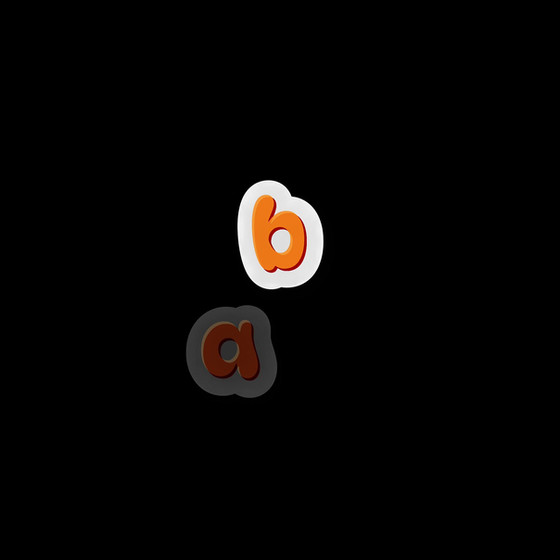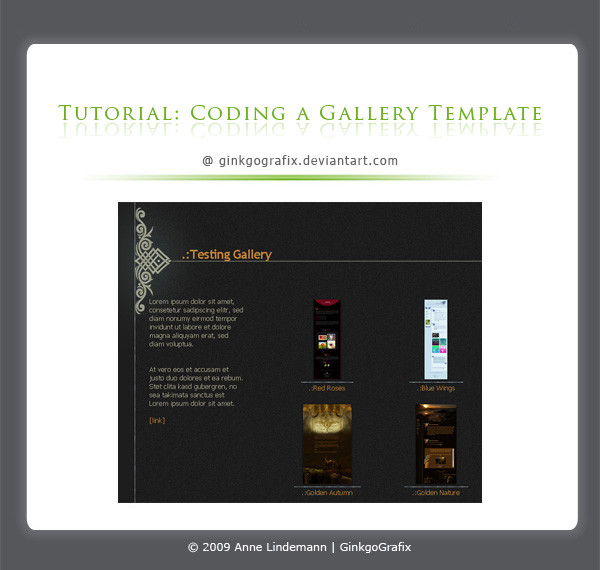HOME | DD
 Sangiev —
Folder Icon Tutorial
Sangiev —
Folder Icon Tutorial

Published: 2009-01-23 20:26:29 +0000 UTC; Views: 77481; Favourites: 1655; Downloads: 1445
Redirect to original
Description
This tutorial will show you how to create an icon for the folders of your gallery and how to put them in place. Very easy



 Tried to make it look like a deviation from my page
Tried to make it look like a deviation from my page 



 But I failed ?!
But I failed ?! 









Hope you'll read it and enjoy it !




 You may also gimme credits if you use this tutorial
You may also gimme credits if you use this tutorial 



 Note me with your icon if you use this tutorial, I would love to see what you've done !
Note me with your icon if you use this tutorial, I would love to see what you've done ! 




WOW A DD




 Never expected it, thanks everyone and thanks for the suggester
Never expected it, thanks everyone and thanks for the suggester 



 Hope it does help you
Hope it does help you
Related content
Comments: 273

Hey, thanks! I've always wandered how this worked!
👍: 0 ⏩: 0

i've been looking for a tutorial or forum for this! thanks! this was alot of help.
👍: 0 ⏩: 0

Hello there!! Thank you for this tutorial!! i've used it for all the icons in my gallery and it looks great! very simple and easy to follow! thanks again xxxx
👍: 0 ⏩: 0

I cant fint the edit button next to the sitback!!
👍: 0 ⏩: 1

I'm having the same problem!
👍: 0 ⏩: 1

I found out!! u have to go into the folder first!!
👍: 0 ⏩: 1

There is no "Edit" button next to Sitback, and when I press the "Edit" button next to the folder, there is no way to change the icon >( Is it because of the new version ?
👍: 0 ⏩: 1

I just found it, sorry for disturb you ^^'
PS : Sorry for my approximate english x)
👍: 0 ⏩: 0

Uh.. Okay, all of this is helpful, EXCEPT for the fact I can't find the "edit" button in my gallery.. It's not next to sitback.
👍: 0 ⏩: 2

You have to click on the gallery folder to find it 
👍: 0 ⏩: 1

ehehehe.... what do you mean by the gallery folder? Sorry if I'm being stupid right now >.<))
👍: 0 ⏩: 1

I mean when you click on the "Gallery" button, there is icons on the left ([link] under "Gallery folders"), you click on the one you want to change the icon and there will be the "Edit" button
👍: 0 ⏩: 1

I got it right after >u< Thank you so much though~!
👍: 0 ⏩: 1

wait, is the one of the icon there is Aya Shameimaru?? XD
👍: 0 ⏩: 0

Thank you this was really helpful 
👍: 0 ⏩: 0

I have a little question. I can't find the "Edit" button when I click on Browse Gallery, can you help me with that?
👍: 0 ⏩: 1

I think you have to go inside your folder and click on "Folder Options" (top right) as shown here [link]
👍: 0 ⏩: 1

Ooooooooohw!!! Thank you so much!!!
👍: 0 ⏩: 0

Or you can go to www.roundpic.com instead of Rounding your Photo on Photoshop, Downloading Photoshop, etc.
👍: 0 ⏩: 0

Nice. I'm going to give this a try. 
👍: 0 ⏩: 0

Thank you for this tutorial! I have used it and I'm very pleased with the result [link]
👍: 0 ⏩: 0

Thank you so much!!! This was extremely helpful! 
👍: 0 ⏩: 0

D: I did all of the steps up to the part where you have to delete the selected outside part to make the curved edges... when I try to press delete after doing everything, it says "Cannot delete because blahblahblah is not directly editable" WHAT? :/ I even made a new layer to try... but it's not working.
Please help?
And thank you, by the way. I've been trying to figure out how to make those. xD
👍: 0 ⏩: 0

thank you, your tutorial was extremely helpful! thank you so much and congrats for the dd!
👍: 0 ⏩: 0

Dunno if this is still set up right, but for some reason, when I pick an icon to use, it never changes it on the icon part of the folder options. Im a Premium, and all , but i cant get my foulder icons to change.
👍: 0 ⏩: 0

You right click and select make section, Then use Shift+Ctrl+I(To invert your selection), Then delete the the selection ...(Ps have the first layer empty and your picture on the second layer)
👍: 0 ⏩: 0
| Next =>