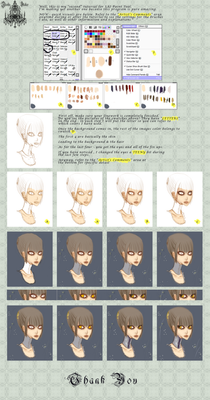HOME | DD
 silentsasuke — walkthrough - colouring
silentsasuke — walkthrough - colouring
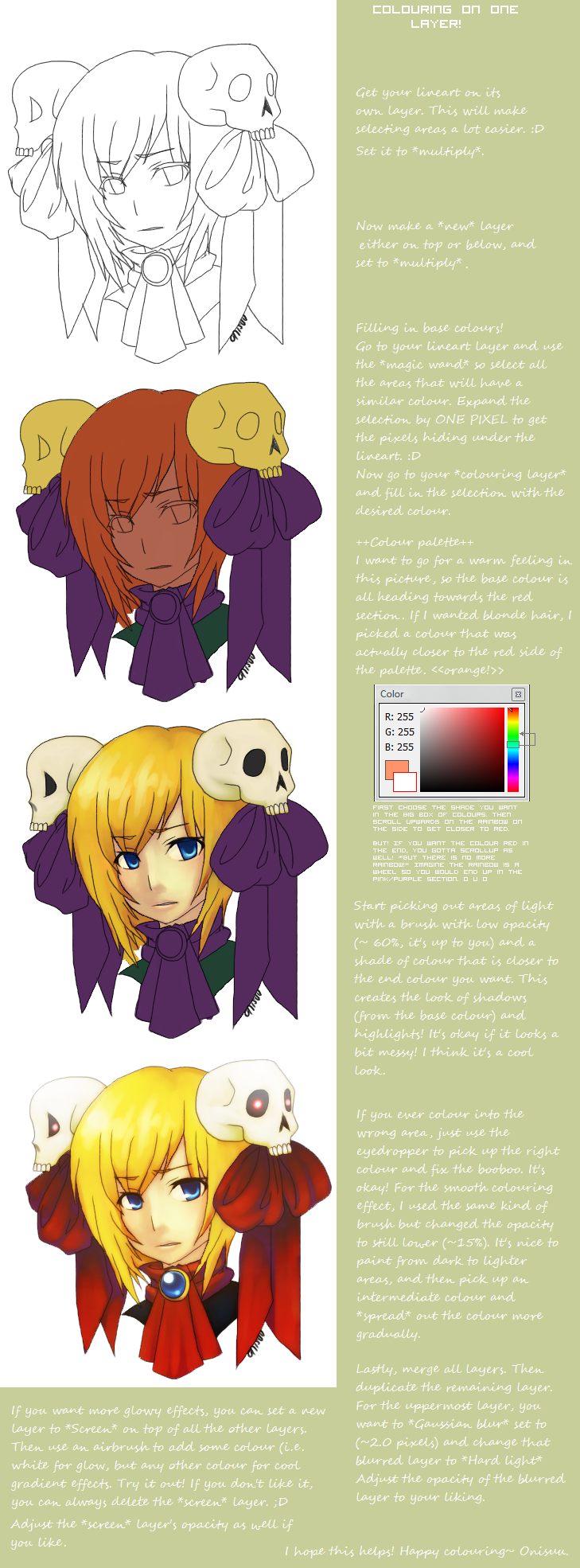
Published: 2010-02-06 18:46:26 +0000 UTC; Views: 2757; Favourites: 72; Downloads: 60
Redirect to original
Description
I use open canvas 3.03, but this tutorial should apply for most other programs as well. 8DPlease post a comment if there's anything that need clarifying~~
I hope this will be handy for you guys! ( or some of you guys, at least! ;D )
Related content
Comments: 12

Ugh thank you sasu-kun I needed this so much! : D
👍: 0 ⏩: 1

Yay! Have fun colouring! 8D
👍: 0 ⏩: 1

Wonderful walkthrough, I'm going to try the blur effect you mentioned at the end!
I was wondering, did you ink the lineart traditionally with pen or was this digital lineart?
👍: 0 ⏩: 1

Thanks, and yeah --- It's a really quick effect and really brightens up the picture! 83
It was digital lineart in this case. 8D
Traditional inking would work perfectly as well,
but for me ~~ I have no whiteout to use!~ ahahah! o u o
👍: 0 ⏩: 1

Oh, thanks! Is there any specific method/program you do your digital lineart like using the pen tool? Sorry for the annoying questions, but I really like your lineart and I thought I could develop mines from advice. ^_^
👍: 0 ⏩: 1

I like to use a pen brush ~0.6 pixels wide 👍: 0 ⏩: 1
(for opencanvas -- not sure how the size settings are in other programs)
to draw the lineart. 8D
It's really handy to make a rough sketch on one layer, and then make a neat version of the lineart on a new layer. :]
I use an optical mouse and the undo key lots! XD
Or you could draw the good copy on paper with pen or pencil (or at least pretty clean), scan it in and adjust the contrast to darken the lineart(set the lineart layer to multiply so your colouring can overlap with the lineart).
In photoshop, there's a really neat tool called the <
It's perfect for making rounded lines and really smooth lines too!
This tutorial shows the method really well! 8D
[link]

Thanks, that will really help me on my own artwork! I like the tutorial you gave me too, it's an interesting method. For brushing, I think I just have to use smaller diameter to achieve a better look. Again, thanks for all the advice!
👍: 0 ⏩: 0

That's such a nice affect-- you're so creative, Oni. ^ ^
Thanks for this, it's always nice to see how artists do it. > w<
👍: 0 ⏩: 1