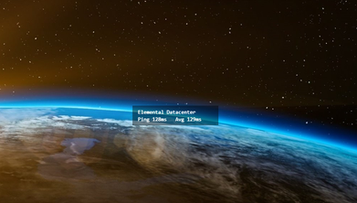HOME | DD
 SolMiSol — PowerSlideV2.1
SolMiSol — PowerSlideV2.1
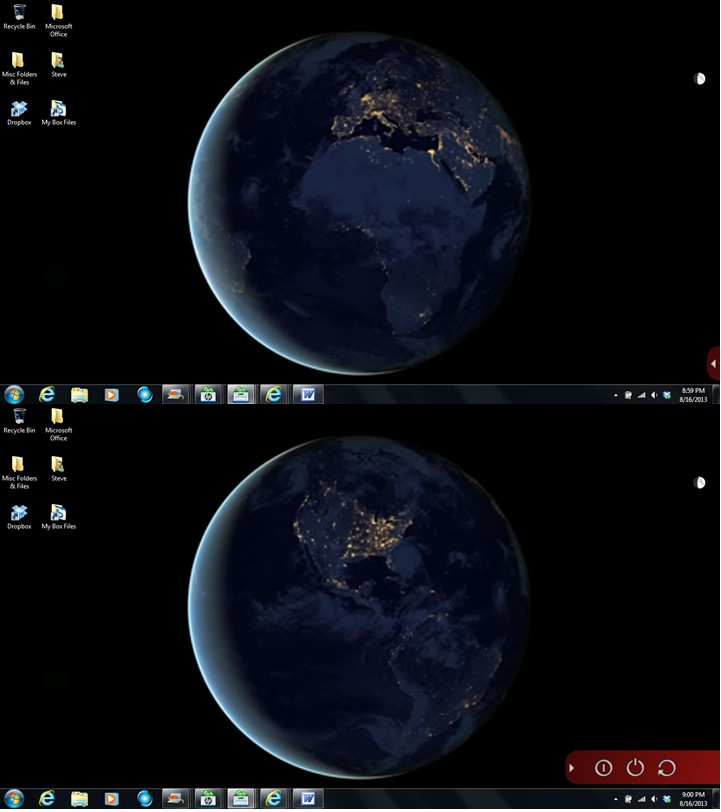
Published: 2013-08-18 16:40:36 +0000 UTC; Views: 1001; Favourites: 1; Downloads: 111
Redirect to original
Description
This is a modification of the original PowerSlideV2 skin created by solutionall. It provides the same three options: Shutdown, Sleep, and Restart, but with some tweaks. It also contains the same .INI file selections for the following colors: Red, Orange, Green, Gray, and Blue.First, there is a directional arrow which will blink for ten seconds only when the skin is loaded (and not simply refreshed). This is to attract your attention to the “closed” meter so you can quickly identify its whereabouts on your screen (as the “closed” footprint is rather small). When the mouse hovers over this arrow it will highlight in yellow.
Second, when the meter is “open,” the directional arrow reverses to show that this location can be clicked again to “close” it. Again, when the mouse hovers over this arrow it will highlight in yellow.
Third, the icons for the three options (Shutdown, Sleep, and Restart) will highlight in yellow when the mouse hovers over them.
Fourth, when the mouse hovers over each of the three options, an informational text message will display indicating which option is being highlighted. The associated text message is one of the following: Shutdown, Sleep, or Restart.
If, instead of actually going into sleep mode, the Sleep option causes your system to go into hibernate mode, then there is one additional course of action you will need to perform in order to allow the Sleep option to behave correctly (if you would prefer not to have your system go into hibernation). And that is to disable hibernate mode on your system.
CAUTION: I do not have Windows 8, but have been informed that disabling the hibernate mode on a Windows 8 system also disables the fast startup option. I am not in a position to either confirm or deny this, but want to make mention of it here for those who may be affected in this manner.
To disable hibernate mode on your system, use the following steps.
1. Navigate to Start --> All Programs --> Accessories --> Command Prompt
2. Right-click on Command Prompt and select “Run as administrator”
3. At the Command Prompt type “powercfg -h off” and press Enter
4. Close the Command Prompt window
Related content
Comments: 3

"If anyone is curious about the rotating nightly globe set as my desktop background, it's running under DreamScene and consists of a video clip created by the Suomi NPP satellite from 22 days worth of data. This clip can be found on the following website: www.slate.com/blogs/bad_astron… and is entitled, The Earth Spins in the Black of Space."
Can it be downloaded as a DreamScene or do we have to make it into one our self. If it can be downloaded can you give a link. Thanks
👍: 0 ⏩: 1

It cannot be downloaded as a DreamScene. It's rendered in Adobe Flash and can be downloaded by using Mozilla's FireFox browser and installing the add-on Video DownloadHelper 4.9.17.
👍: 0 ⏩: 0

If anyone is curious about the rotating nightly globe set as my desktop background, it's running under DreamScene and consists of a video clip created by the Suomi NPP satellite from 22 days worth of data. This clip can be found on the following website: www.slate.com/blogs/bad_astron… and is entitled, The Earth Spins in the Black of Space.
👍: 0 ⏩: 0