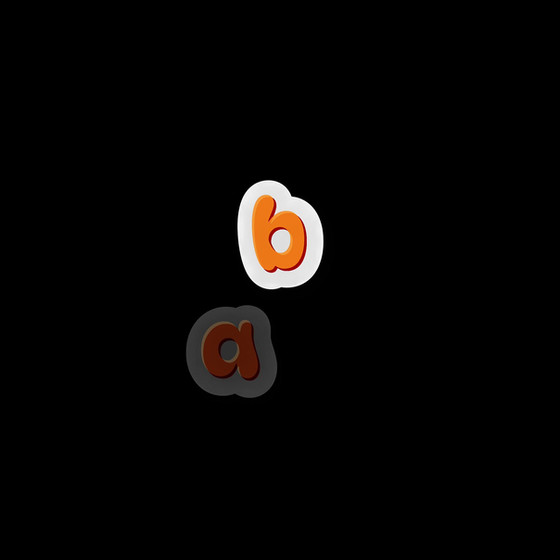HOME | DD
 somuchluv — Gimp Transparency Tutorial
somuchluv — Gimp Transparency Tutorial
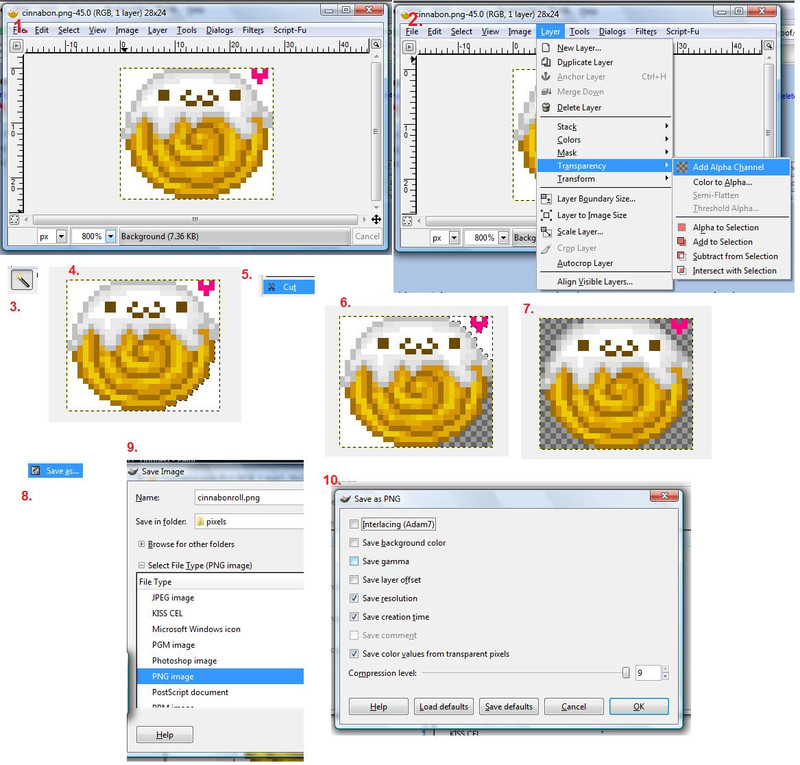
Published: 2007-09-20 02:42:47 +0000 UTC; Views: 19158; Favourites: 339; Downloads: 772
Redirect to original
Description
Gimp is a free alternative to other artwork editing programs such as: Adobe Photoshop, Corel Painter/Paint Shop Pro, Open Canvas, etc. It is easy to use, and free to download and a good alternative for those artists who can't afford pricey software. You can download it here: [link]____________
How to make a transparent background. It works the same way for all types of media (photograph, digital, pixel, etc), just takes more effort for more complicated pieces.
I tried to make it simple enough that it didn't need words to explain, but I will be happy to if anyone is confused.





Click download for full view





MORE IMPORTANT EDIT
Because its a little unclear, in Step 3 you need to choose the Magic Wand to select areas you want transparent.





EDIT!
Since having put this up, I have learned much more about GIMP. With that in mind, I want to make a clarification about step #10.
As far as the compression level goes, moving the bar to a higher number (like 9) saves your artwork at a smaller file size.
Saving as a smaller number (like 1) saves your artwork as the actual (therefore a larger) file size.
There are advantages and disadvantages with both.
For instance, if your art piece is very large, saving as '1' will mean that your file may be large and take up a few MBs.
But if you save as a small file such as '9', it may hurt the quality of your image.
So depending on how much disk space you have on your computer and how important quality is to you, you can choose whatever number, for the compression level, that you like. =]
[Obviously if you have a small image, saving as '1' shouldn't be a problem.




 ]
]OH! and make sure Interlacing (Adam 7) is checked too. ;]
Related content
Comments: 171

You're welcome, I'm surprised it's still relevant though lol
👍: 0 ⏩: 0

I can't find the option to save it as a .png, I only have the various .xcf ones. How can I save it as a .png?
(Yes, I did click the little + thingy)
👍: 0 ⏩: 1

Just save it. (export) and then give it the name.. erase the xcf and put it as "examplename.png" click export and you have your image.
👍: 0 ⏩: 0

It won't let me add Alpha Channel! 
👍: 0 ⏩: 1

Tutorial Question: So what would cause the option for "Add Alpha Channel" to be greyed out? Gimp won't let me select it for my current image. Are there certain file types that cannot have transparencies?
👍: 0 ⏩: 1

I see what happened, for some reason Gimp automatically applied the alpha channel to my spaces. So all I had to do was cut them. Thanks for the tutorial!
👍: 0 ⏩: 1

Yup, not really sure why that happens. I saw that the other day when I opened it up.
👍: 0 ⏩: 0

Oh, you beautiful tutorial. Where have you been all my life? ;A;
👍: 0 ⏩: 1

Thank you for making this, it greatly helped me
👍: 0 ⏩: 1

Oh wow. Thanks so much for this, I finally now how to do it. Yay!
👍: 0 ⏩: 1

Thank you sooo much for making this! I was in the middle of finishing an artwork and I needed to have a transparent background and I could not figure out how to do it. I got really frustrated - and the I thought to look on dA. Your tutorial told me exactly what I needed to know.
👍: 0 ⏩: 1

You're welcome. It took me a loooong time to figure this out. I had to look in so many places and I thought.. "There MUST be other people out there who will have trouble with this too." Boy was I right. xD
👍: 0 ⏩: 0

pretty sure it's under Edit in the menu
👍: 0 ⏩: 0

this is really helpful!!! There seems to be NO images that have transparent backgrounds
👍: 0 ⏩: 1

thank you very VERY much! You are my hero now!!!
👍: 0 ⏩: 1

could you believe i was about to start erasing all the white stuff pixel by pixel?
D:
👍: 0 ⏩: 1

Thanks so much! Now I can stop using the color code of the background.
👍: 0 ⏩: 0

Step 6 is the result of selecting the first area to be deleted and clicking Cut
👍: 0 ⏩: 1

Thank you! I was so confused XD.
By the way, is there a way to make all of one color in a picture transparent? Like, can you make sure that only the red in the image is made transparent?
👍: 0 ⏩: 1

Nevermind, I just found out how.
Thank you for the tutorial! 
👍: 0 ⏩: 1

haha, you are welcome :]
👍: 0 ⏩: 0
| Next =>