HOME | DD
 tgolyi — Shading in Inkscape tutorial
tgolyi — Shading in Inkscape tutorial
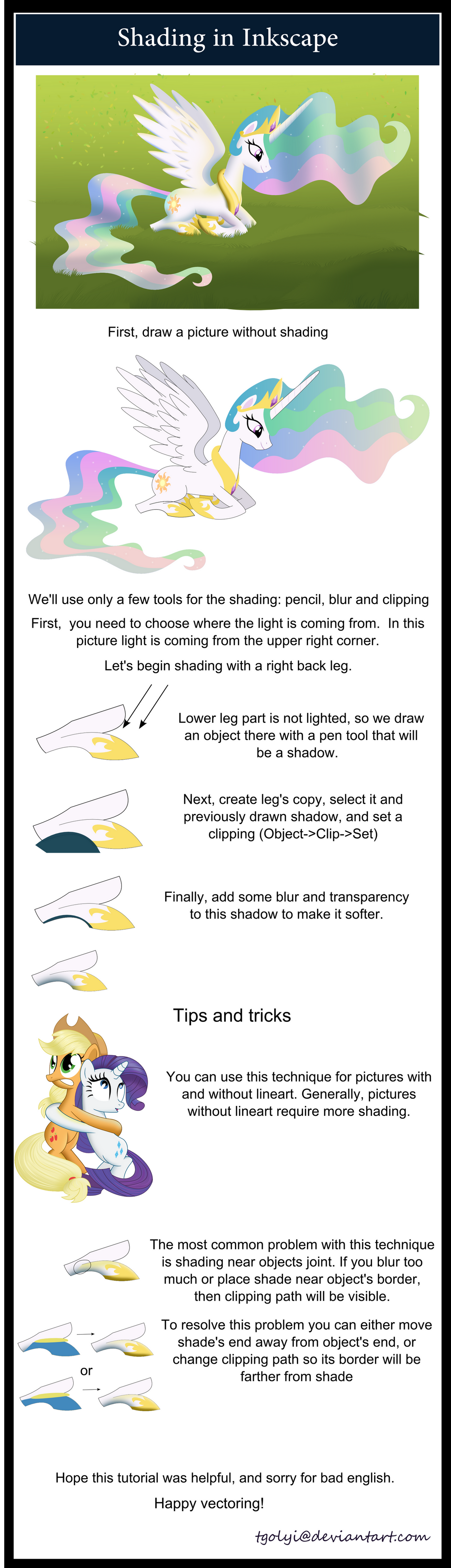
Published: 2012-08-08 21:09:00 +0000 UTC; Views: 17682; Favourites: 174; Downloads: 3351
Redirect to original
Description
Many peoples asked me about how do I do shading in Inkscape, so i decided to do this tutorial. Hope this will be helpful.svg: [link]
Related content
Comments: 40

👍: 0 ⏩: 0

tutorial on how to color the eyes with gradients?
👍: 0 ⏩: 0

how do i stablish a border between the blur so it doesn't go out of the line?
👍: 0 ⏩: 0

I'm just wondering, I'm an inkscape user but when transferring my files to PNG, all blur effects disappear. What file can I transfer to to keep blur effect and submit to dA?
👍: 0 ⏩: 0

It's working the opposite way .-.
sta.sh/02f0z8pt001f
👍: 0 ⏩: 1

I'm pretty sure the object you want to clip has to be under the object you're clipping it with. For example, the green circle needs to be over the shadow in order for it to work.
👍: 0 ⏩: 1

It's working! 
👍: 0 ⏩: 1

Glad it was helpful! Be warned though that Inkscape slows down a lot if you use a lot of blurs.
👍: 0 ⏩: 0

What kind of blur I need to use in Illustrator CS5.1? Gaussian Blur? There's no tool named "Blur" in Illustrator like in Inkscape.
👍: 0 ⏩: 1

Yes, Gaussian blur is fine. And instead of clipping you can just use "draw inside" feature, it is very helpful.
👍: 0 ⏩: 1

"Draw inside" - I remember that.
👍: 0 ⏩: 1

Just so you know, Gaussian Blur is a raster effect that will not scale. I would recommend using the same blur that Inkscape uses, which can be found under Effects > SVG Filters > AI_GaussianBlur. That is a vector blur, and will scale properly. To change the amount it blurs, you would need to select the object that is blurred, go to the appearance panel, click the blur AI_GaussianBlur effect, then select it and click on the fx button in the window that appears. If you change the number following stdDeviation in the resultant XML, that will change the blur intensity.
I would also like to caution that when using blurs of any kind, you'll want to keep an eye on the Document Raster Effect Resolution, which can be found under Effects > Document Raster Effect Settings. If that number is lower than the resolution you export at, blurs will be pixelated.
👍: 0 ⏩: 1

Wow, that explains A LOT. Thank you for your effort. I will use the AI_GaussianBlur instead of plain Gaussian. But if I add a lot of blur would it be lagging as hell like Inkscape does? I know it depends on graphic card but I think Geforce GTX 460 is good enough for that sort of thing...
👍: 0 ⏩: 1

Yes. It will get slow if you add a lot. To help mitigate this, you can keep the document raster effects resolution low while your working on it, and only raise it once you're ready to export.
👍: 0 ⏩: 0

I do a similar thing, but with Illustrator. Once you learn how it works you can get some really cool results.
👍: 0 ⏩: 0

I did Object-> Clip-> Set, but it's not doing anything, when i did it the last time it did Mask, i clearly try to set the Clip but now it doesn't do anything, please help
👍: 0 ⏩: 1

You need to select 2 objects, then do Object-> Clip-> Set, and then upper object becomes a clip to the lower.
👍: 0 ⏩: 1

Yeah, do they have to be in the same layer? And every time i do that the eyeball turns the iris white, and the iris is meant to be blue
👍: 0 ⏩: 2

Make sure the object you want to use as the clip is on top. If not, then it's going to give you undesired results.
👍: 0 ⏩: 1

I did it before, but i think it has a bug, the iris which is blue is the layer toping the white part of the eye, when i set the clipping, the white part dissapears and the iris turns white, is that a bug?
👍: 0 ⏩: 1

You need the white part of the eye to be on top. What you are doing is making the blue iris the clipping part, so it's making a clip of the white of the eye. That's why you're only seeing the white - you're making the white of the eye the exact same shape of the iris. You want to do it the other way so the white of the eye clips the edge of the iris.
👍: 0 ⏩: 1

Ah! Yes, it totally worked, thanks 
👍: 0 ⏩: 1

You will need to make another shape, a white one slightly bigger than the size of the eye white, and use the same eye white shape again to clip it the same way.
👍: 0 ⏩: 1

That pretty much worked... But what about the details and the gradient shading, i know what to do with the highlights but the it's other i should worry about, but mostly the gradient shading
👍: 0 ⏩: 1

Maybe this video can help you: [link]
If you have any more questions, feel free to send me a note so we don't clutter up poor ~tgolyi 's comments!
👍: 0 ⏩: 1

... Oh... Well, i'd prefer to watch the video tutorial, it looks pretty helpful. But uh yeah, i guess i could send you notes if i have a question, thanks
👍: 0 ⏩: 0

No, they don't have to be in the same layer. About iris turning white - i dunno, but maybe it is an Inkscape bug, try saving picture and reloading Inkscape.
👍: 0 ⏩: 1

I opened it to retry it and it does the same thing,maybe i should report the bug
👍: 0 ⏩: 0

Fantastic~! Thank you for taking the time to make this!
👍: 0 ⏩: 0

I was going to make a new vector project and try shading for the first time. Now I actually feel confident about doing it
👍: 0 ⏩: 0

Quite effective. I never thought about about even touching any other program than SAI or PS to shade something.
👍: 0 ⏩: 0

































