HOME | DD
 TheRScrooge — Basic GIMP Tutorial Part 3
TheRScrooge — Basic GIMP Tutorial Part 3
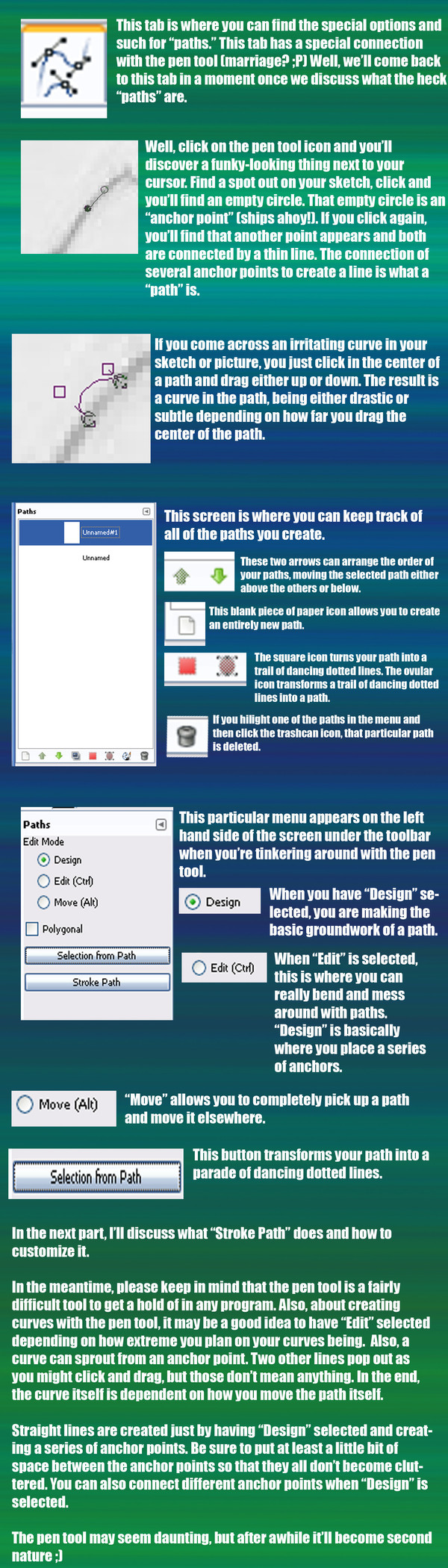
Published: 2009-01-17 21:33:33 +0000 UTC; Views: 5690; Favourites: 74; Downloads: 203
Redirect to original
Description
Part 2: [link]Related content
Comments: 18

i must be stupid because this is confusing... 
👍: 0 ⏩: 1

For one thing: You're not stupid.
For making manips, I'd suggest using the pen tool to create a path around whatever object in the photo you want to cut out, then left click on the path, copy and then paste.
Since what you're specifically looking for are tutorials on photomanipulation:
[link]
[link]
[link]
I'm sorry if this tutorial isn't really helpful to what you're looking for. The tutorials I put links for are specifically about methods of cutting out parts of photos and pasting them onto others. I hope that helps...
👍: 0 ⏩: 1

haha, sometimes I think i am 
👍: 0 ⏩: 1

You just copy and paste the url of the web site into the artist's comments of your picture.
👍: 0 ⏩: 1

okay cool! Thanks for all the help!
👍: 0 ⏩: 1

I'm glad I could offer some help.
Good luck with your photomanips!
👍: 0 ⏩: 1

thanks. And i made a "path around the picture ii wanted cut out. How do you cut it out? :l
👍: 0 ⏩: 1

Left cleck on the path and choose "Make Selection" from the drop-down menu that pops up.
👍: 0 ⏩: 1

Do you know how to combine scans in GIMP? My scanner cannot capture a full comic page so I have to marry two scans together to make the pic complete. How do I do that? I appreciate any help you can offer. Thank you!
👍: 0 ⏩: 1

You'd have to get both of the scans on separate documents, then you could create another document and copy and paste both parts of the scan into that document, re-size them accordingly and then doctor them to look like one full scan.
👍: 0 ⏩: 1

Rawwgggr |P im using mah daddys computer so i cant test it out cuz im using my fathers pc because my own is broken,, for a while.. So im just gonna do some awesome sketches to gimp up when i can do ... it... ayefg kjlashxbclk D: Bwargh thank you anyways you did a splendid job
👍: 0 ⏩: 1

I hope your first trial with the program goes well!
thank you.
👍: 0 ⏩: 1

I have a question. *total n00b* What do you need paths for anyway? I mean, do you really have to use them? I didn't really get why in the tutorial...
👍: 0 ⏩: 1

Paths are an efficient/easier method for making outlines. Sorry for not explaining the reason why in the tutorial.
👍: 0 ⏩: 1

It's okay! Thanks a lot. Your tutorials were awesome for a complete beginner like me. ^^
👍: 0 ⏩: 0



























