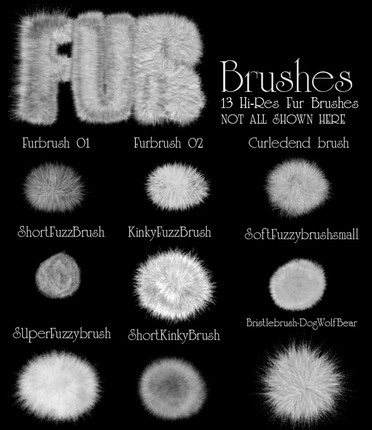HOME | DD
 TomatoBisque — PS Begginers Coloring Tutorial
TomatoBisque — PS Begginers Coloring Tutorial

Published: 2009-03-20 06:47:00 +0000 UTC; Views: 15020; Favourites: 238; Downloads: 326
Redirect to original
Description
Photoshop color tutorial! THANK YOU *osy057 for letting me use your lines!




I'm not an expert when it comes to coloring, but I do have a method and I hope I can be of help. Photoshop can be a bitch to get used to if you don't know what you're doing :^^:
I'll follow up with an Advanced Tutorial very soon!
---
I've been REALLY artist blocked for the past month DX; and I found this unfinished tutorial while I was lurking around dusty files.
I switched from CS2 to CS4 after a little bit




 Oh well, most versions are very similar anyhow.
Oh well, most versions are very similar anyhow. If anyone sees any spelling mistakes, please tell me




 and if anything is unclear, feel free to ask questions!
and if anything is unclear, feel free to ask questions! Tablet not required to do this tutorial! Just a steady hand. Tablets only make things easier




 .
.
Related content
Comments: 107

press the print screen button on your keyboard
👍: 0 ⏩: 0

question: are the lines supposed to be a SOLID black when you darken them? cause mine are grayish. Help me please. I'm using paint shop, but that shouldn't matter, right? thanks
👍: 0 ⏩: 1

Well it wouldn't be a solid black because if they're traditional lines, they don't come up as a solid color. It's more or less 'coloring' the lines, or darkening them. If you're working with digital lines and it's coming up grey, then you might have a problem, but if they're traditional don't worry about it. But to make sure, try picking a bright color like red or green and going over your lines with that, to make sure the method is working properly, then go over it again in black. If the color comes up then there shouldn't be a problem C:
👍: 0 ⏩: 1

question did you scan your lineart or did you do it on PS ?.?
👍: 0 ⏩: 1

The lineart belongs to *osy057 , I believe he does his lineart traditionally (and scans it), but either way it could work.
Personally I do lineart traditionally, too; there's tons of digital lineart tutorials out there if you're looking into it, too :3
👍: 0 ⏩: 1

Thank you, took my a min. to find someone who did it step by step. thanks- i'm a noob at this.....
👍: 0 ⏩: 1

Aw no problem at all, good luck with your coloring :3
👍: 0 ⏩: 0

Do you have any idea why my layers keep locking O_____O
👍: 0 ⏩: 1

Hmm, are you able to unlock them after they become locked?
👍: 0 ⏩: 1

Yes, but after I click the brush tool it locks up again! Is it supposed to do that?
👍: 0 ⏩: 1

Hmmm, that's strange. Is there any way you can send me a screenshot of it?
👍: 0 ⏩: 1

I got lost at the darkening of the lines bit. They won't darken! Can you help me?
👍: 0 ⏩: 2

D:
You have to be more specific, tell me what you're doing and I'll try to help you out ^^'
👍: 0 ⏩: 1

I'm trying to darken my lines. I got up to the fifth step but then the lines wouldn't darken.
👍: 0 ⏩: 1

Are you sure your opacity/flow meter is at 100%? Try changing your brush color to something very vibrant, like bright pink, and see if the pink shows up when you paint over your lines.
It might just be your lines don't look like they're getting darker. ^^
👍: 0 ⏩: 1

I have no idea what I did but I somehow managed to do it. I've acknowledged you in the final product: [link]
Thankyou for all your help.
👍: 0 ⏩: 1

No problem at all, thank you very much for acknowledging me 8D I commented on it <3
👍: 0 ⏩: 0

actually, I got it now. But the lines are blue. Not sure why though.
👍: 0 ⏩: 0

Thank you so much for this great tutorial, i was following it happily and when it came to the adding colour... it was coming out grey.
:S i don't understand what i did wrong. Any ideas?
thanks.
👍: 0 ⏩: 1

I think I know what you did wrong, but I'm in class right now, and I'd have to open up Photoshop to explain it to you. Is it okay if I send you a note later on to tell you how to fix it?
👍: 0 ⏩: 1

*Whispers* Yes! i would be eternally grateful
have fun in class
👍: 0 ⏩: 1

This may seem like a strange question, but how do you clean up thecolors that go over the line into another piece. Like the skin color going over the hair line.
👍: 0 ⏩: 1

You draw within the lines 
👍: 0 ⏩: 1

thank you :] Im rusty on photoshop since i graduated xD
👍: 0 ⏩: 1

Ah, thats okay ^_^ I'm no expert either 8D
👍: 0 ⏩: 0

Hey mate, I am already stuck on your third screenshot.
Mind telling me where layer 1 came from please? You never mentioned anything about layer 1, so far it was all to do with layer 0/backgroud. I am absolutely confused as to how you got yourself another layer. Have I missed something? I have repeated the steps already 3 times now.
👍: 0 ⏩: 2

I'm sorry, I didn't realize it wasn't clearly explained Dx
I just created a new layer - on the bottom of the layer box, there's a few little icons, you'll see what looks like a chain, followed by an icon with an F, another one that looks like a grey square with a circle in it ect. ect. The icon that looks like a piece of paper being folded is your NEW LAYER icon, click that and a new layer will appear in your layer box, that's LAYER 1. Make sure LAYER 1 is underneath LAYER 0, because LAYER 0 has your lines on it.
Does that help at all?
👍: 0 ⏩: 1

Yeah I have got it alright no worries, thanks a lot.
👍: 0 ⏩: 0

Omg I just figured it out how noobie I have just been. Yikes I need some sleep. Sorry I am back on track now. Silly me lol all you did was create a new layer...
👍: 0 ⏩: 1

Oh sorry 
👍: 0 ⏩: 1

lol yeah its all good, can't wait for your advanced tutorial to come out now
👍: 0 ⏩: 0

I'll have to try this when I get a chance but it looks very useful.
👍: 0 ⏩: 1

Oh...Mah...GAWWW
O.O Tutorial
.... i didnt know how to remove the white well now i do
<3 THANKS! VERY HELPFUL
👍: 0 ⏩: 1

its an awsome tutorial but how would u take out the white if u dont have the channel thing?
👍: 0 ⏩: 1

I'm not sure what you mean ^^' Every version of Photoshop I've used has had the channel option - if you mean you're using a different program, the only thing I could tell you is to use the magic wand tool and remove everything that way.
👍: 0 ⏩: 1

no im using photoshop 5.0 and i cant find that feature in it but ill just use the wand tool as u said thank u!!
👍: 0 ⏩: 0

Thanks alot for this ^x^ You've helped many people!
👍: 0 ⏩: 1

No problem 8D thank you for the nice words ^^
👍: 0 ⏩: 1

lol it's no problem at all.I really like your work,I hope you keep posting the awesomeness 
👍: 0 ⏩: 0

I only has SAI DDDD:
but this is good yo.
👍: 0 ⏩: 1

I can hook you up >_>
👍: 0 ⏩: 1
| Next =>