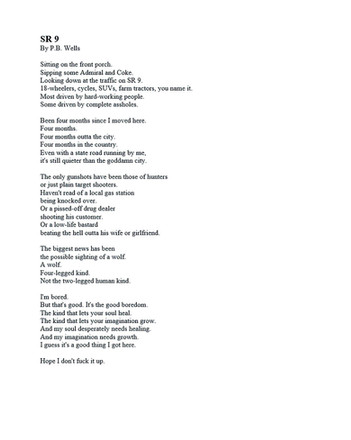HOME | DD
 TomatoBisque — PS Begginers Coloring Tutorial
TomatoBisque — PS Begginers Coloring Tutorial

Published: 2009-03-20 06:47:00 +0000 UTC; Views: 15019; Favourites: 238; Downloads: 326
Redirect to original
Description
Photoshop color tutorial! THANK YOU *osy057 for letting me use your lines!




I'm not an expert when it comes to coloring, but I do have a method and I hope I can be of help. Photoshop can be a bitch to get used to if you don't know what you're doing :^^:
I'll follow up with an Advanced Tutorial very soon!
---
I've been REALLY artist blocked for the past month DX; and I found this unfinished tutorial while I was lurking around dusty files.
I switched from CS2 to CS4 after a little bit




 Oh well, most versions are very similar anyhow.
Oh well, most versions are very similar anyhow. If anyone sees any spelling mistakes, please tell me




 and if anything is unclear, feel free to ask questions!
and if anything is unclear, feel free to ask questions! Tablet not required to do this tutorial! Just a steady hand. Tablets only make things easier




 .
.
Related content
Comments: 107

I think PS is a bit different on Mac but it's close enough that I think this would be helpful ^^ you're very welcome, if you make any deviations using this tut link me : DD
👍: 0 ⏩: 1

Yeah, that's what I thought too, but at least I still have some idea of how to use the necessary tools and I may be able to work with PS on a PC eventually.
👍: 0 ⏩: 1

hi...i have photoshop cs3,an i am trying to follow you on the steps,but i notice it wont give me the layer1...you know layer 0 i have it but i couldnt get layer 1...an im soo mad xDD..help >~>
👍: 0 ⏩: 1

Just click the 'new layer icon'. I believe in step 6 it illustrates where that is / how to do that.
👍: 0 ⏩: 1

oh ok...thanks i did it lol but i now have another problem =/...how do you take of the lines that are moving off when your done coloring a pic??..omg i got so confused an stuck..sorry if im such a bother ='[
👍: 0 ⏩: 1

I don't really understand your question XD I think you might want to 'hide' a layer, which you can do by clicking the little tiny eye icon next to your layer on the layers tab. If that's not the right answer, could you screenshot it and circle the problem and send me the photo? Via a link to photobucket or some other such thing.
👍: 0 ⏩: 1

lol go see my second adoptable in my gallery an youll see what i mean about the moving lines xDD idk how to take them off when im done coloring it
👍: 0 ⏩: 1

I actually really don't understand what you mean OTL
👍: 0 ⏩: 0

Hey this tutorial is awesome! I have CS5 and I am stuck on one thing though, t part where you say to click layer 1, I still have layer 0 and I don't understand how to make a new layer
👍: 0 ⏩: 1

In the bottom right hand corner, underneath the layers tab, there's a little icon that looks like a piece of paper with a folded corner, next to the little garbage can. Click that :>
👍: 0 ⏩: 1

Ty! I actually realized that after I posted the comment lol! XD Yet tysm your tutorials are awesome!
👍: 0 ⏩: 1

Yay ^^ Thanks <3 do me a favor and link me to your finished work when you're done?
👍: 0 ⏩: 1

Ok will do when I get a scanner lol, I was just using a crappy picture I had when I was younger, now I do better
👍: 0 ⏩: 1

Thank you so much for posting this!! I've been using PS for a few years and I definitely didn't know about this method. I'm excited to give it a try!! I'm off to go look and see if you have any more tutorials
👍: 0 ⏩: 1

Of course ^^ thanks for using it <3 good luck!
👍: 0 ⏩: 1

Oh no, thank YOU! Will you make another advanced PS tutorial soon??? I want to see further techniques by you!
👍: 0 ⏩: 1

Currently my Photoshop isn't working x.x;; computer is frizzled. But I do plan on doing it sometime... whenever that pesky PS gets back in working order!
👍: 0 ⏩: 1

Ooooh I'm sorry to hear that! I hope you get it all fixed soon, and I'll be waiting for the next tutorial!!
👍: 0 ⏩: 0

Uhm, I actually have a question 
I always have that problem with lineart, and I thought your way would work.. So many you have any suggestions 
👍: 0 ⏩: 1

Check your opacity. Is it on 100%? What about the opacity of the layer?
👍: 0 ⏩: 1

My brush opcity was 100%, but I'm not sure about the layer, I'll check that, thank you
👍: 0 ⏩: 1

Glad you like it, thanks :3
👍: 0 ⏩: 0

BEST TUTORIAL EVER! 8'D thank you a bunch for making it!
👍: 0 ⏩: 1

Lawl i never relized i was chatten to u well u doin this XD
👍: 0 ⏩: 0

thanks for tutorial 
👍: 0 ⏩: 1

You're welcome, I'm glad C:
👍: 0 ⏩: 0

mine doesnt come up with a layer one after i do the layer0 thing. I cant erase the background and its uspsetting me :[
👍: 0 ⏩: 1

Hmm could you send me a link to a screenshot of what is happening on your screen?
👍: 0 ⏩: 1

never mind I found a different way to color
👍: 0 ⏩: 0

I finaly got started with photoshop thanks to your tutorial!
Thank you sooo much!!! 
👍: 0 ⏩: 1

Oh not a problem, I'm glad I was able to help!
👍: 0 ⏩: 1

I wonder why my photoshop dosen't have the paint bucket..
👍: 0 ⏩: 1

There is a paint bucket option - you see how there's tiny little arrows in the corner of some of the tools? That means that each tool as sub-tools, you just have to click the arrows. Likely your paint bucket tool is just hiding C:
👍: 0 ⏩: 1

Ah, okay. Well, thank you.
👍: 0 ⏩: 0

No problem, I'm glad it helps !
👍: 0 ⏩: 0

Wow~! Thank you so much!! xD This is VERY helpful. O: BTW I have a question. For some reason a picture of a white hand appears instead of the mouse arrow, and I can't get it to go away or do anything expect move the picture around. ><; What do I do?
👍: 0 ⏩: 1

of course 
hmm, press 'b' on your keyboard, that should turn your mouse into the brush tool. try painting, if it's still there then you can send me a screenshot of your open photoshop and i'll tell you what's wrong c:
👍: 0 ⏩: 1

TT^TT Pressing b didn't help. D; Neither did the other keyboard shortcuts. o_o But After about an hour it went back to normal. It keeps doing that, and I have no idea why. ><;
👍: 0 ⏩: 1

That's really strange 0__0;; I'm sorry but I can't seem to figure out what exactly is going on. If the problem persists, send me a screenshot, I'll see if i can SEE anything that helps. If not, perhaps it's your computer?
👍: 0 ⏩: 1

How do make a screenshot? o.o;
👍: 0 ⏩: 1
| Next =>