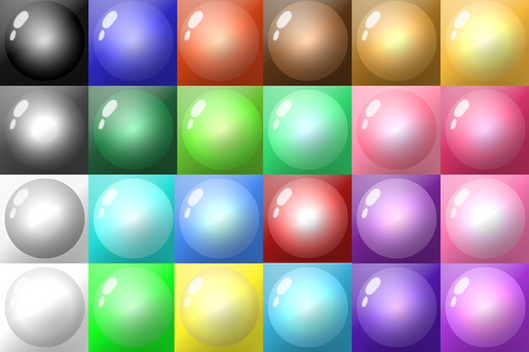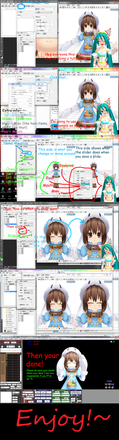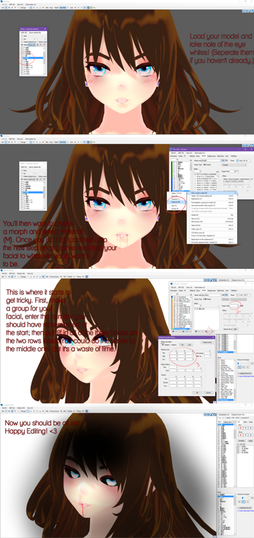HOME | DD
 xXHIMRXx — _MMDT_ How to make and use toons in MMD
xXHIMRXx — _MMDT_ How to make and use toons in MMD
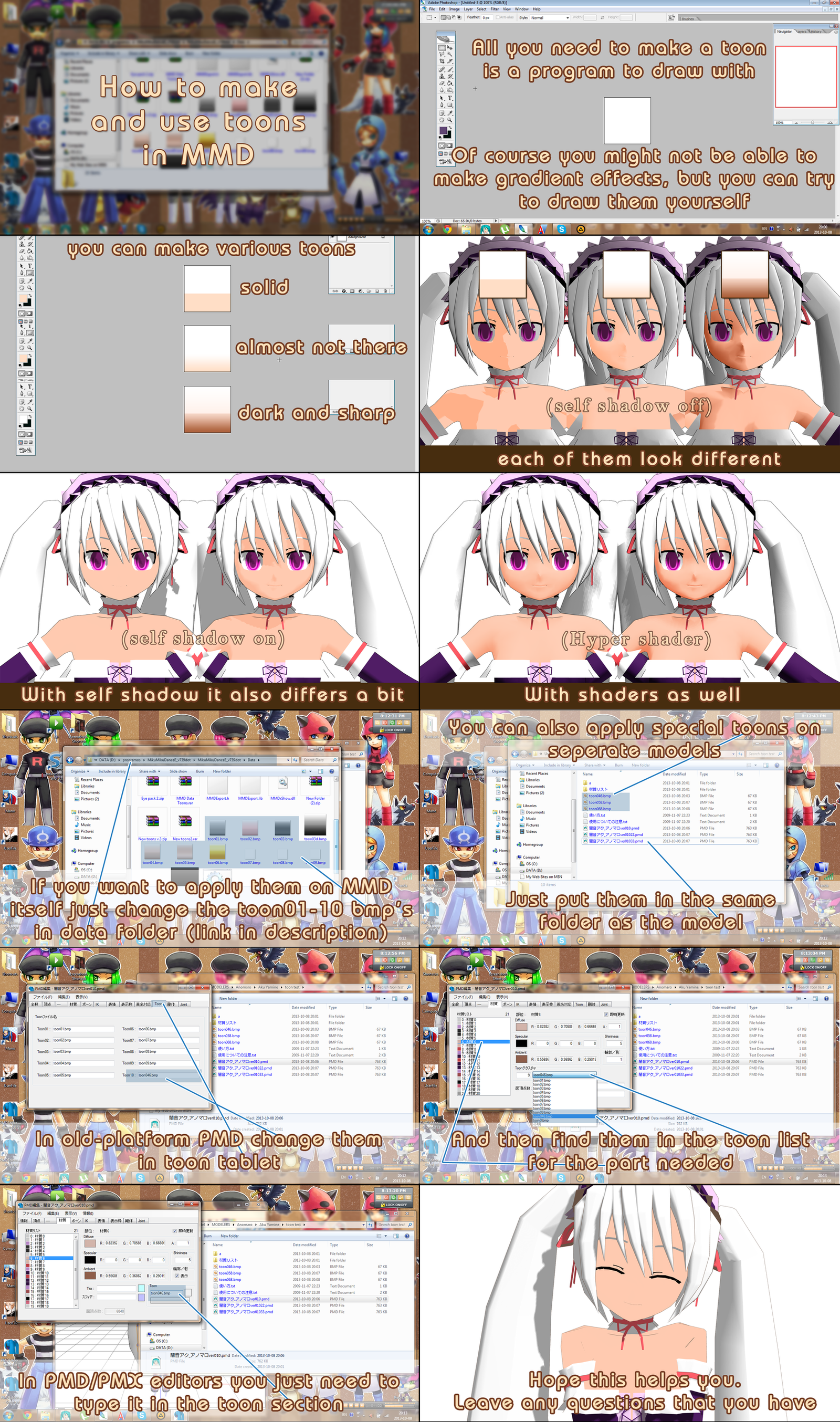
Published: 2013-10-08 18:36:21 +0000 UTC; Views: 6600; Favourites: 131; Downloads: 57
Redirect to original
Description
Please press download for better view and read the description/FAQ below before asking anythingPlease save the default data toons somewhere in case of errors or mishaps. If you want to make normal looking toons, make them as the default colours (toon01 - grey, toon02 - pinkish, toon03- dark grey, toon04 - a little bit orangy, toon05 - soft pinkish, toon06- yellow/gold, toon08-10 are blank). If you want your toons to work in the data folder (D: programosMikuMikuDanceE_v739dotMikuMikuDanceE_v739dotData for example) they NEED to be named toon01, toon02 and so on and they NEED to be .bmp
What is a toon?
I can't tell you technical stuff, but it's basically an image that shades a model.
So I can use any image as a toon?
Technically yes, even a cat picture. But you want to use normal shading for most part. Go nuts for creative pictures though.
Do I need photoshop to make this?
No. You can use anything that you can draw with and save as pictures later
Do I need to save them in a special way?
No, .bmp is fine, so is .png and .jpg, but since MMD on default uses .bmp so will we.
Does it have to be of a certain size?
No, not really. I do not think that it matters. Be my guest to experiment though.
I changed the toon according to the tutorial, but it looks the same
Toons do not change too much, especially with self shadow on, but they do change a little and sometimes it can look so much different on some models. Especially if you make a special teal toon for teal hair. It will look better than grey.
I do not understand how to apply toon to my model. Is putting them in the folder not enough?
You also need to apply the toons to the model as shown in the tutorial. If your PMD editor has a tablet that says 'Toon' you need use the old-platform method as in tutorial. If your PMD Editor does not have a 'Toon' tablet, but you can freely type stuff in the Toon section when a part is selected, use the PMD/PMX method as in tutorial.
I did everything and applied my own toons to my model, but neither of them are changing anything even though they should. The teal hair still uses grey toon
If you want to apply special toons it's better to rename them as well. MMD might get confused and still apply the default toons from the data folder. So if you made a teal toon, do not name it toon07 or toon01, name it toon05t or just teal and then apply it to your model as in tutorial.
I got confused at the PMD editor parts. What are you doing with PMD Editor?
After putting the special toons to the model's folder I opened the model to actually apply those toons. The first two PMD editor panels show PMD 0052b and the last PMD editor panel shows PMX/PMD 0219.
Do I need to do the application with PMD editor to every model i have?
No. If you want to use your own toons as default MMD toons just add them to the Data folder and replace the toons in there. The data folder is inside the main MikuMikuDance folder where Userfile and MMD.exe is. For example (D: programosMikuMikuDanceE_v739dotMikuMikuDanceE_v739dotData)
Can I make transparent toons?
I've never tried it, but go ahead, tell me how it goes.
I have no idea what else might cause problems, but feel free to leave a comment I will answer the best that I can.
Related content
Comments: 4

thanks for the tutorial, its actually very easy!
png files works aswell, I made one myself owo/
👍: 0 ⏩: 0

Can I change the colous of the models changing only the toons? PMD doesn't work in my computer and I discovered the way to change hair and eye's colours, but I couldn't do it with skin and some clothes. There's anything I can do?
👍: 0 ⏩: 0

Awesome this really helped with my project diva future tone skin
👍: 0 ⏩: 0