HOME | DD
 Yrior — Scanning Tutorial P.1
Yrior — Scanning Tutorial P.1
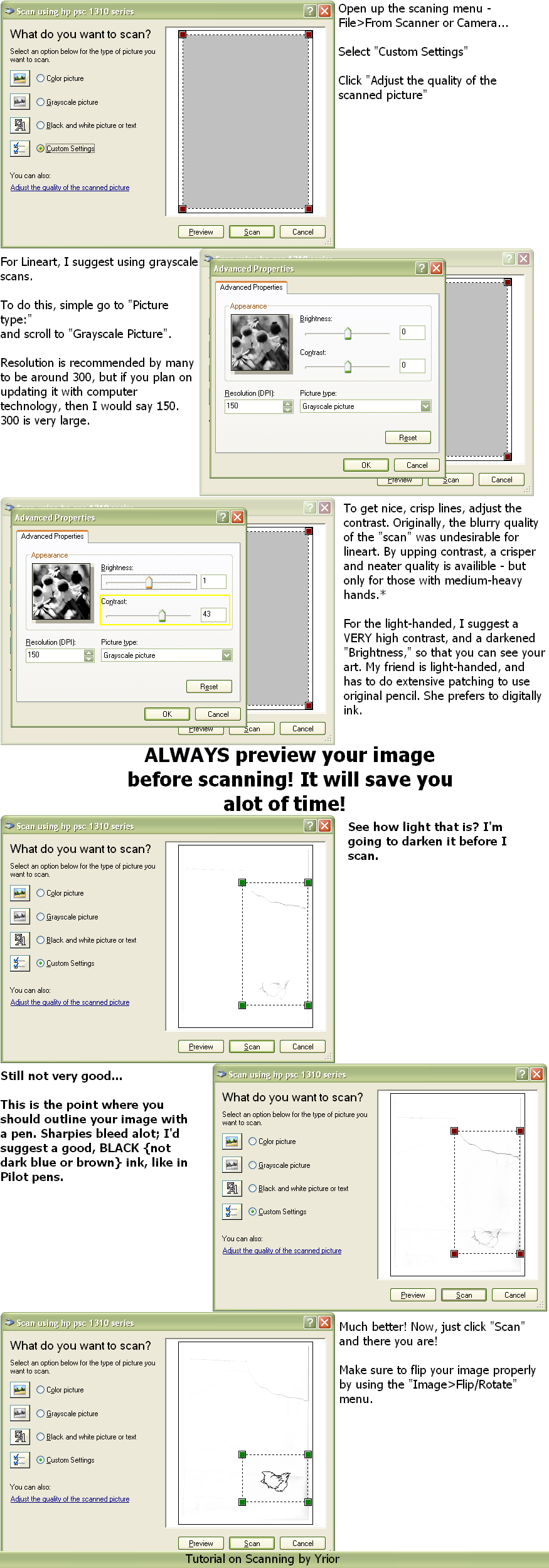
Published: 2006-10-14 16:16:20 +0000 UTC; Views: 2864; Favourites: 26; Downloads: 7
Redirect to original
Description
This should help with scanning. It's um...made in and for Paint. Yah.Lineart part. Colored stuff: [link]
Related content
Comments: 17

THANK YOU SO MUCH!
And lol, we use the same scanner! xD
👍: 0 ⏩: 1

It's no problem! 
👍: 0 ⏩: 1

Thank you so much for this tutorial!! I'm very light-handed and I've never been able to scan in my pencil sketches to ink digitally no matter what I did. I'll give this a shot tonight and see how it works.
Thanks again!
👍: 0 ⏩: 1

P.2 is just details on how to get colors looking right, but it's here: [link]
👍: 0 ⏩: 1

and here i thought that it was just that my scanner hated me! now i see the light!
XD
thanks for making this tutorial!
👍: 0 ⏩: 1

xD Glad to know it helped.
👍: 0 ⏩: 0

AWESOME TUTORIAL thank you i always wanted to know how to scan my pictures clearer now i do 
👍: 0 ⏩: 1

The easiest way to make a border in Paint would be to have two windows open. In one, make the canvas larger than the picture, and dump-bucket your border color in there. Then, use the rectangle select tool to select the part of the picture you want from the other window, copy it, and paste it into the border-color canvas. Move it around so that it's roughly the same size border on the top and left, then resize the right and bottom of the canvas so it matches. If you want to measure exactly, use the square paintbrush tool and checker-board two columns of it so that you can count exactly how big your border is, and move the picture around to match it.
That seems a little confusing; if you need any clarification, ask. xD I'm not very good at explaining without pictures; I may try to whip up a tutorial in a few minutes...
👍: 0 ⏩: 0

This is a helpful tutorial 
👍: 0 ⏩: 0

^^ THANKIES FOR PUTTING THESE UP!!!! I'm doing SOOOOOOOO much better now!
👍: 0 ⏩: 0



























