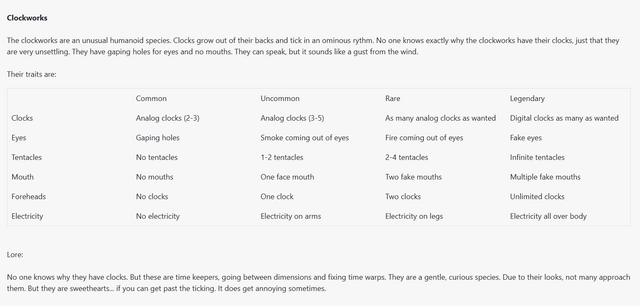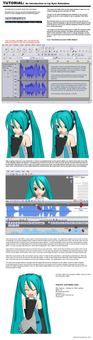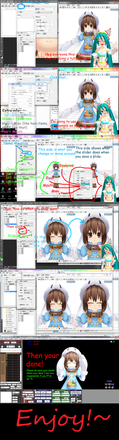HOME | DD
 AddestorionVayanis — MMM / MMD Automatic Lipsyncing for vocal tracks
AddestorionVayanis — MMM / MMD Automatic Lipsyncing for vocal tracks

Published: 2014-01-04 06:01:27 +0000 UTC; Views: 75341; Favourites: 814; Downloads: 538
Redirect to original
Description
This tutorial is a summary of what i have been doing for a side project for my patron.It is how to obtain a decent enough MMD lipsync from an acapella (vocal only) track with as little effort on your end as possible. The reason why i write this for facial data is because although Mr Mogg's VMDReductionTool program sites.google.com/site/moggproj… can be used to smooth out motions of bones (usually from kinect), it cannot be done for facial data.
Therefore, another method has to be used.
VIDEO VERSION - www.youtube.com/watch?v=ozKBYG…
Stuff Required:
MikuMikuMoving
Lipsyncloid plugin
A model which has at least the facials a, i, o and u. The facial 'e' is not required.
VMDConveter2
A program which can open spreadsheets. Microsoft Excel works for most cases.
A vocal only soundtrack. This can be either a song vocal, or a recorded microphone track. The file must be a .wav file encoded to 48kHz frequency at 16 bits. I use Super by erightsoft www.erightsoft.com/SUPER.html to convert my audio files to this format. Additional info: 1536 kb/s using WAV-sowt (PCM 16 little endian), 2 channel.
MikuMikuDance (optional. i use it because all my effects files work in MMD, but not necessarily in MMM)
GETTING A LIPSYNC FROM AN ACAPELLA MUSIC FILE
1. Download MikuMikuMoving sites.google.com/site/moggproj…
2. Download Lipsyncloid by なヲタ (nawota1105 on bowlroll) - www.nicovideo.jp/watch/sm22506… I found it here - www6.atwiki.jp/vpvpwiki/pages/…
3. NOTE - when you download the files, before unzipping or unrarring it, right click the file, and open properties. Then click unblock. If your PMDeditor or MMD is running into a gazillion errors before starting saying plugins cannot load, (HRESULT: 0x80131515) the reason is because windows is blocking all .dll files as it deems them unsafe. This fixes it.
4. Unzip your stuff.
5. Copy lipsyncloid.dll into the Plugins folder of MikuMikuMoving.
USING LIPSYNCLOID - 3:32
1. Open MikuMikuMoving. The Lipsyncloid plugin should show up in the Plugins section of MikuMikuMoving
2. Load a model and the audio file.
3. Press Lipsyncloid. This will convert the .wav file
4. If you encounter an error, it means that your .wav file isnt encoded to the format i told you to convert it to. Fix it.
5. If MikuMikuDance enters an out of memory alert, it means your wav file is too long. A safe number of frames which it can succesfully transcribe is 15,000. Split up the remainder if required. You may also need to shut down other programs as well.
6. You get a happy notification if its all okay.
7. The motion is loaded onto the model. It transcribes only for the facials a, i, o and u. It does so for every single frame.
8. If you are fine with the results you obtained, you may stop here. Otherwise, keep reading.
CONVERTING THE MOTION INTO A SPREADSHEET FORMAT 6:36
1. You will probably note that since the facial changes every second, it is very shaky. You could manually edit the values in MikuMikuDance/Moving, but this section teaches you how to fix some of that using a spreadsheet.
2. Select all the facial data in the Sequence tab. Then using MikuMikuMoving > File > Export Motion > choose a folder, select VMD, choose only the a, i, o and u facials, then Export.
3b. Download Yumin3123's VMDconverter yumin3123.at.webry.info/200810…
or
3b. If the previous link did not work, searching bowlroll gets you a graphical version of the VMDconverter: bowlroll.net/file/13705
3a - VMDConverter
1. The VMDconverter is a program which converts VMD motion files to CSV spreadsheet files, and vice versa. Microsoft excel can be used to open them.
2. To convert a motion to CSV, drag and drop the saved VMD file directly onto VMDConverter.exe. Wait for it to finish. It will close by itself once its done.
3. The converted file will appear in the same folder as the VMD file.
3b - VMDconvertorGraphical
1. This version is an exe file which can be opened to reveal a graphical menu.
2. Use the program to open vmd files to convert them into csv files, and then you can use the same program to convert csv files back into vmd files.
3. Open vmd or csv files, using the File drop down menu, and once the files are open, click on the button below and wait for it to process it. You'll get a notification when its done
[I'm going to be using Microsoft Excel from here on]
MAKING SENSE OF THE CSV FILE 10:40
1. Open your .csv file. It stands for 'comma separated values' spreadsheet. So you can also open it with notepad and edit the values using it, but its a lot easier to open it with excel or a proper spreadsheet program. Read more here - en.wikipedia.org/wiki/Comma-se…
2. When you open the .csv file in excel, you may encounter an error, where you cant make sense of the data. If you encounter this error, it means your excel is defaulting into english first. To fix it, go to Excel > Excel Options > Popular > Language Settings > Primary language settings > Japanese (Japan)
3. From now on, when you open the file, it should default into japanese first, and can see the right names and stuff. It will ALWAYS use the japanese naming.
4. Now that we have that settled, the first row is the description. Its usually Vocaloid motion data0002. Dont touch this. The second one is the name of the model that the motion is for. If you alter this, you'll just be alerted if the name of the model here and the name of the model dont match. The third row is the number of effective frames. There is one per facial per frame. This number must be changed if the number of rows have been changed somehow.
5. The first column from 4th row onwards is the facial name. Second is the frame. Third is the value. For facials its 0 to 1.
6. After the frames, are are usually two rows with zeroes after the very last frame. When recounting how many hows for the amount of frames, do not count the rows with the zeroes.
OTHER TYPES OF CSV FILES
1. If you exported a bone, the 4th, 5th and 6th row is X, Y and Z coordinates, 7th 8th and 9th row are X, Y and Z angle rotations and the 10th column is for the interpolation data (i dont recommend touching the 10th column). For rotation values, you can have it go below -180 degrees and above 180 degrees, but MMD will automatically change it once you load the motion to something -180 to 180.
2. If you export camera motion, then the 1st column is the frame, and the remainder is XYZ and rotation XYZ. I'm not sure what the next column does, but the final column with the long combo controls view angle and perspective mode. Try not to mess with this while in the spreadsheet editor. Safer to just copy and paste the values if you know what setting you want.
3. If you export Light motion, its frame, then the next 3 columns are RGB with ranges from 0 to 1 (the default 154 settings have a value of 0.602), and the remaining 3 columns are XYZ coordinates.
4. Shadow does not work however.
5. As usual, for all these other types of exported motion, there are some zeroes after the very last row. Dont touch them.
REMOVING REDUNDANT FRAMES 12:42
1. If you plan to use the facial data in MikuMikuDance instead of MikuMikuMoving, there is a 20000 facials limit, so you need to bring down your facial frames count.
2. Easiest thing to do is to sort them out first. Select ALL the useful frames, then go to Home> Sort&Filter>Custom Sort. Sort by Column (choose ColumnA), Values, A to Z. This will sort the data according to the facial name. Dont worry, the ones on the right are sorted as well.
3. The facials with absolutely zero values are easy to spot, so just delete the entire row. However, make sure that there are two zeroes, one at the start and one at the end to keep the value as zero for the values in between those two frames.
REMOVING INTERMEDIATE FRAMES 14:37
1. In order to remove the bulk of intermediate motions, we need to identify the peaks and valleys (maximum//minimum points in maths terms). In order to identify these points, i use excel formulas.
2. I use the function =IF(B7>B6, 1, 0) on a new column, and =IF(B7>B8, 1, 0) on another. Then use a third column to add together the values on those two columns. Any row with a maximum point will have a value of 2, and any row with a minimum value will have a value of 0. Every other row will have a value of 1, which i recommend should be deleted.
3. To retain the values, select those two rows, copy, and onto the same location (or top left hand side of your selected values), right click and 'paste special'. Select 'values'. This will re-paste the data as a value, rather than the formula used (the values will be changed if the position of the rows change).
4. Use custom sort, sort by the column with 0s, 1s and 2s. Then delete all the values with a value of 1.
Notes: this doesnt quite work on sound which has an alternating high/low (sinusoidal) pattern. But if you encounter this, you can easily delete unwanted facial frames in MMD or MMM since you cleaned out most of the rest.
PREPARATION BEFORE REEXPORTING TO VMD 22:45
1. Once youre done with your operations, delete any columns which you used for fancy maths operations.
2. Count how many effective rows there are and change the value of the 'number of effective rows' value to the right amount.
REEXPORT TO VMD 22:58
1. Save your .csv file.
2. Make sure the folder you have your .csv file in does not have a .vmd file with the same name as it. This usually happens because VMD> CSV in that folder, so your CSV>VMD will also generate the file in the same folder. You'll either run into an overwrite error, or it wont work at all. Rename your original motion just to keep it safe. Just not the exact same name as the .csv file.
3. Drag and drop the .csv file over vmdconverter.exe.
4. Your new motion is created in the same folder.
5. Drag and drop your motion onto a new model. It should work. [note, if you failed to reduce the number of facials to below 20,000 points, it will still only register a maximum of 20,000 points]
EXTRA TWEAKING IN MMD/MMM 25:37
1. Now that you can see your motion data, you can simply delete the remaining facials you dont need, and add facials you do need.
2. Remember that for MMD, you have a 20000 facial points limit, which also needs to be shared with the other facials, so if you didnt reduce it below 20000, you will encounter an error saying 'unable to regist more than 20000 facial frames' and it will only load up to 20000 facial points. For MikuMikuMoving, you can safely get 60,000 facial points.
3. Do note that you need to delete points which correspond to unintended loud sounds, breathing, nose sneezing, etc etc.
SUPER LONG AUDIO FILES
1. To get lipsync for super long tracks (like the entire lipsync tutorial), split your audio track to several parts, and then perform a lipsync for every part.
2. After you cleaned up everything, make sure you change the frame time so that the bones appear exactly when they should.
3. You can then copy and paste the cleaned up data into a single .csv file and then convert after you calculate the number of effective rows.
4. I managed to reduce approximately 240,000 points down to 50,861 points for the lipsync of the lipsync tutorial.
ADDITIONAL TIPS
1. The audio works best when the peaks between the loud and soft parts of the video are more or less in the same range. This may affect the output if say, there are very loud bursts of sound halfway through. To suppress the problem, use 'Volume Leveling' in your audio editor, and then adjust the decibel volume of the track. For this purpose, i usually use MediaMonkey to do my volume levelling, but they only work on mp3 files. So i usually combine it with Super in order to get audio files that i do want.
2. If you want to use this to transcribe english, i suggest using the following conversions so that the lip movements will roughly match english pronunciation.
a -> e え
e -> i い
i -> a あ
o -> o お
u -> u う
Potential follow up tutorials
- Cleaning out extremely long audio tracks ~30 mins
- how to use VMDconverter on bones
- How to use mathematics to control bones in excel
Related content
Comments: 305

so does it say anything when it doesnt load, or does MikuMikuMoving just hang?
More details will help me identify the problem
👍: 0 ⏩: 1

um it says something in japanese but I see 16 on it.
👍: 0 ⏩: 1

If it manages to load, but not convert the audio file, its probably because its not 16 bit, 48kHz WAV file. Probably use audacity or some other program to convert it to the right format.
👍: 0 ⏩: 1

alright thank you 
👍: 0 ⏩: 0

It looks so easy but i betcha its a pain in the ass to do :/ .. I wish i could do this but i can't because i would need a damn motion for the movement of the song...which is annoying to do ; - ;..sigh
👍: 0 ⏩: 1

the primary problem is getting a proper microphone to reduce background noise. And those dont usually come cheap.
But after that, it isnt that bad.
👍: 0 ⏩: 1

Damn...knew it would be hard. But lol its good that your giving out the full tutorial.
👍: 0 ⏩: 0

Hello, I am unable to download the VMDConverter because the download link there at the Yumin site is in error. Could you send me an email or something?
👍: 0 ⏩: 1

thanks for alerting me.
i cant give you the file directly, but i can give you an alternative.
this is something i found on bowlroll, its the same thing as vmdconvertor, but a version which can convert multiple files in one go:
Vmdconvertergraphical:
bowlroll.net/file/13705
there is a zip file in the zip file, just to make sure you read the readme. It shouldnt take too long for you to figure out the password.
👍: 0 ⏩: 3

I can't find the password either
👍: 0 ⏩: 1

the very last word in the readme, in the funny brackets.
👍: 0 ⏩: 1

tried that .. did not see any weird brackets
Should I send you what mine looks like ?
👍: 0 ⏩: 1

yeah probably. just upload it to your deviantart and drop a link or something.
You are trying to unzip vmdconvertor graphical right?
👍: 0 ⏩: 1

can u tell me the password? i tried using google translate but it doesn't help at all.
👍: 0 ⏩: 1

uh... its the 4 alphabets in the 「 」 box. No need to translate anything.
👍: 0 ⏩: 0

Thank you!
I was crazy searching for VMDConverter and could not find, but now you saved my life! hahahahahha
I love your tutorial, it helped me a lot in an animation that I'm planning, I would be months trying to lipsync manually, but with your help I do everything on the same day. 
Contiue up the great work. ~
Congratulations !!
👍: 0 ⏩: 1

typically i haunt vpvpwiki and use google translate to see what interesting new stuff/
If i like the title, i'll check out the nicovideo, and try to figure it out. lol
but i am testing out engineering algorithms to get better results. Especially the parts where the sum of the 4 facial values becomes higher than 1.
👍: 0 ⏩: 1

Now that I am using this VMDConverter appeared a problem .... It is not converting back the csv file to vmd ... I opened the csv file to see and all the letters that should be in Japanese are: "?" .
Ah, I'm using Office 13
👍: 0 ⏩: 1

i'm still on ms office 2007, but still there are several things which can cause a .csv file to not convert back to a .vmd file.
Among them:
1 - there is already a .vmd file in the same folder as the .csv file which you are trying to convert.
2 - the .csv file youre trying to open is currently open in Office or some other program.
3 - the japanese language mode is not the active language on the excel.
4 - the format of the motion data is incorrect. Typically it will be the third line (number of lines of motion in the file) or the final three (usually its zero zero zero). Check the part about editing the csv file.
if all else fails, upload your csv file in a zip file as a deviation and send me a link. Then i will see if i can make it work and deduce the problem from there.
👍: 0 ⏩: 1

I thought the problem was the "?" but it was the shape of the table. No Office 2013 directly we open the csv file it puts itself all the data on the same line, as if you import the tab "data" you can separate columns (this because of the country in which I live and other bureaucracies with dots and commas.) . But the animation may not be loaded in mmd because the name of the bones are as "?" and I can not change that. Ah, the Japanese language is enabled, the characters change if I edit the csv file by creating VMDConverter, so I do not know what to do because you need to edit this file but the characters change ...
Can I send you a .zip by e-mail? ;u;
👍: 0 ⏩: 2

just upload it as a zip file to deviantart. Its a lot faster that way.
👍: 0 ⏩: 0

Hi, while not answer me, I managed to solve the problem! Once converted the CSV file to the VMD motion became invalid. To keep the characters in Japanese I had to change the location of my computer on the control panel to Japan. And look what a coincidence, it worked! The motion was loaded and is working great!
I am Brazilian and this conflict occurs due to change of location and unicode systems, and perhaps many are with this problem. I have a youtube channel and have some tutorials for beginners, and I wanted to ask if I can do a tutorial based on their tutorial and adding the settings that I did .. I can? PLZ !! Help many who are having the same problem.
👍: 0 ⏩: 1

Hooooaaah * o * thank you! Do not worry, I will give you all the rights to the tutorial.
👍: 0 ⏩: 0

Hi! When I loaded up MMM the first time, I got the DLL error message even though I unblocked the zip archives. I'm running Windows 7 x64 bit, so I thought maybe using the x32 version of MMM would work better with the plugin - it did! The plugin actually loads now. However, when I hit the icon to start the process, I get a new error. My audio is on Track 0 ( putting it on Track 1 gives me another error that looks like it's telling me to put it on Track 0 instead ), and everything else seems to run smoothly with MMM ... I know my audio is encoded correctly, too. Anyway, here's the error I get;
1.2.6.7
1/23/2015 10:38:36 PM
===========================================
[Exception Message]
-------------------------------------------
Index was outside the bounds of the array.
at YukaLipSynchloid.MMMInterface.GetAudioSamples()
at YukaLipSynchloid.MMMInterface.SoundToMorphProcessing()
at YukaLipSynchloid.MMMInterface.Run(CommandArgs e)
at .Run(CommandArgs e)
at .(ICommandPlugin )
at MikuMikuMoving.TopForm..(Object , ItemClickEventArgs )
at DevExpress.XtraBars.BarItem.OnClick(BarItemLink link)
at DevExpress.XtraBars.BarButtonItem.OnClick(BarItemLink link)
at DevExpress.XtraBars.BarItemLink.OnLinkClick()
at DevExpress.XtraBars.BarButtonItemLink.OnLinkClick()
at DevExpress.XtraBars.BarItemLink.OnLinkAction(BarLinkAction action, Object actionArgs)
at DevExpress.XtraBars.BarButtonItemLink.OnLinkAction(BarLinkAction action, Object actionArgs)
at DevExpress.XtraBars.BarItemLink.OnLinkActionCore(BarLinkAction action, Object actionArgs)
at DevExpress.XtraBars.ViewInfo.BarSelectionInfo.ClickLink(BarItemLink link)
at DevExpress.XtraBars.ViewInfo.BarSelectionInfo.UnPressLink(BarItemLink link)
at DevExpress.XtraBars.Ribbon.Handler.BaseRibbonHandler.OnUnPressItem(DXMouseEventArgs e, RibbonHitInfo hitInfo)
at DevExpress.XtraBars.Ribbon.Handler.BaseRibbonHandler.OnUnPress(DXMouseEventArgs e, RibbonHitInfo hitInfo)
at DevExpress.XtraBars.Ribbon.Handler.BaseRibbonHandler.OnMouseUp(DXMouseEventArgs e)
at DevExpress.XtraBars.Ribbon.Handler.RibbonHandler.OnMouseUp(DXMouseEventArgs e)
at DevExpress.XtraBars.Ribbon.RibbonControl.OnMouseUp(MouseEventArgs e)
at System.Windows.Forms.Control.WmMouseUp(Message& m, MouseButtons button, Int32 clicks)
at System.Windows.Forms.Control.WndProc(Message& m)
at DevExpress.Utils.Controls.ControlBase.WndProc(Message& m)
at DevExpress.XtraBars.Ribbon.RibbonControl.WndProc(Message& m)
at System.Windows.Forms.Control.ControlNativeWindow.OnMessage(Message& m)
at System.Windows.Forms.Control.ControlNativeWindow.WndProc(Message& m)
at System.Windows.Forms.NativeWindow.Callback(IntPtr hWnd, Int32 msg, IntPtr wparam, IntPtr lparam)
[Process Information]
-------------------------------------------
[System Information]
-------------------------------------------
OS : Windows 7 Ultimate 64-bit (6.1, Build 7601) Service Pack 1 (7601.win7sp1_gdr.141211-1742)
CPU : Intel(R) Core(TM) i7 CPU 860 @ 2.80GHz (8 CPUs), ~2.8GHz
Memory : 8192MB RAM
PageFile : 5667MB used, 10694MB available
DirectX : DirectX 11
DebugMode : FALSE
[Display Device 0]
-------------------------------------------
Name : NVIDIA GeForce GTX 560 Ti
ChipType : GeForce GTX 560 Ti
VRAM : 4049 MB
DispMode : 1920 x 1080 (32 bit) (60Hz)
DDI : 11
D3DAccel : DispMode : 1920 x 1080 (32 bit) (60Hz)
[Display Device 1]
-------------------------------------------
Name : NVIDIA GeForce GTX 560 Ti
ChipType : GeForce GTX 560 Ti
VRAM : 4049 MB
DispMode : 1680 x 1050 (32 bit) (60Hz)
DDI : 11
D3DAccel : DispMode : 1680 x 1050 (32 bit) (60Hz)
👍: 0 ⏩: 3

I got this error, too. But, it only happened to models I uploaded that had IK bones in the arms. Which was rather inconvenient, since it kept me from executing certain options in the program.
👍: 0 ⏩: 0

II keep getting the same error but none of my models work o.O
👍: 0 ⏩: 1

Weird. I didn't ever fix it, none of the tips on how to worked for me. What I did was downloaded another model that was confirmed to work and it worked with that model. Then I save the motion data with the working model and just import it into MMM project with the model I wanted to work!
👍: 0 ⏩: 0

Okay, I tried it with a different model and it worked so maybe the model I was using doesn't have the vowels or something? I don't know.
👍: 0 ⏩: 1

it is probable that when a model has two of the same vowel in japanese, it will just crash. This may happen when model creators or editors forget to check for duplicates of the same facial.
Exactly which model gave you the error anyway?
👍: 0 ⏩: 1

Aah, it was a model I made from scratch so it's likely I just messed up somewhere.
Now I'm running into a new problem lol. VMDConverterGraphical won't open. It just crashes instantly.
👍: 0 ⏩: 1

if youre on windows 8, you need to:
right click>>properties>>unblock
on both the zip files before extracting.
there is a .dll file in there which is usually disabled by windows unless you unblock the zip file before extracting. If this doesnt help, give me more info on what you see
👍: 0 ⏩: 0

When I load up MMM, it gives me a dll error saying that it couldn't load LipSyncloid, and the Plugin Reload button just gives me the same error. Do you know of any way to fix it?
👍: 0 ⏩: 1

usually that is caused when you dont right click the zip/rar file and press 'unblock' before you extract the files. This has to be done on both MMM and the .dll plugin. If youre pretty sure that you did press unblock, i will need more details.
👍: 0 ⏩: 1

Thanks for the help; I was able to get it running! Although for some reason LipSyncloid doesn't like 64x.
👍: 0 ⏩: 0

Your article is good. But i cannot download lipsyncloid.dll and vmdconverter. Could I get it by e-mail? --> Thank you so much in advance.
👍: 0 ⏩: 1

vmdconvertor link is dead, so i have just reupdated it with an alternative. but the lipsyncloid link is working fine, so you may need to just use a DNS which will get you to bowlroll.
👍: 0 ⏩: 0

is there anyway to convert audio to vocal only audio file?
👍: 0 ⏩: 1

no easy way to do that. Audacity has some ways to minimize background music, but has a lot of requirements for you to get the best results. It will be easier for you to just sing out the song you want into your microphone rather than convert the proper audio though.
👍: 0 ⏩: 0

An error message keeps on coming up my audio is on track 1 on fram 0 16 bit 48kHz PCM and it keep on coming up
👍: 0 ⏩: 1

can you printscreen the error and post it on dA so i can identify which error message youre getting?
but other possible causes may be:
there is more than 1 audio track loaded
no pmd/ pmx model loaded
the pmd or pmx file was not selected when the plugin was run (maybe when theres more than 1 model)
👍: 0 ⏩: 1

its the same as this over peron www.image-heberg.fr/files/1417… i have 1 model its selected
👍: 0 ⏩: 1

this probably means that although it is 16 bit 48 kHz wave file, the wave audio codec is not supported. what program are you using to convert the wav file, and can you manually set the wave codec?
👍: 0 ⏩: 1

I'm getting the same error, even though my wav file is 16 bit, 48kHz. I'm using Audacity, although I can't figure out how to change the wave codec.
👍: 0 ⏩: 1

i dont usually use audacity, but if you want to mess around with audio codecs, it would be under
File>>Export Audio>>save as type>>other uncompressed files
With that option selected, click 'Options' at the bottom right of the screen
There are two WAV types available with subsettings for each of the two types.
However, i am unsure of which settings will work, and i am currently a bit too busy to test each and every one of them, so i will have to leave that to someone else
👍: 0 ⏩: 1

Thanks, this is a big help!
👍: 0 ⏩: 0

this plugin isnt compatible with MMD, but you can just use MMM to get the vmd data, then export it to MMD
👍: 0 ⏩: 1
<= Prev | | Next =>