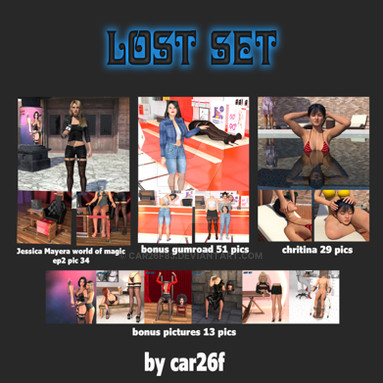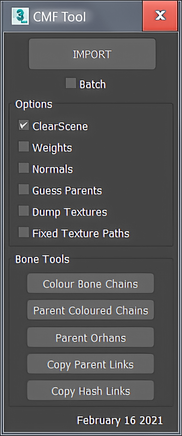HOME | DD
 Adngel — Lesson B: Xnalaraconverter, from 3dsmax to XPS.
Adngel — Lesson B: Xnalaraconverter, from 3dsmax to XPS.

Published: 2014-02-03 13:00:19 +0000 UTC; Views: 3576; Favourites: 37; Downloads: 96
Redirect to original
Description
Annex:Xnalaraconverter's Topic: www.tombraiderforums.com/showt…
Well, here I go with other of those looong projects. I noticed that there are few documentation about the XPS mesh-modding for the 3ds max users, so, I will try add my two cents for the cause.
This lesson explain one of the most frequent activities in the mesh-modding, the process to pass a model from 3ds max, into XPS. There are much more tasks around the mesh-mods developing, (materials, rigging, mesh edittings, several "rules" that if are not followed, lead to bugs and fails, etc...). But my idea was, instead to repeat this on every places, just write a link to here... O.ò I think that know how to Import/Export, is one of the basic things to make mods. So, here's the export part.
Related content
Comments: 16

Adngel could you help me?
88classic.deviantart.com/art/X…
👍: 0 ⏩: 0

Hi, Adngel.I have this problem - transparent textures didn't show up and overal textures become very dark and weird. Why did this happen, any ideas? thanks
👍: 0 ⏩: 1

Do you mean when you have passed the model from 3ds max into XPS?
The first time I made a mod, I also had a problem with the transparencies being missing, it resulted that I had not set the material properly in the 3ds max.
At the top, next to the teapot button, there is one for material editor, open it, also, select the object that is using the transparent texture, (the hair) to see which is its material. Press double click over this one to open.
The material itself has a lot of outputs, and some textures that are their inputs. You have to connect the color texture to the Diffuse Color, but also, the same texture to the Opacity output. That's because the texture itself, has 4 channels, the RGB (red green and blue) that have "the picture" itself, and a fourth one, the Alpha, which contain the transparencies information. That's whey we use the same texture on both outputs.
Once the image has been connected, we have to press double click again, into the texture input, so we will be able to see "Bitmap Parameters" options, between them, check the next options:
- Mono Chanel Output: Alpha
- Alpha Source: None (Opaque)
Apart of that, you may being using more textures input (for example, an specular map connected to "Specular Level" or a normal map connected to "Bump", but about the transparent, with the previous is enough. After that, exporting the model with the xnalaraconverter, should do the work correctly.
/----------------------------/
About the model showing darker textures, I'm no totally sure, but I remember that sometimes it happened me also, the reason in my case was the "Edit Vertex Colors". If you select one mesh of your model, at the right, in the 2º tab will show you the modifiers, select the "Editable Mesh" modifier and here, click on the cube button to can select the faces of your model, choose all of them (dragging the mouse), in the options of the modifier, the last one, is the Edit Vertex Colors, in my models, it's full white, but if this is endarken, it affects to the results on XPS too. This may be the source of your problem.
👍: 0 ⏩: 1

hey!
Sorry for replying so late. Thank you very much for such an detailed reply. It's been some time now.
I thought maybe it's the problem with mariokarts convertor script? it actually has some poly limit too, after conversation geometry on some parts, as far as i remember, becomes very weird and angular.
And what I get with Ada was sta.sh/0v17tlrs895
After i did what you advised me "edit vertex color", when i loaded the model in xna, the model become very big,like i only could see the foot of her's ( the colors become normal i think,not sure tho), and whenever i tried to change size in 3dmax, it still showed up as gigantic as it was in xna.I did this tests some time ago, maybe a month.Any ideas?
👍: 0 ⏩: 1

When change the scale in 3ds max, ensure that you are selecting all the objects, the mesh model and all her bones. Apart of that, it's possible also that the scale of the converter were changed by mistake on some point.
When you drag the Mario's converter on 3ds max desktop, between the big buttons and the Import Options, there is the Scale value, I've got it on "1", it's working fine on me. Also, on the right, you should be able to see the "Options" button to open the sub-menú, there are more options for the scale. In my case I've got:
IN <> CM 39.3701
CM <> IN 0.0254982
Bone Size: 0.03
Bone Limit: 58 (this was for a limit in directx or something like that >.<).
So if the options of the conversor are correct, and the model, scalating with mesh and bones in 3ds is done correctly too, the model should appear in XPS with a "rasonable" size. (Sometimes what I do is import a character with the XPS to use it as reference, scale the mine and erase imported character).
About limits on vertices, I haven't had any issue like that yet, There the warnings for limit of bones, but just that one for now. However, I've neither tried with difficult models, most what I port are videogames models that in certain way are optimized so they oddly cross the limit of the 20.000 vertices. So if there is a limit over that, I don't know it. O.ò
The alphas of the Ada, with options of the preious comment they should work. In 3ds max they looks opaque, but when renderize (with F9 or F10) the transparencies should works fine. Equally, when ported to XPS, the conversor should automatically identify that material and create one with transparencies. If it still doesn't do it.
Plan A - Check the Ada's hair texture and ensure that the alpha textura has not been lost. (In Photoshop for example, there are a window to see the channels, and there you can see the alpha channel, there should be a black and white texture, being white the opaque zone and black the transparent zone. Sometimes converting the textures to different formats, they loose this alpha information (Leaving all the texture in white) what also would generate a result as the one of your photo.
Plan B - In 3ds max, try to export and import the model in FBX format (So it won't loose the materials nor the rigging), and try to pass the conversor again. (After reload an FBX imported, their materials and materials names are reorganizes, what solves problems time by time).
That's what comes to my mind Neonastas. O.ò
👍: 0 ⏩: 1

omg dude, thanks for such a great reply.I never had a chance to try your advice since I moved to study in UK and was a bit busy and abandoned all that model stuff but I plan to coming back to it. I'm so greatfull for your reply. I love you c:
👍: 0 ⏩: 0

Hi~Adngel. Thanks for your lesson! I have export a model from 3DSMax
But I have a question, the body armor `s texture is too obvious, I want to increase the number of tiles. I set it in 3DSMax, but seemed ineffective in XPS. What should I do?
This is the model : fav.me/d7z3zc8 and the effect in 3DSMax just like this: fav.me/d7wvlv5
👍: 0 ⏩: 1

Hello Ladystar
I've seen the model, it's nice that you decide share that Dante, (he looks very nice in the photo pairing with Leon).
The issue of the armour, I'm not sure, but ¿is it detail normal texture? (or some people also know it as "microbump"), I remember that in 3ds max it can be applied to the material and set the number of tiles adjusting the material properties, however, in XPS, it's necesary modify it on a tex.
You'll see, in the moment when you use the exporter from 3ds max, to create the "generic_item.mesh.ascii", you can open that file in a txt reader, (open the notepad and drag the file over it), Once you have it opened, there will be a very long files with lines, go to edition and use the search function to find the material of your armor, you will can find it you write the name of the material as it's showed in 3ds max or, writting any of the names of the textures. When you find the material, the line will be something like this.
24 NameoftheMaterial 1, 25, 33
The first number, is the shader material (if it's a bumped material, of if it's transparent, of if it has specular, etc...)
The second segment, is the name of the material for XPS, you can modify if you want.
The next nume is the value of the specular shine.
The two last group of numbers, are the number of tiles for the microbumps, I think that these are the ones you need to change, for example, 30 or something.
Once you make it, save the file (but don't close it till you were sure it worked as you wanted), and continue the XPS porting process, opening that generic_item.mesh.ascii, and if everithing is ok, saving it as generic_item.mesh
As I haven't got the home computer right now, I can't check my own models to paste you any example, but the process was it, on the web there should also be a table with the shaders numbers and their configuration, but I can't find it D: (again, I know that at home I have it in my favourites, but I'm still fighting with this "BTHub" connection >.<
👍: 0 ⏩: 1

I am very glad you like this model!! And thanks sooo much for your detailed answer
When I open the file, I found this message:
24_Material46_1.0_0.0_0.0
I think it`s the material of the armour, I change it to
24_Material46_0.8_30_30
I can see the specular level has down, but the Bumps doesn`t change. Then I try to set it to
24_Material46_0.8_0.1_0.1
It doesn`t work too..
Can you tell me went wrong?
👍: 0 ⏩: 1

Hello ladystark.
I found the list, it's here:
xnalara.home-forum.com/t225-le…
If you check the list, (maybe it could be seen better on a windows notepad, instead of the internet board), but the issue, is that if we see the list and the mat 24, we found the next structure:
Group_| Shading_| Alpha | Poseable | Specular higlight | Bump1 repeater | bump2 repeater | Textures | Texture types
24____| Yes_____| No___| Yes____| Yes___________| No______________| No___________| 4______| Diffuse, Lightmap, Bumpmap, Specular
The material 24, does not accept the microbumps (the normal textures with multiple tiles), so we need change the 24 into another, for example, the 22.
Group_| Shading_| Alpha | Poseable | Specular higlight | Bump1 repeater | bump2 repeater | Textures | Texture types
22____| Yes_____| No___| Yes____| Yes___________| Yes_____________| Yes___________| 7______| Diffuse, Lightmap, Bumpmap, Mask, Bump1, Bump2, Specular
But to apply this new material 22, you will have to change the next lines too, let me remember:
In the case of the 24, there should be something like this:
24_Material46_0.8_30_30
1 # uv layers
4 # textures
armor_diffuse.png
0 # uv layer index
armor_lightmap.png
0 # uv layer index
armor_normal.png
0 # uv layer index
armor_specular.png
0 # uv layer index
To change it to the 22 material, we would have to do the next:
22_Material46_0.8_30_30 (change from 24 to 22)
1 # uv layers
7 # textures (change from 4 to 7 this)
armor_diffuse.png
0 # uv layer index
armor_lightmap.png
0 # uv layer index
armor_normal.png
0 # uv layer index
armor_mask.png (add this)
0 # uv layer index (add this)
armor_bump1_repeater.png (add this)
0 # uv layer index (add this)
armor_bump2_repeater.png (add this)
0 # uv layer index (add this)
armor_specular.png
0 # uv layer index
In the textures,
- the diffuse is the standard colour texture,
- the lightmap, is a black and white texture that multiply the lightnint, used to generate shadows, (black colour area in the texture, less lightning reflected)
- the normal texture, is the general one for all the material, this one is not repeater, and yes, it's based in the RGB chanel, R horizontal light, G vertical light, B depth. And in XPS, the greeen channel works as in 3ds max, the white areas, are the light that came from the bottom while the black areas are the light that come from the top.
- the mask, is another new texture that represent what areas are affected for each bump repeater, in the Red channel of the textures, you can draw in the areas affected by the bump1 repeater, in the green channel, the areas affected by the bump 2 repeater. In case of doubt, if you apply here a full yellow texture, it will work well for all the material.
- bump 1 and bump 2 repeater, are also like normal textures, but these are the ones that will get repeated with the numbers of the top line.
- specular texture is the one that affect to the specular shining, (in adition, the first number after the texture name, will also affect this shinning).
I couldn't test it right now, but if you check it, you'll see that it has it logic, it's just traking the information of the table to set the new material for the port. It's more laborious than other materials without bump repeaters, because the 3ds max exporter don't recognize this materials, but anyway, at least they can still be managed here in the txt.
👍: 0 ⏩: 1

Thank you very very much Adngel !
I will check my work , and will learn it seriously in the next few days.
You are very lovely! Thanks again!
👍: 0 ⏩: 0

Cool stuff, now if only there was a quick way to rename bones
👍: 0 ⏩: 1

I use to rename the bones in 3ds max with its tool "Rename Objects", at first it could look harder than rename the bones manually, however, when there are a lot of bones with similar names, like fingers, arms or legs, it save a lot of time.
It's not difficult to learn, but my intention was dedicate its own lesson on any future.
👍: 0 ⏩: 0

Zeushk, I have re-upload the image. Does it still fail? O.ò
👍: 0 ⏩: 1