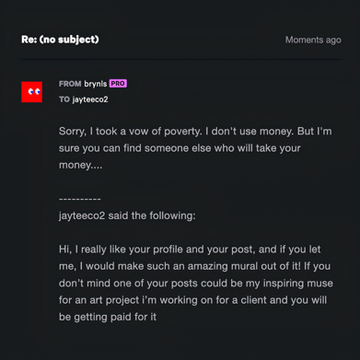HOME | DD
 aiwebs2005 — How to make a emoticon
aiwebs2005 — How to make a emoticon
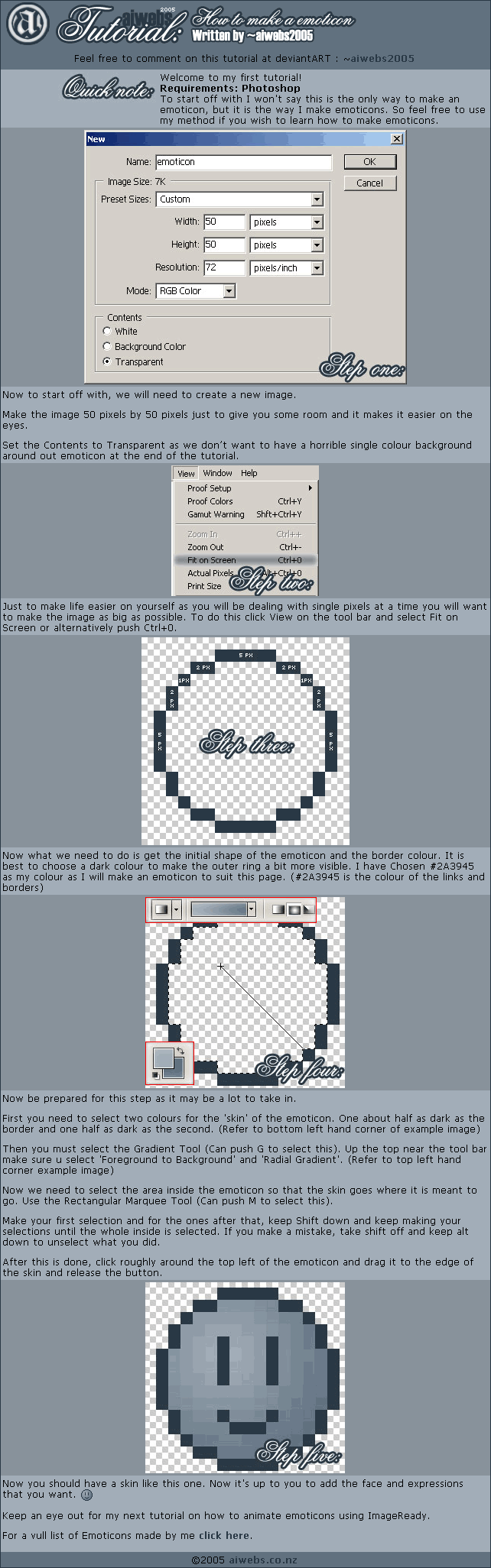
Published: 2005-05-10 04:59:23 +0000 UTC; Views: 12234; Favourites: 83; Downloads: 757
Redirect to original
Description
My first tutorial, sorry if its hard to understand or missing parts out. Please comment to I can re-write it if its bad.HTML Version : removed sorry
**
Hello all and thanks to all who have +fav this tutorial, sadly I am not on deviantart at all really now days so unable to help out in the comments section, maybe at a later date this may change





thanks again to you all
Related content
Comments: 40

I CAN'T DO IIIT!!! 
How do you make the outline of the emoticon, mine seems pixelated and doesn't look like a solid colour, please help =,=
👍: 0 ⏩: 1

use the pencil tool instead of the paintbrush? What program are you using?
👍: 0 ⏩: 1

I think I finished it already 
👍: 0 ⏩: 1

If its less than 50px by 50px, open a new image and make it 50x50, then paste your emote in. If it's bigger than 50x50, crop it. The generally idea is 50x50 or you fail.
👍: 0 ⏩: 1

I meant big as in more than 15kb and other people put animated stuff, how the heck is yours not more than 15 kb
👍: 0 ⏩: 1

umm...let me check lol *digs through pile of junk*
My current avatar is 7kb 
Okay so what I did was I optimized for gif using gimp
So open gimp (download at [link] ) and then file>open and open your avatar. then go Filters> animation>optimize for gif. A new window should pop up with what appears to be what you already had, except now the file size is much smaller 
basically what it does is it uses layer types to remove unnecessary pixels while keeping your animation looking the same. [link] notice how every frame except the first on has a whole bunch of transparent pixels? That's because since the background doesn't change having the background on every frame isn't necessary thanks to layer types.
Hope that helps
👍: 0 ⏩: 1

What if the avatar...uhm...doesn't move
👍: 0 ⏩: 1

Then copy it and paste into a brand new document of the same size. Every time you do something to the image, the program will ad bites, but the image itself may be far less. Copying the image may help a lot.
👍: 0 ⏩: 1

Ok, thanks a lot for yer help
👍: 0 ⏩: 0

Excellent! That's exactly what I was looking for. 
👍: 0 ⏩: 0

yay thank you
hat was very well done for your first one and very easy to understand good job
but how do i get it out of photoshop and use it?
👍: 0 ⏩: 0

thanks alot!!! Now I can make my own. Come see mine in my gallery!
👍: 0 ⏩: 0

How do you make the line????? of the emoticon border? -_-
👍: 0 ⏩: 1

yeah I understand this is really old so...did you ever learn how? because I can't either Xd
👍: 0 ⏩: 0

I have a question... my emoticons have a white edge how can i delete that??
👍: 0 ⏩: 1

The white edge means you have Anti-Alising happening,
If you are using the Cirlce Marque tool, untick the box that says anti-alias 
👍: 0 ⏩: 1

great job!
but IMO, the size of smileys shouldn't strictly be the same.then again, this is your tutorial, so 
👍: 0 ⏩: 1

its just a guide line for people learning, im sure when they get used to it they will toy with differant sizes
👍: 0 ⏩: 1

Even though you made this a year ago I thank you for that extremely useful gradiant tip in making in an emoticon. It helps alot since I'm thinking of creating my own!
👍: 0 ⏩: 1

Your welcome 
👍: 0 ⏩: 1

It's almost done, I'm going for the long run in making this one so it's taking forever to shade and color it since it's animated
👍: 0 ⏩: 1

Good luck, looking forward to seeing it
👍: 0 ⏩: 1

Heh, thanks. I just finished it anyways. Come take a look if you have the chance! Submitting it now...
👍: 0 ⏩: 0

Thanks for the tutorial. I used it for this emoticon: [link]
^_^
👍: 0 ⏩: 1

Your very welcome and thank you for the link back to my tutorial ^.^
👍: 0 ⏩: 0

i like it!
just one thing: why dont you use the magic wand to select the inside of the emoticon? that would be easier to explain and faster to do
👍: 0 ⏩: 2

I'm not a expert on Photoshop, but I try to act like one haha
👍: 0 ⏩: 1

we all do
if you like to, i'd be happy to have you in my new community ~ photoshop-tutorials - i'd love to see your tut(s) there.
just take a look at the journal to help you decide - hope to hear from you!
👍: 0 ⏩: 0

The magic wand tool uses the anti-alias feature which makes the outter ring look nasty and you dont get a clean cut.
If you would like to see an example I would be happy to show you.
👍: 0 ⏩: 1

you can turn that off in the options bar. just uncheck "anti-aliasing" - also you might want to set the tolerance down, but without the aliasing i think it wont be necessary...
👍: 0 ⏩: 0

Cheers, ill be making one on how to make an animated emoticon soon aswel.
👍: 0 ⏩: 0