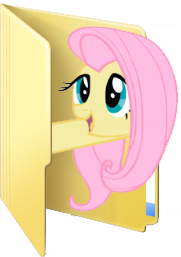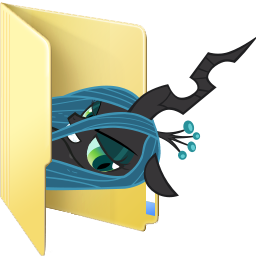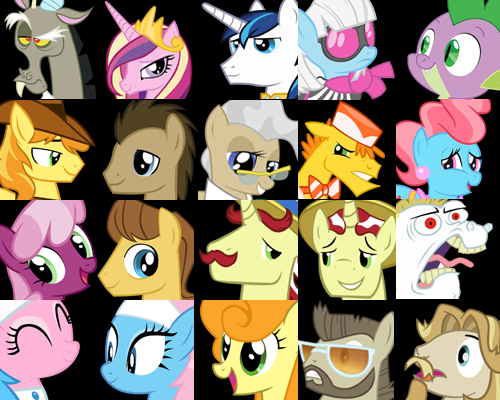HOME | DD
 Blues27Xx — Custom Big Mac folder icon
Blues27Xx — Custom Big Mac folder icon

Published: 2012-05-16 15:49:35 +0000 UTC; Views: 11305; Favourites: 361; Downloads: 862
Redirect to original
Description
EEEYUP!Vector: [link]
Icon changing mini tutorial:
First of all, save the .png file to your computer.
Then use this: [link] website to convert the .png image into a .ico file. Windows icons use the .ico format, so this step is 100% necessary. When asked for the size check all the boxes. If no images show up, make sure the save as type box says images instead of icons (icons is the default).
Once you do that, go to the folder you want to customize and make sure you aren't in library view by right clicking and clicking the "open folder location" option.
If there is not an "open folder location" option, then you are not in library view and can just skip that part.
Right click the folder and go to "properties" and click the "customize" tab. Then click "change icon" and then "browse" and find the location that you saved your .ico file. Select the .ico and hit ok.
For Macs:
[link]
Related content
Comments: 29

its not workin for me when i hit get started it doesnt show up to choose
👍: 0 ⏩: 0

No thank you i got it
👍: 0 ⏩: 1

There's more space in these folders than you'd think!
👍: 0 ⏩: 0

I wish I could get front page constantly for minimal effort. How many of you would like to see my doodles of me kicking Darth Vader's ass from Grade Three? They suck, sure, but they're better than this.
👍: 0 ⏩: 0

thought is was EAT NOW (get it big mac)
👍: 0 ⏩: 0