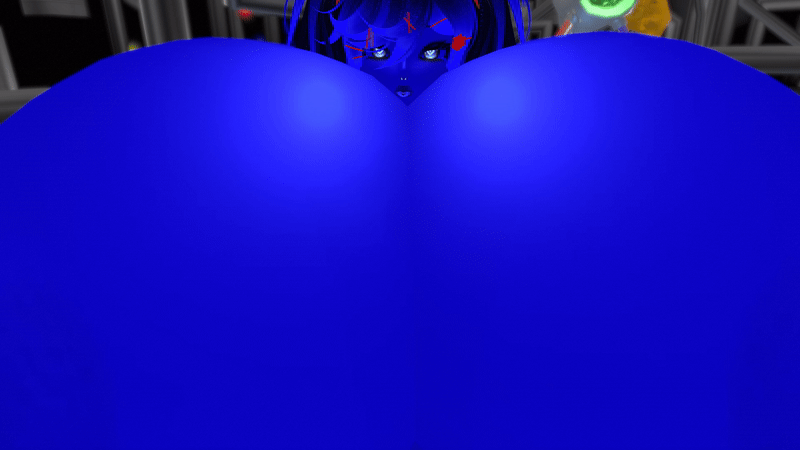HOME | DD
 Bsword — Tutorial Strange Veins
Bsword — Tutorial Strange Veins
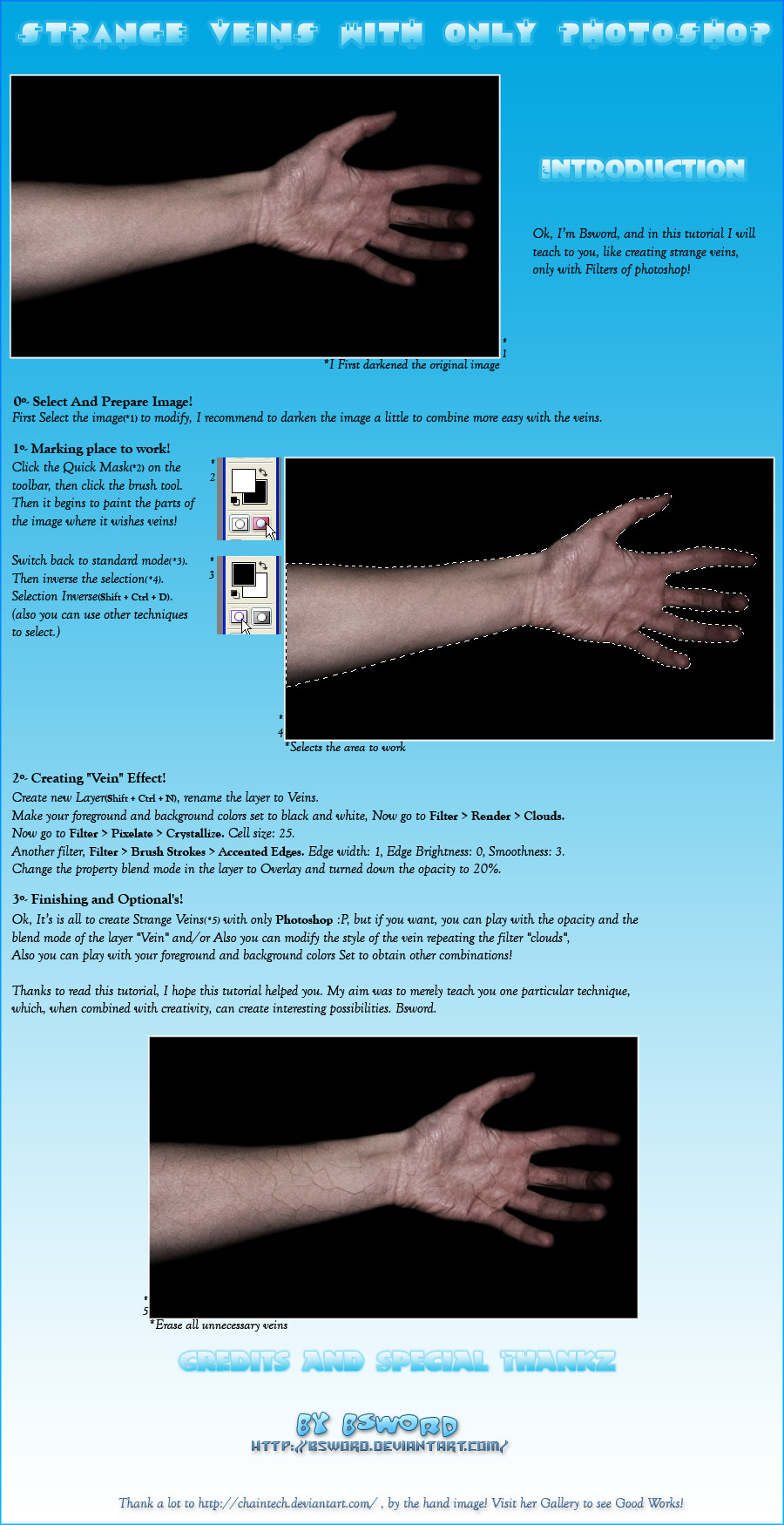
Published: 2005-02-25 09:56:43 +0000 UTC; Views: 4053; Favourites: 31; Downloads: 1313
Redirect to original
Description
Tutorial of like creating strange veins with only Photoshop!Also I add an action of Photoshop to Download here [link] , that automates the process of creation of veins!
Commentaries are welcome





Related content
Comments: 21

Thanks for this... been pulling my hair out trying to think of a quick way to create veins. However, after messing with different settings past rendering clouds and crystalizing, I discovered that using "find edges" and setting the layer style to multiply with around 50% opacity works a lot better (at least for my needs; creating human skin textures). If it's too light or dark, you can always bump up/down the opacity and/or mess with other settings until you get it to your liking. Duplicating the layer and adding an emboss filter (I use a height of 1px with about 100% amount) with an overlay layer style at 50% opacity to it after you're done is also a pretty awesome effect if you're going for realism.
I'd also recommend converting the layer to a smart object before starting, which allows you to tick filters on/off to your liking (for testing purposes). You can always rasterize the layer later.
It's always great to have a few different techniques and stuff though!
👍: 0 ⏩: 0

thank you for this! I have been trying to figure this out for the longest time.
👍: 0 ⏩: 0

Great tut ^^
I have been searching and searching for ways to make veins and finally you answered
👍: 0 ⏩: 0

It cheers to me that you like!
👍: 0 ⏩: 0

Wooooooooooo un 10 al tutorial... con mi limitado inglés lo llevo un poco chungo sobretó pa saber que filtros hay que aplicar ¿no vas a traducirlo?
Engaaaaaaaaaa ta lueeeee ^_^
👍: 0 ⏩: 1

Muchisimas gracias por el fav 
Por ahora te traduzco los filtros un poquillo:
Filtros -> Interpretar -> Nubes
Filtros -> Pixelizar -> Cristalizar
Filtros -> Trazos de Pincel -> Bordes Acentuados
Espero hacer en estos dias la traduccion!
Gracias por todo
👍: 0 ⏩: 1

Weeee chachi ^^ Con lo que me has dicho de los filtros ta perfesto porque lo demás sí que se entiende bastante bien ^^
Aciaaaaaaaaaaaaaaaas
👍: 0 ⏩: 1

Jajaja, ok, weno si quiero automatizarlo, le eh creado una Action [link]
Me alegra que te haya gustado
👍: 0 ⏩: 1

me mola pero como que mi ingles es muyyy básico y no me entero mucho
👍: 0 ⏩: 1

Jajaja, lo siento, hace un poco, le dije a alguien que lo iba a traducir... Pero aun lo voy a hacer 
👍: 0 ⏩: 0

looks good
cheers
jaako
p.s. come see the club
👍: 0 ⏩: 1

hey heres a tip, if you want to make the vains look more realistic (redish like), on the layer with the veins, hit Ctrl+U and check the 'Colorize' box and slide the sliders till its a color that you like.
👍: 0 ⏩: 1

Yeah, good tip, to personalize the color of vein, Thankz for Comment!
👍: 0 ⏩: 1

and aswel, insted of usin accented edges ting, u can use find edges, in stylize
xxx
tank yoo very much 4 puttin dis up, helps a lot
👍: 0 ⏩: 0