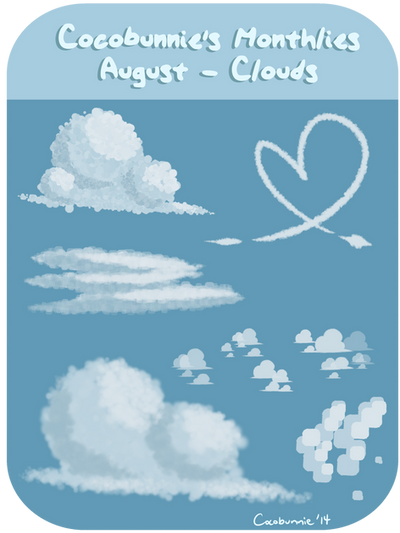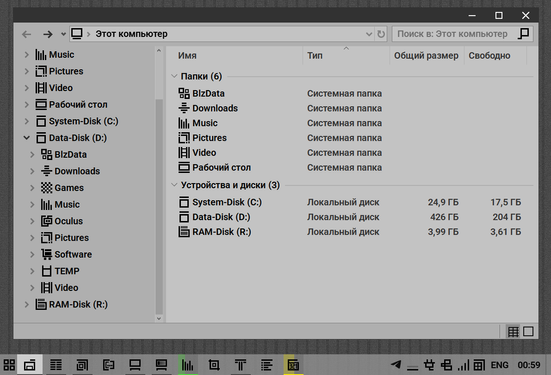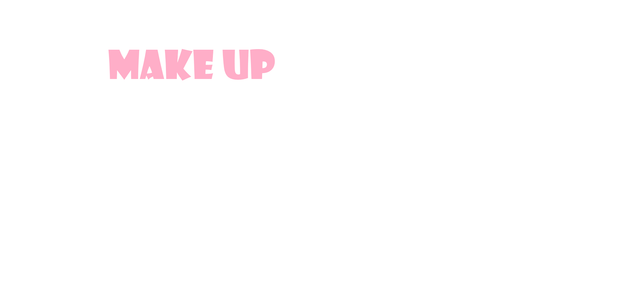HOME | DD
 cocobunnie — Tut: Curve Tool Tutorial (Updated!!!)
cocobunnie — Tut: Curve Tool Tutorial (Updated!!!)

Published: 2014-07-21 06:25:58 +0000 UTC; Views: 57480; Favourites: 543; Downloads: 0
Redirect to original
Description
Commission Prices || Resources || FAQ || Etsy ShopHUGE FILE WARNING!!!!!!!
[Final Image ][Brush Toolbar Breakdown ][My FAQ ][More Tutorials ]
A tutorial for KamiNoDarkWolf ! This tutorial doesn't just apply to firealpaca either! Most digital art programs have some kind of bezier tool and they all work pretty much the same way. (Yes, all of them. Even MSPaint.)
Edit: TOTALLY forgot about the reset button (snap settings). For those of you who aren't used to how the snap settings work in FireAlpaca, it is the last button to the right in the snap section. I also marked it on the tutorial. Once you've finished your line and are happy with it, hit this button to start placing points in a new line! Thank you to E-Matt for pointing it out!
Edit 2: People have been asking this a lot, so I thought I should clarify - if you are ever missing tools in FireAlpaca, you probably just don't have the newest version. This tutorial only works if you are running version 1.51 or later. (It might be 1.50 but I might be mistaken. I did this in version 1.52 but it has been around for the last couple of updates.) Let me know if you have any other questions!
DOWNLOAD THE NEWEST VERSION OF FIREALPACA IN ENGLISH HERE!
For other languages use the flags at the top right to switch to the appropriate language. English, Japanese, Chinese, Korean, Portuguese, Spanish, German, French, and Russian versions available (flags from left to right).
Art and Tutorial (c) me, cocobunnie
Character (c) Aven12
Related content
Comments: 279

It's alright, thank you for the advice!~
👍: 0 ⏩: 0

I can't seem to reset my curve tool for some reason.
👍: 0 ⏩: 1

Are you hitting the reset button? Or are you x-ing out of the tool?
👍: 0 ⏩: 1

I think I'm x-ing out, actually....XD
(Where's the reset button?)
👍: 0 ⏩: 1

The reset button is in the top menu, next to the curve tool! It's the little dark grey dot. C:
👍: 0 ⏩: 1

Oh XDD
Thank you so so so much!!
👍: 0 ⏩: 1

I have a drawing tablet, but it doesn't fade. I tested this yesterday, and it worked, but now it doesn't. Any ideas why it won't work?
👍: 0 ⏩: 2

If you create a new pen, select all items under the width and click "size by pressure", "optacity by pressure", " Force fade in and out" and that should work
👍: 0 ⏩: 0

Do you mean that you don't have pressure sensitivity, or one specific brush doesn't fade in and out?
👍: 0 ⏩: 1

No pressure sensitivity
👍: 0 ⏩: 2

First, double check to make sure it's not happening in any other programs. (For the simplest thing, I believe that DAMuro has pressure sensitivity.) If that isn't working, double check to make sure your tablet is plugged in securely (If you have a wireless tablet, consider hooking it up manually.) and that all your drivers are up to date. If you google your tablet you can usually find new drivers on their website.
If it is working in other programs and just not firealpaca, double check to make sure that all your brushes are set to "size by pressure" (which most should be by default.) and that FireAlpaca is up to date. (If you have updated recently, go to the FA website and download an older version and see if that works.)
If those both don't work, try this thread over on the fire-alpaca help journals.
Hope this helps!~ <3
👍: 0 ⏩: 0

NVM, my drawing tablet must've not wanted to do it yesterday, cause I can do it now
👍: 0 ⏩: 0

I love the tutorial it helped me so much in drawing thank you.
👍: 0 ⏩: 1

You're very welcome!~ I'm glad to help!
👍: 0 ⏩: 1

Thank you very much. It is really appreciated. I wanted to give this program a try and you really helped me out. Especially with understanding the Curve tool. Especially since FAlp has no vector function. And you are one of the only two tut makers I have encountered (though to be fair I only just started)
I come form SAI so this is a really nice little substitute.
👍: 0 ⏩: 1

I'm glad to be of service! If you're looking for more tuts, check out fire-alpaca , they're a really great group of artists helping eachother out!! And if you have any more questions, just let me know!
👍: 0 ⏩: 1

Oh thank you so much. resources are always welcomed. And thanks for your help. I will definitely ask if I need.
Keep up the good work
👍: 0 ⏩: 1

Thank you so much on all accounts!~
Any time! <3
👍: 0 ⏩: 1

pra ise
thank you so much for this tutorial
im rlly new to firealpaca, and always got annoyed by the fact that my lines turn out really bad (bc i use a mouse)
so this helps a LOT!
👍: 0 ⏩: 1

Glad to be of service! If you're using a mouse, I would also suggest trying out all the other snap tools! Here's a tutorial for those bad boys! C:
Good luck making rad art!
👍: 0 ⏩: 1

For some reason when I try to reset, or click the Off Snap settings, and I click the curve settings, it still won't let me get a new line..
👍: 0 ⏩: 1

What happens when you try to draw a new line? Does it not draw new points?
👍: 0 ⏩: 1

Yeah actually, but I finally found my mistake ^_^ Now my only trouble is that when I make new lines half the time when I draw over them, it won't work.
👍: 0 ⏩: 1

If you don't draw over them closely, sometimes the line jumps. That could be part of your issue
Could you tell me more of what happens?
👍: 0 ⏩: 1

Yeah actually, I just found that out. 
👍: 0 ⏩: 1

There you have it then! Glad you figured it out! C:
👍: 0 ⏩: 1

Heh thanks, Im just so glad you made this tutorial! Very helpful! : D
👍: 0 ⏩: 1

Thanks so much! I really do enjoy making them! >w<
👍: 0 ⏩: 0

with the curve tool i can't seem to makea new one, the same one keeps on apperaing and i need help how do i make a new curv?
👍: 0 ⏩: 1

Ah, you just need to clear the curve! Hit the reset button to the right of the curve snap. (The little black/grey circle) C:
Hope this helps! Good luck making rad art!
👍: 0 ⏩: 1

hmm...can you take a screenshit for me? can't see it
👍: 0 ⏩: 1

go to the 3rd image in the tutorial, it is circled and red and has an arrow pointing to it calling it the "Reset (Snap Settings)" button! C:
👍: 0 ⏩: 0

This helped me a lot. I thank you for creating this tutorial!
👍: 0 ⏩: 1

Glad it helped! Good luck making more art!
👍: 0 ⏩: 0

You seem to be getting drowned in questions...
I think I shall add to that...heh.
So, you said I need a pen tablet for doing the 'think to thin' stuff, right?
Is there any other way of effecting the lines after they're drawn? Because shaving it with the mouse works, but not if you're going for a loooooong and gradual think-to-thin type of a thing, you know what I mean?
Know anyway to solve this perhaps?
👍: 0 ⏩: 1

That's ok! That's what I'm here for!
Actually, now with the Fade In/Fade Out, you don't need a tablet! On versions newer than 1.2.2, you can simply turn on the Fade In/Fade Out on on either your pen or pencil brush, and it will work just as well! That and trimming are your only options though, unless you want to switch brush sizes as you go, and then just trim the excess.
Hope that works! <( >w<)/
👍: 0 ⏩: 1

Ohh, thank you for the advice!
👍: 0 ⏩: 1

is there a way to somehow move the points around if u change your mind on it?
👍: 0 ⏩: 1

Yep! If you hold down the ctl button once you've finished the curve (double click) you can move around any of the points!
You can't delete them or add new points though, so make sure you add enough!~
👍: 0 ⏩: 1

le gasp! it worked! thank u so much ive been trying to figure out that for weeks already!
👍: 0 ⏩: 1

oh one more question, if i wanted to straighten a light in the curve tool, how would i do it?
👍: 0 ⏩: 1

Sadly, there's no way to adjust the beziers BUT if you put 4 or more points in a row it will make the line between the two center points straight. (However, if you want a completely straight line, just hold down shift at any point and it will draw a straight line from wherever you last clicked/let go of the mouse to wherever you click next)
👍: 0 ⏩: 1
<= Prev | | Next =>