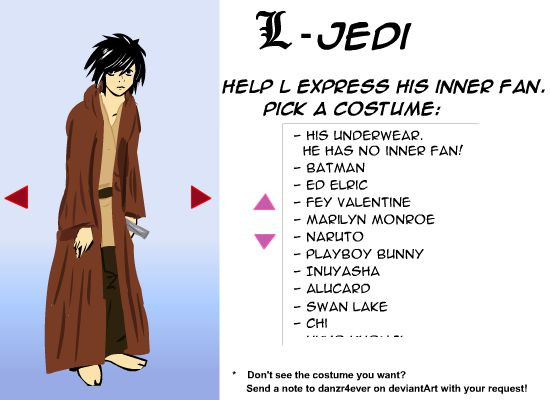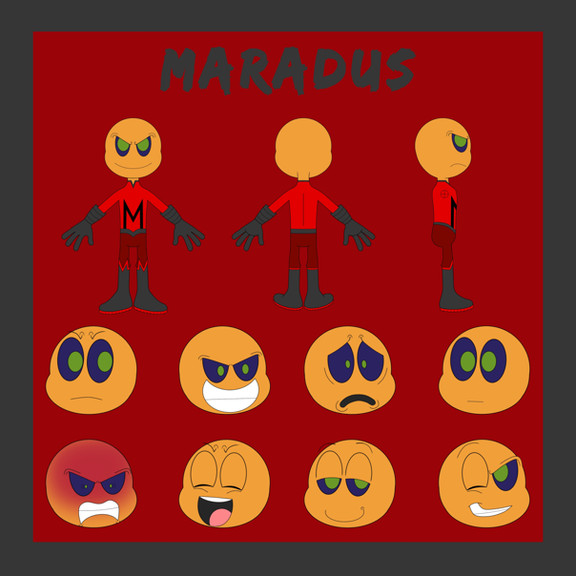HOME | DD
 danzr4ever — Magic Swirl tutorial
danzr4ever — Magic Swirl tutorial
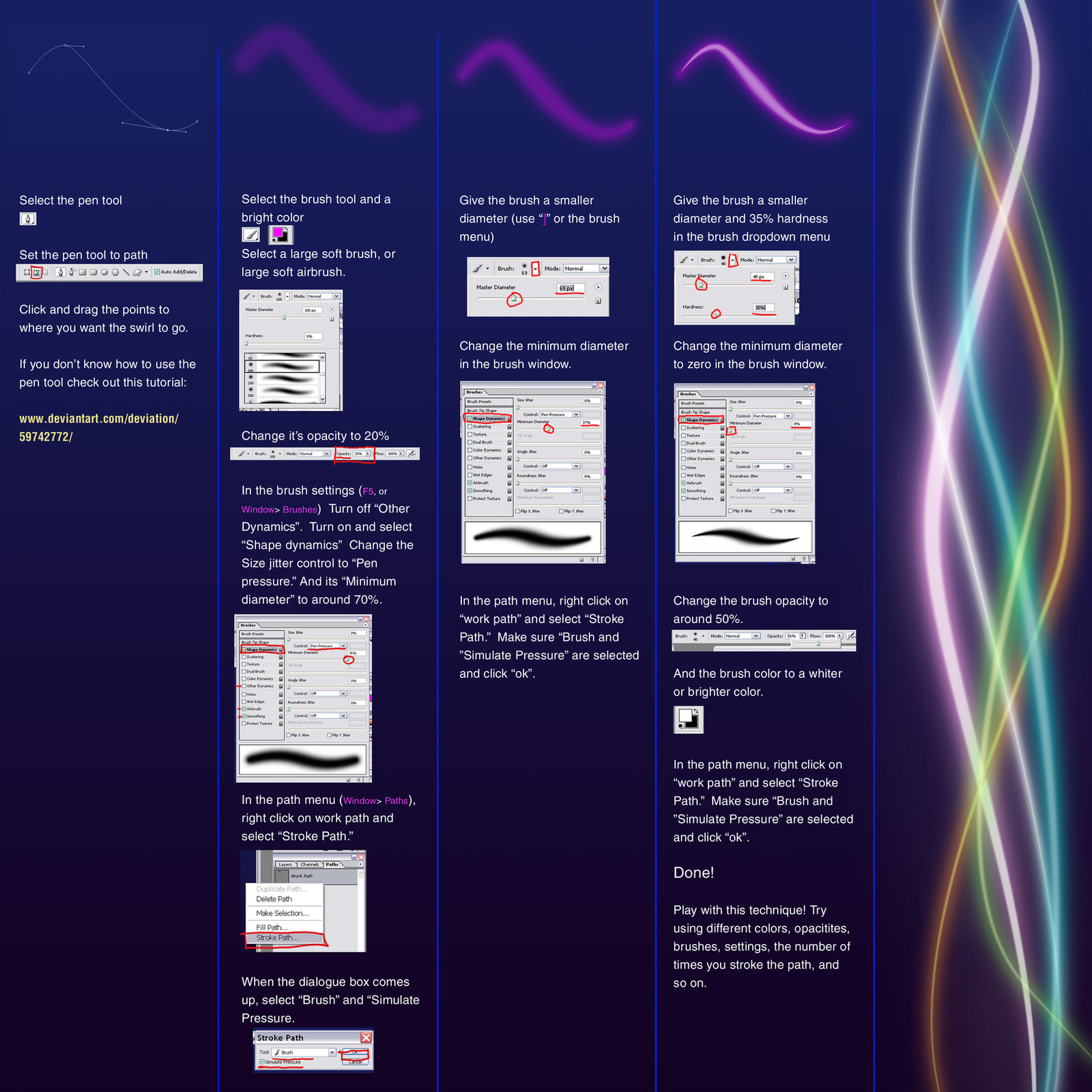
Published: 2007-08-08 21:00:18 +0000 UTC; Views: 52899; Favourites: 1258; Downloads: 4572
Redirect to original
Description




 Check out my other tutorials: [link]
Check out my other tutorials: [link] 




Download for full view.
Want to do magic swirls? This is how. This goes off the same concepts introduced in "Simple Glow Tutorial " and introduces the use of paths.
I used this technique in this picture: [link]
I also forgot to mention for the multiple swirls i have on the right as an example, I changed the layer blending mode to "Hard Light." These modes are available on the in the layer window ( windows > layers) in a dropdown menu, the default is "Normal."
If you don't know how to use the pen tool, check out this tutorial: [link] by :
Related content
Comments: 166

BRILLIANT! I've been looking for this like forever! THANKS SO MUCH!! <333
👍: 0 ⏩: 1

I DID IT WOW!!! it's become very beautiful !!! i Love it
👍: 0 ⏩: 1

sorry for the stupid question but i try to do this tutorial a hundret times and it doesn't hapened anything :S OHH and one think i want to ask - how to remove those line from the pen ???
👍: 0 ⏩: 1

Deselect the work path, and the pen lines will become invisible.
👍: 0 ⏩: 0

It was confusing at first, since I don't know how to use the pen tool (had to use that link xD) but in the end, it really worked! Thanks so much! I'll post the link as soon as I'm done with this~
👍: 0 ⏩: 1

Glad you got it to work in the end.
👍: 0 ⏩: 0

hey thats really great
and i've got a really stupid question
which programm do you use?
👍: 0 ⏩: 1

What version photoshop? Is it not working (a bug), or do you not know how?
If you click the down arrow for where you chose your bush type, there are also two sliders for the size and hardness of the brush. It can also be changed in the brush window. Window > Brushes> Click on Brush Tip Shape> Hardness Slider is under the Angle and Roundness.
👍: 0 ⏩: 1

I've got Photoshop 7.0. I tried both the down arrow and the brushes window but nether of them seems to work. If I click the down arrow there is no hardness slider and the hardness slider in Brush Tip Shape looks disabled.
👍: 0 ⏩: 1

It may not be available in photoshop 7, or what you has is funky. Can you still chose different brushes, you can use a soft brush, and then switch to a hard brush.
You can also use a hard brush for all the strokes, and after each stroke apply a gaussian blur (Filter > Blur > Gaussian blur), and decrease the amount of blur after each stroke.
👍: 0 ⏩: 0

I have no idea. 
👍: 0 ⏩: 1

Great! I'm a Death Note fan too!
👍: 0 ⏩: 0

haha im so 
they are ze awesome
👍: 0 ⏩: 1

Thanks.
Can I ask, did you find this browsing or was someone linking to it? Cause I got more favs on it yesterday than usual.
👍: 0 ⏩: 1

Thank you. I've been trying to figure out how to do this for a long time.
👍: 0 ⏩: 1

Oomgg....!!! Your Tutorial ROCKK!!!...I have been searching for many tutorials in 6 hour, but didn't understand any of them.
BUT THEN I FOUND YOURS, AND YOU TOTALLY SAVED MY DAY
👍: 0 ⏩: 1

Heh, I tried to keep it short, and not leave out steps. A lot of tutorials on dA are really general and assume you already know photoshop.
👍: 0 ⏩: 1

Thank you very much!
It has been very useful ^^
👍: 0 ⏩: 1

I am so excited that I found this ^^
Can't wait to try out your tutorial!~
👍: 0 ⏩: 1

Glad you like. 
👍: 0 ⏩: 0

this is gold, thanks so much! i always wondered how you'd get the pen tool to stroke. cheers for sharing, it's a greate tute xo
👍: 0 ⏩: 1

Yea, they definitely hide it in the menus more than they should haha. XD
👍: 0 ⏩: 1
<= Prev | | Next =>