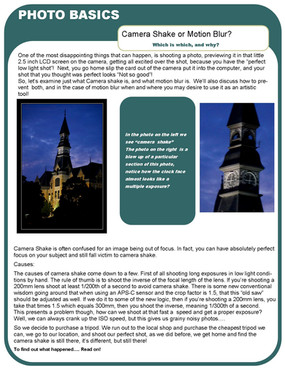HOME | DD
 Diangos — High ISO low noise tutorial [updated]
by-sa
Diangos — High ISO low noise tutorial [updated]
by-sa

Published: 2012-04-25 08:10:02 +0000 UTC; Views: 5067; Favourites: 84; Downloads: 103
Redirect to original
Description
Update 1.1:- Added what is now step 1
- Added further explanations in some places
- Added green highlights to make text more readable
This took a hell of a long time to put together and with Corel Draw crashing on me on more than one occasion I'm seriously surprised I even made it this far.
At any rate, I wish you enjoy this tutorial a lot more than I enjoyed making it.
You may repost this tutorial or modify it as long as you credit me and share it forward.
If you have questions or requests please leave them in the comments.
P.S. Yes, that is the new PS






 - I'm trying it out.
- I'm trying it out.Final Update, must read
The tutorial is old and I can't find the original file and I'm waaaaaaaaaaaaay too lazy to remake it so here it is a last update:
The ratios for the layer opacity are actually wrong. It's 100 - (100 / layer number). So for example for the first layer after the 100% opacity one you have 100 - (100 / 2) = 50% transparency. For the next, 33%, for the next, 25% and so on.
But an easier way to do this is to load all of the layers as a smart object and set the stacking mode of the object to mean (or median if that suits your tastes more). The result should be more or less the same.
Related content
Comments: 40

Good thinking! I have actually worked with similiar techniques in Photoshop before, but never thought of using it to improve low light shots. I'll try it out at the next opportunity, thank you
👍: 0 ⏩: 1

Anytime. The averaging algorithm is incorrect and I haven't had time to update it. The opacity for each layer should be 1/1, 1/2, 1/3 and so on (in percent); meaning 100% opacity (bottom most layer), 50% 33%, 25%...
👍: 0 ⏩: 0

Helo:
This is my new result: [link]
This time I use tripod and better camera. what do you think?
👍: 0 ⏩: 0

hello, I have a question. When the Photoshop tries to align the layers, does it only rotate and move the pictures, or also stretches them? I mean, after I load them, some of the layers are not rectangle anymore (they look like trapezoid, if you know what I mean). If yes, how to tell PS so that it only rotates or moves the pictures? not stretches? Thank you.
👍: 0 ⏩: 1

Yes, PS also stretches the layers (as you can see in the tutorial). I'm not sure you can tell PS not to stretch layers - If you keep having problems with it you can use the free transform command on the layer (from the Edit menu) and lower that layer's opacity temporarily and try to align it by hand.
I hope it helps.
👍: 0 ⏩: 1

free transform is difficult if it includes rotation too. thanx anyway for your advice
👍: 0 ⏩: 0

Hello, this is my result:
[link]
It is a little bit blurry. I think I must use tripod. And my camera is not so good anyway......
Thanx for sharing this with us!!
👍: 0 ⏩: 1

No, thank YOU for sharing your results...
👍: 0 ⏩: 0

What a great idea. Thanks for the tut. I usually use longer shutter times and a tripod for night shoots, but this is a great weapon in my arsenal now for when I don't have a tripod handy
👍: 0 ⏩: 1

Fantastic idea. I don't know why I never thought of this.
👍: 0 ⏩: 1

Even if you didn't think of this first... you are still free to use this technique and create further techniques based on or improve this one.
No matter what you do, good luck with your photography.
👍: 0 ⏩: 1

wwwwoooowww, this is very helpful! the noise produced from taking picture in the dark is very annoying!!
👍: 0 ⏩: 1

Indeed it is. That is why I thought this up.
👍: 0 ⏩: 0

it's a really interesting tutorial, but what if i have to take something that's moving ?
like, a sport event with low light ? (sometimes my pals are playing basketball at night)
how am i supposed to reduce the noise ?
👍: 0 ⏩: 1

Well... As I said at the start of the tutorial this is not so good for fast variable scenes. This is because everything that moves throughout your photos will become a series of ghosts in the final image set. What you can do though... is take multiple photos and then use masks to mask the moving\variable objects in all but the 1st photo. This will let you enjoy the benefits of noise reduction in all but the areas of the scene that are changing.
I hope I managed to be clear enough.
👍: 0 ⏩: 1

geez, thank you so much, that'll help
👍: 0 ⏩: 1

Definitely worth checking out
👍: 0 ⏩: 1

Hello!
You've been featured Here! In Photography weekly!
Enjoy
👍: 0 ⏩: 1

Thank you very much. It's an honor.
👍: 0 ⏩: 0

Yaaaay!



👍: 0 ⏩: 1

Huuuuuuuuuuuuuuuuuuuuuuugs!

👍: 0 ⏩: 1

Seems a rather useful tutorial, and I've seen your results which makes me assume it works perfectly. The only problem with the tutorial is that all the info can be a bit overwhelming until you get to the how to. Also I would, in general, love if people would highlight keywords in the description of each step in their tutorials (but that is general for all tutorials I've seen)
👍: 0 ⏩: 1

Done! Updated and highlighted for ease of reading.
For the theory part - it's not necessary to read it, it just gives you a basic understanding of what you are doing. I tried to make it as simple as possible. It's not really easy to give concrete examples of something so abstract as AWGN (additive white gaussian noise) which is what actually happens to your pixels when noise is present. If you know other ways to make it more simple, I'm all ears.
👍: 0 ⏩: 0

This is just great. 
If it works (and it should) I'll give you credit
👍: 0 ⏩: 1

I have tested it out on several photos with stunning results. It should, by all standards work. The theory is, to the best of my knowledge sound.
There is no reason why it shouldn't work.
👍: 0 ⏩: 1

The theory is sound and the results are impressive. Don't worry about that
Now, I noticed two typos in your doc:
1. At the very beginning you said "i use a Nikon D90 [...]
2. In the lower quarter of the tutorial you said "Upon clicking you will be presented with the followinf dialog box"
I eagerly await your next photos / tutorials / writings ...
👍: 0 ⏩: 0