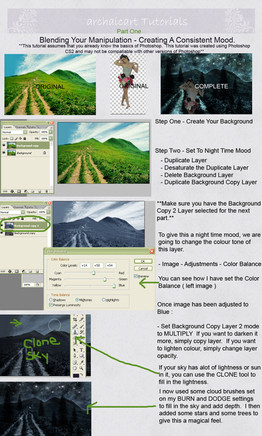HOME | DD
 EternitaMancateStock — BASIC Layer Mask tutorial
EternitaMancateStock — BASIC Layer Mask tutorial
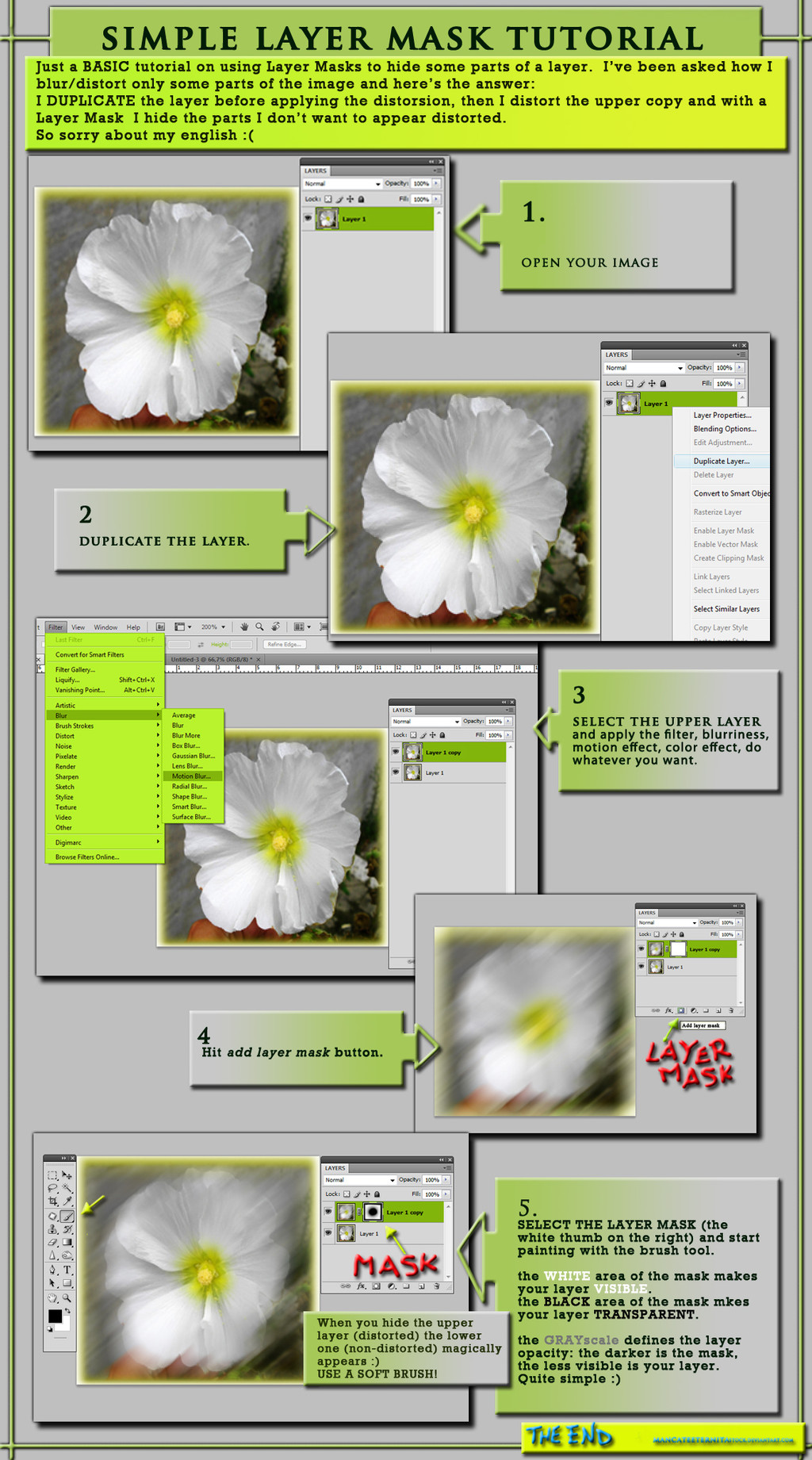
Published: 2009-09-28 10:03:44 +0000 UTC; Views: 2741; Favourites: 24; Downloads: 92
Redirect to original
Description
Layer Mask is one of the most powerfull tool on PS, this is not a guide on how to use it, it's a walkthrough of how I get a particular result.I've been asked how I distort only some parts of the image. Quite simple: I duplicate the image, I distort the full image, then with a Layer Mask I hide the parts I don't want to be distorted, making the lower layer (non-distorted) appear.
I know it's not complete, but maybe someone could find it helpfull.
Enjoy.
Related content
Comments: 18

Finally, I get it! You explained it so simply - thank-you!
👍: 0 ⏩: 1

Thank you very much.
I tryed hard to understand how the damn mask worked, and when I got it I decided to explain it in a VERY simple way :heart.
👍: 0 ⏩: 0

I've been trying to do this forever but I don't have an add layer mask button and can't seem to find it anywhere
👍: 0 ⏩: 1

Mmm. It's a gray rectangle with a white circle inside, and it's on the bottom of the layer window. It has to be there!
If you put the mouse on it you'll read "add vector mask" or "add layer mask". Let me know if you find it :]
👍: 0 ⏩: 1

I researched a bit and
apparently theres no layer mask
thing for photoshop elements unfortunately.
Thankyou for your help though
👍: 0 ⏩: 1

Oh :[ I've never used Elements, so I did not know about it. Anyway, you can get the same result by simply deleting the the upper level with a soft brush. The good thing about Vectorial Masks is that you can do and undo all the times you want, but the result is exactly the same if you delete the parts you don't want to be seen. (And if you make a back up compy of the level, before starting with the erase tool, you won't run any risk).
P.s. does "running a risk" exist? :]
👍: 0 ⏩: 1

Oooh, okay that makes sense
I'll have to try it out.
Thankyou so much!
👍: 0 ⏩: 1

thank you for faving it
👍: 0 ⏩: 1

You're welcome. Cheers!
👍: 0 ⏩: 0

This is one of the simplest, and most understandable tutorials on layer masks that I have ever come across. Well done!
👍: 0 ⏩: 1

It took a while before I understood how Layer Marsks works, so I tried to do something very basic and simple. Thank you for appreciation :]
👍: 0 ⏩: 1

You are most welcome 
👍: 0 ⏩: 0

Easy and wonderfull !! thank you so much !! I liked it(y)
👍: 0 ⏩: 1

You're welcome sweet
kisses =*
👍: 0 ⏩: 0