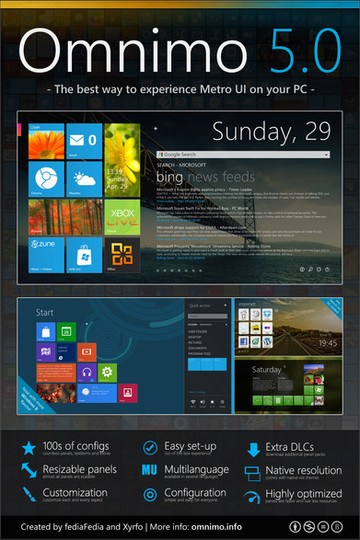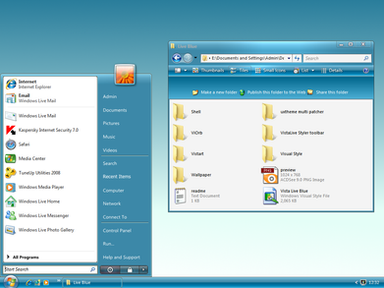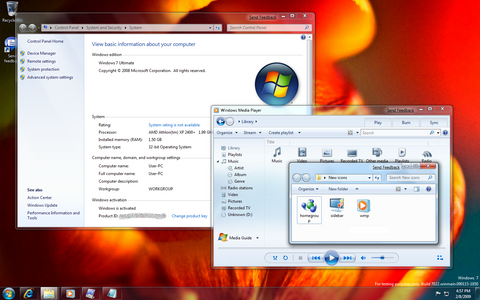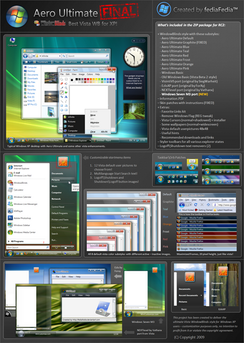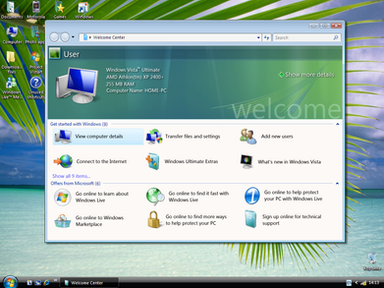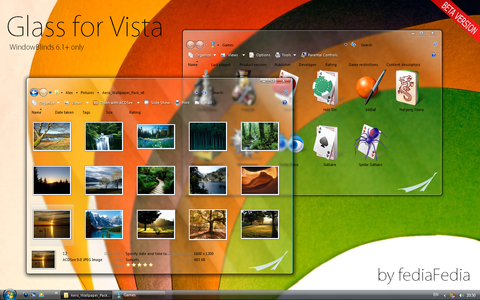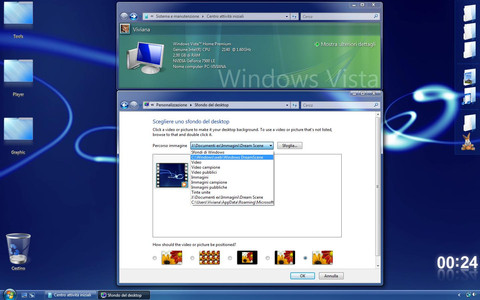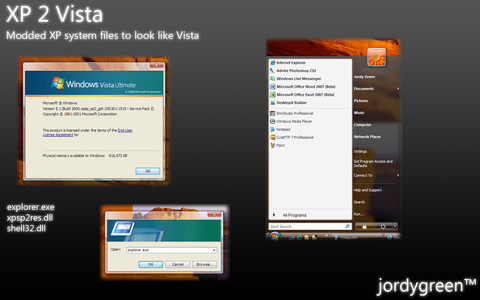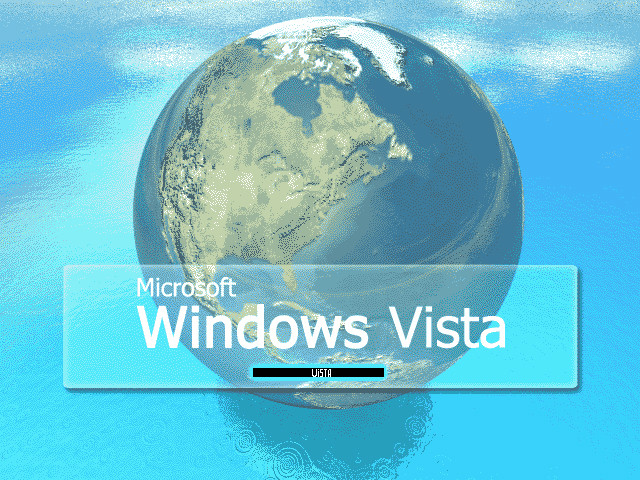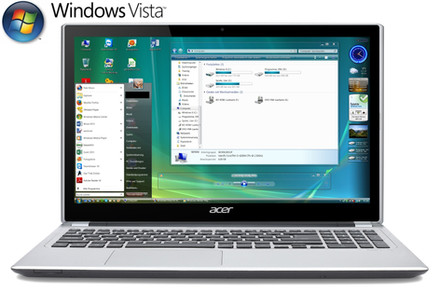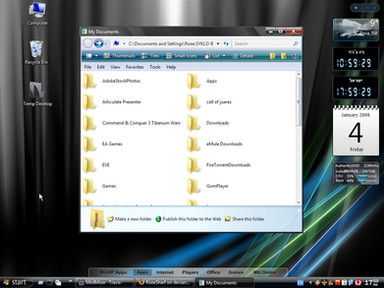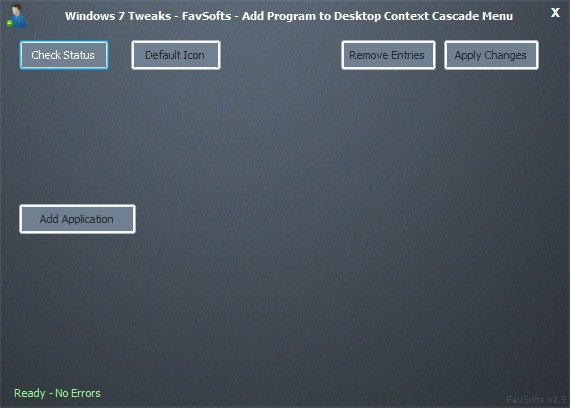HOME | DD
 fediaFedia — Perfect Vista Desk - tutorial
fediaFedia — Perfect Vista Desk - tutorial
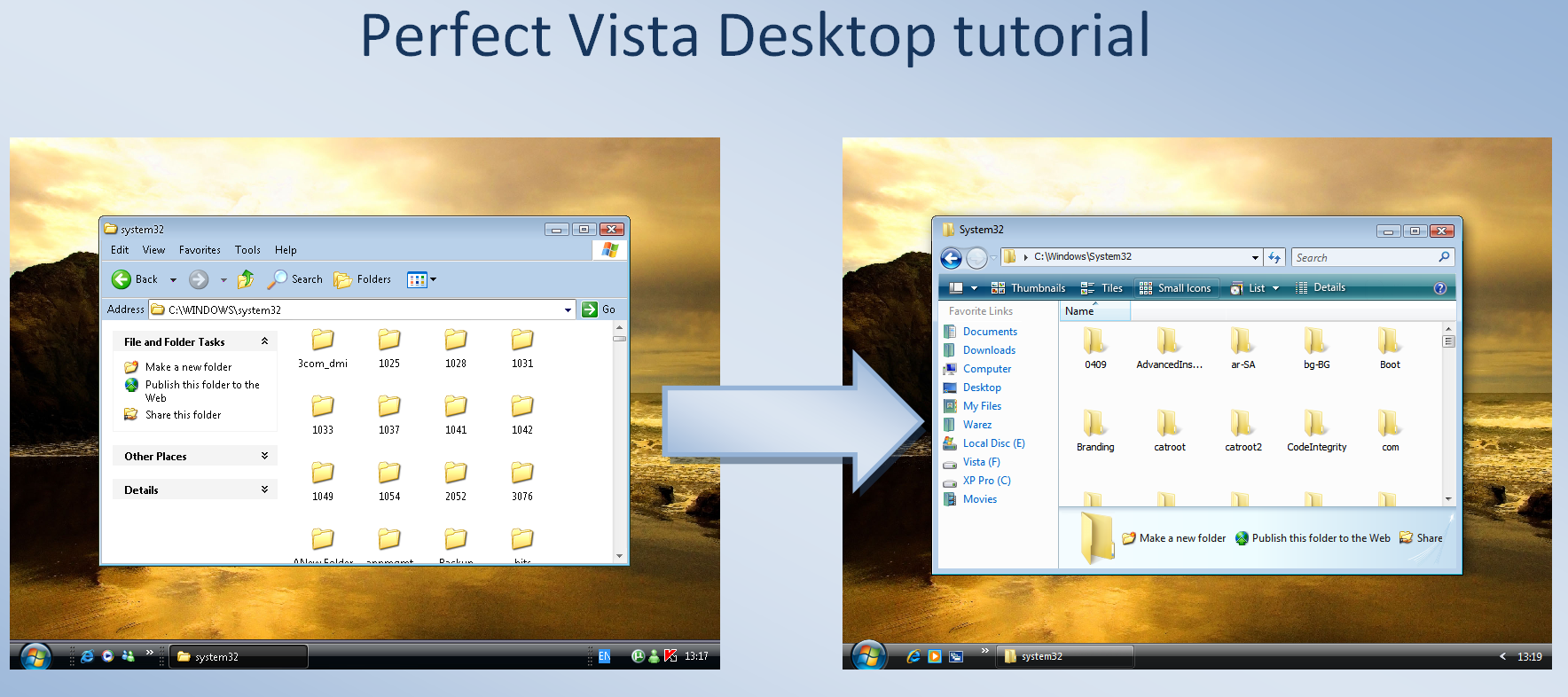
Published: 2007-12-12 18:43:30 +0000 UTC; Views: 50717; Favourites: 72; Downloads: 3390
Redirect to original
Description
Perfect Vista Desktop - tutorialI made this tutorial for beginners (and not only), because there are alot of users, that still don't know the basic things about XP to vista customization. I looked at JCXP VTP desktops sections and I was shocked - how can a vista desktop look so non-realistic? So much interface spoilers that can be easily hidden! I think everybody will find one or two things that make the desktop even better. So here goes:
--
TaskBar:
Probably one of the most important things that new users forget after installing any vista transformation pack or just applying the theme is to lock the taskbar. Right click taskbar - and select lock the taskbar.




 Visible XP style icons - these elements really spoil the looks and give out that you are using XP, To change a icon - right click it, select properties, and then browse to your new icon.
Visible XP style icons - these elements really spoil the looks and give out that you are using XP, To change a icon - right click it, select properties, and then browse to your new icon.You can use the following vista icon pack: [link]




 Start orb - many users don't know that the orb in vista is bigger, and looks more original - you can use the folowing applications to get full orb:
Start orb - many users don't know that the orb in vista is bigger, and looks more original - you can use the folowing applications to get full orb:ViOrb [link]
BlaeroStrartOrb [link]
WindowBlinds*




 Sometimes the tray icons don't fit in with the style, it's very easy to hide them, and unhide by clicking the arrow near them. To hide the tray icons - Right click taskbar, select properties, click on hide inactive icons, then click customize, you can set the icons you want to always hide.
Sometimes the tray icons don't fit in with the style, it's very easy to hide them, and unhide by clicking the arrow near them. To hide the tray icons - Right click taskbar, select properties, click on hide inactive icons, then click customize, you can set the icons you want to always hide.



 If you don't type in other languages you may also disable the language toolbar: right click taskbar, select toolbars, and uncheck the language bar.
If you don't type in other languages you may also disable the language toolbar: right click taskbar, select toolbars, and uncheck the language bar.--
Windows Explorer window:
Windows Vista has a very simple and stylish explorer, but after installing any transformation pack it almost does not change, here is how you make explorer like in the picture:




 Get Styler and a Vista styler toolbar install styler, apply the toolbar, in explorer window - rightclick any toolbar and select styler toolbar.Then unselect every toolbar except styler. You can also use onlyBlueBar to use with QT toolbars
Get Styler and a Vista styler toolbar install styler, apply the toolbar, in explorer window - rightclick any toolbar and select styler toolbar.Then unselect every toolbar except styler. You can also use onlyBlueBar to use with QT toolbars



 To hide the menubar and throber (windows flag):
To hide the menubar and throber (windows flag):Styler program has the function to hide both these things, but if you don't want to run styler, but want to hide windows flag use these tweaks: [link]
Note: Impossible to hide the menubar with styler toolbar enabled.




 Add a favorite links menu to your explorer
Add a favorite links menu to your explorerDownload this: [link] and install it
If it's not automaticly applied - click on the menubar view>Explorer Bar>and check FindeXer
Then right click the findexer bar, and select oprions.
Make sure the load findexer by default is checked
To customize findexer to vista look
use Favorite Links kit here: [link]




 Vista icons:
Vista icons:To apply vista icons to all the system elements there is no need to install a pack, you can just use IconTweaker to change the icons fast and safe. You can use the icons from the icon pack mentioned above.




 ClearType© - this is the technology that makes fonts smooth and nice, the showed fonts in the first screenshot are WindowsXP default. ClearType is highly recommended for LCD monitors. To enable clearType:
ClearType© - this is the technology that makes fonts smooth and nice, the showed fonts in the first screenshot are WindowsXP default. ClearType is highly recommended for LCD monitors. To enable clearType:Right click desktop, select properties, click Appearance, and select effects. Then select the use the folowing method to smoothen screen fonts and use ClearType. Set OK. The fonts should be nice and smooth now.
To change icons to 48 px - go to desktop properties, select appearance and then advanced. Chose icon for the list and change it from 32 to 48 pixels, click ok. You can experiment with the icon spacing to get the icons just right for you.
note: The icon change will affect whole system including startmenu. To change only Desktop icons - you can use WindowFX - it ads cool effects but it i not free.
And that's about it! visual style does the shellstyle part.




 Recommended Visual styles:
Recommended Visual styles:Aero Ultimate - ultimate vista theme for WindowBlinds - [link]
Vista VG Ultimate** - vista VS for xp [link]
Some other usefull vista desktop programs:
Vistart - the perfect startmenu with search [link]
Windows Sidebar: [link]
Visual TaskTips: [link]
And one last thing, to make a desktop screenshot press PRT SC on Desktop and paste to a image editor (eg paint). To show a losless format desktop screenshot - save as PNG, for slower connections JPG is recommended since it is much smaller.
*WindowBlinds is not free [link]
**Vista VG was used in this screenshot
Comments are welcome!
Related content
Comments: 72

Thanks for this fab tutorial! It's very easy to do! Now I have the look of VISTA without cracking the bank account
👍: 0 ⏩: 0

Vistart I don't use too...
Because the icons revert for 32x32
👍: 0 ⏩: 0

For some reason, I can't set 48X48 icons. They revert back to 32X32. Do you know of a way to get them?
👍: 0 ⏩: 1

Vistart is causing this, one of few reasons I don't use it anymore...
👍: 0 ⏩: 1

ViStart? I didn't know that. Thanks for telling me.
👍: 0 ⏩: 1

I don't seem to be having this problem with ViStart Beta 6. I have 48x48 icons on the desktop and menu.
👍: 0 ⏩: 0

Awesome tut. mate, thanks!
So, if I read it correctly, Findexer works perfectly on Vista?
I appreciate it!
👍: 0 ⏩: 1

Thanks, findeXer doesn't work on vista. it crashes explorer.
👍: 0 ⏩: 0

I'm Just purchase vista.
Thanks for the tutorial man.
👍: 0 ⏩: 0

oh yeah, I've been through most of this stuff since december 2006, changed the look of my computer back and forth...
I recently switched back to the original style of xp though, don't know why.
but I'm gettin' Vista (the real one) pretty soon hopefully.
But you did a good job collecting all these tweaks, styles, whatsoever... this is pretty helpfull for people that want their xp to look like Vista.
keep the up the good work and happy holidays
👍: 0 ⏩: 0

Great tutorial for the beginners
👍: 0 ⏩: 0

nice very good tuto for bigginners
👍: 0 ⏩: 0

Good tuto,
now i finnaly got that findexer in vista style
thx Alex!,
greetz,
Emprex
👍: 0 ⏩: 0

sweet man. well done tuteriol. anyone could use it because its so simple
👍: 0 ⏩: 0

Well, it's bad, that Quizo still doesn't answer, the support for QTAddressbar in combination with Styler Toolbar would be much nicer. And FindeXer... a Navigation panel like Vista's would be a nice developement for it. Hmm... but nice tutorial
👍: 0 ⏩: 0
<= Prev |