HOME | DD
 gem2niki — Lineart Tutorial
gem2niki — Lineart Tutorial
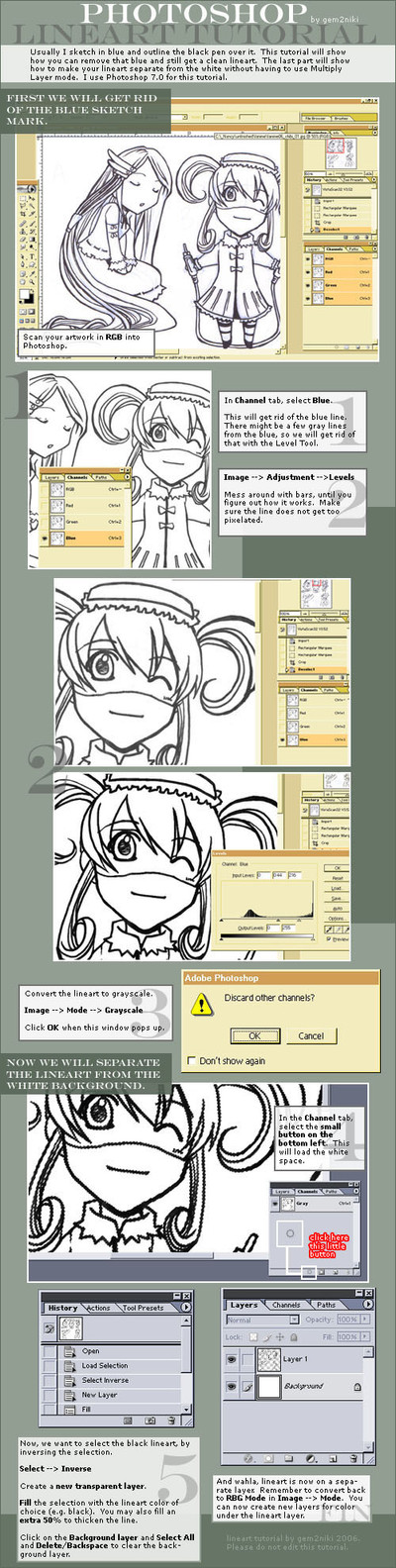
Published: 2006-01-23 06:51:27 +0000 UTC; Views: 194729; Favourites: 2290; Downloads: 34834
Redirect to original
Description
This tutorial will show you how to get rid of the blue pencil marks underneath a lineart. I usually draw with a blue pencil and lineart it with ink so that I don't hassle with transfering it on different paper or tracing etc. I think this is in reference to the Disney technique (?) or something. The next part will be to seperate the lineart from the white, so we have a transparent lineart where the color layers can go underneath without ever having to set it with Multiply. This is also helpful if you want your lineart in a different color instead of black. I hope you find this helpful in some way.Extra Tip
If you don't have a blue pencil and also prefer to keep your intial sketches or mess up with inking, you can scan your sketch onto the computer and convert the line into a light blue (you have to adjust it to a certain blue for it to work properly) using Image --> Adjustment --> Hue/Saturation with Colorize check marked. And then print that out on a smooth paper preferably and ink it with pen. That way you have your original sketch and the lineart. Have fun.
Related content
Comments: 220

you should make a gimp tutorial for people with gimp then XD;;; a bunch of people been asking me...but i don't use that program XD
👍: 0 ⏩: 1

Hmmmm... maybe I should. I think I will! TO THE COMPUTER!!!! ...wait.
👍: 0 ⏩: 0

hey,thanks for the Tutorial!!
very helpful
👍: 0 ⏩: 0

O my gosh. This is freaking helpful for me 
👍: 0 ⏩: 0

Wow! This was awesome! Really! What I did as a test subject sucks, but still! I imagine the possibilities!
👍: 0 ⏩: 0

...I think I might have to give you my first born child for doing this...O____O You truly saved my life...
👍: 0 ⏩: 1

LOL. That's okay. I don't really like kids.
👍: 0 ⏩: 1

Your'e a flippin' legend!
Cheers! You have taught me the wonders of photoshopping line art!!
1000 thanks!
^^
👍: 0 ⏩: 0

Hi, I love this tutorial but I have a question.
I got lost at Step 4. I really want to improve on my line art. To get rid of the white I usually use the selection tool and delete the extra space but that leaves my line art choppy. Doing line art with a pen tablet takes me hours. If I could separate it the way you show here it would be a great help but Ive never used anything dealing with channels. I also may have a different version of ps than what is shown here. Thats probably why Im confused.
Anyway I was hoping you could send me a message and elaborate on the whole channels thing. And does it have to be converted to gray scale? wont that make it hard to do coloring later? Anyway thanks for your time.
~Nemi
👍: 0 ⏩: 1

PS usually have channel. If you can't find it, go to the Window menu and select Channel. It should pop up. And then look for that circle.
You'll convert it RGB again at the end. The very last box on the right mentions it..
👍: 0 ⏩: 1

Thanks so much for the reply.
I practiced it on one of my old
sketches and it worked out beautifully.
Thanks so much for the tutorial and
for helping me out. Now I just have to work
on the quality of my lineart. hehe
~nemi
👍: 0 ⏩: 0

OMG THANK YOU!
This helped me SO much!
👍: 0 ⏩: 0

BRILLIANT thanx =] I'm new At THis So i aPpreciate THat U Share THIs!
👍: 0 ⏩: 0

BRILLIANT thanx =] I'm new At THis So i aPpreciate THat U Share THIs!
👍: 0 ⏩: 0

This will come in handy. Thank you very much!
👍: 0 ⏩: 0

Thank you so much. Just tried this. It works great. Step one was a little confusing but I think I figured it out.
👍: 0 ⏩: 0

Thanks for this! It's so simple even *I* could figure it out <3
👍: 0 ⏩: 1

I dun do lineart myself, but this is something I will definitely show friends!
👍: 0 ⏩: 0

Okay, I'm kind of a photoshop noob, but how do I make the layer "transparent?"
👍: 0 ⏩: 1

unless its not a background layer, new layers are usually transparent by default.
👍: 0 ⏩: 1

This Tutorial was super helpful! Thank you very much!
👍: 0 ⏩: 0

THANKS GUY!!!!!!TOU REALLY HELP ME!!!!!!!!
--

👍: 0 ⏩: 0

I have a question. I got the lines darker, but, I just can't seem to get them as smooth as the ones in this tutorial. They're ALWAYS pixelated. Is it because I scanned the pic instead of drawing it on the computer first? Then, there's sketch lines left over.
👍: 0 ⏩: 0

wow..this is really helpful, thank you!
👍: 0 ⏩: 0

Awesome tutorial, and exactly what I needed.
But I seem to be stuck at the last thing on part 5. I don´t understood how to clear the background. Any way you can help me??
👍: 0 ⏩: 1

basically erasing whatever you have on the scanned line work so you can have it blank.
👍: 0 ⏩: 1

Happened to come across this and found this handy. It works really well, thanks!
👍: 0 ⏩: 0

Does this mean I don't have to retrace the drawing on the computer?
👍: 0 ⏩: 0

this is great! it's exactly what i needed! thanks!
👍: 0 ⏩: 0

Never knew how to use that damn channels tab, so thanks for showing me a good use. Now I don't need to use multiply, yay~
👍: 0 ⏩: 0

Alright, to I get all the way to part 4 where I'm suppose to seperate the line art. But everything is locked! None of the little buttons work in the channel/layer/history tab. I tried making a new layer, but it won't even let me do that. Did I make a wrong turn? Or is there something I'm not unlocking? I'm using a PC version of PS7. Please help this could save me a lot of clean up time.
👍: 0 ⏩: 1

I think I got it. PS doesn't like it in 16bit it prefers 8bit color. That freed it up so I could continue.
Thanks for the tutorial!
👍: 0 ⏩: 0

thank you! I've been trying to figure out how to get rid of the white background for a while now. Most tutorials just tell you to spend hours re-tracing your pic in another layer. <3~
👍: 0 ⏩: 0

I don't have the little button. Can I use something else? I have got photoshop elements 2.0.
👍: 0 ⏩: 0

Omg this helped me alooooot thanks a million for this tutorial!!!!
👍: 0 ⏩: 0

How do you get it so CLEAN!!!
Did you make it all on your PC? I mean, when I scan my pictures It gets all smudgy and nasty and stuff! T^T
I'll keep this in my favourites btw.. and add you as a friend..! :Joy:
And what software is that? *noob*
👍: 0 ⏩: 0

Thank you very much!! Now I can coulor in a simply way!
👍: 0 ⏩: 0

Thx so much you tutorial is so easy a very good!
thx so much ! i did this and get a kawaii work !
👍: 0 ⏩: 0
| Next =>




































